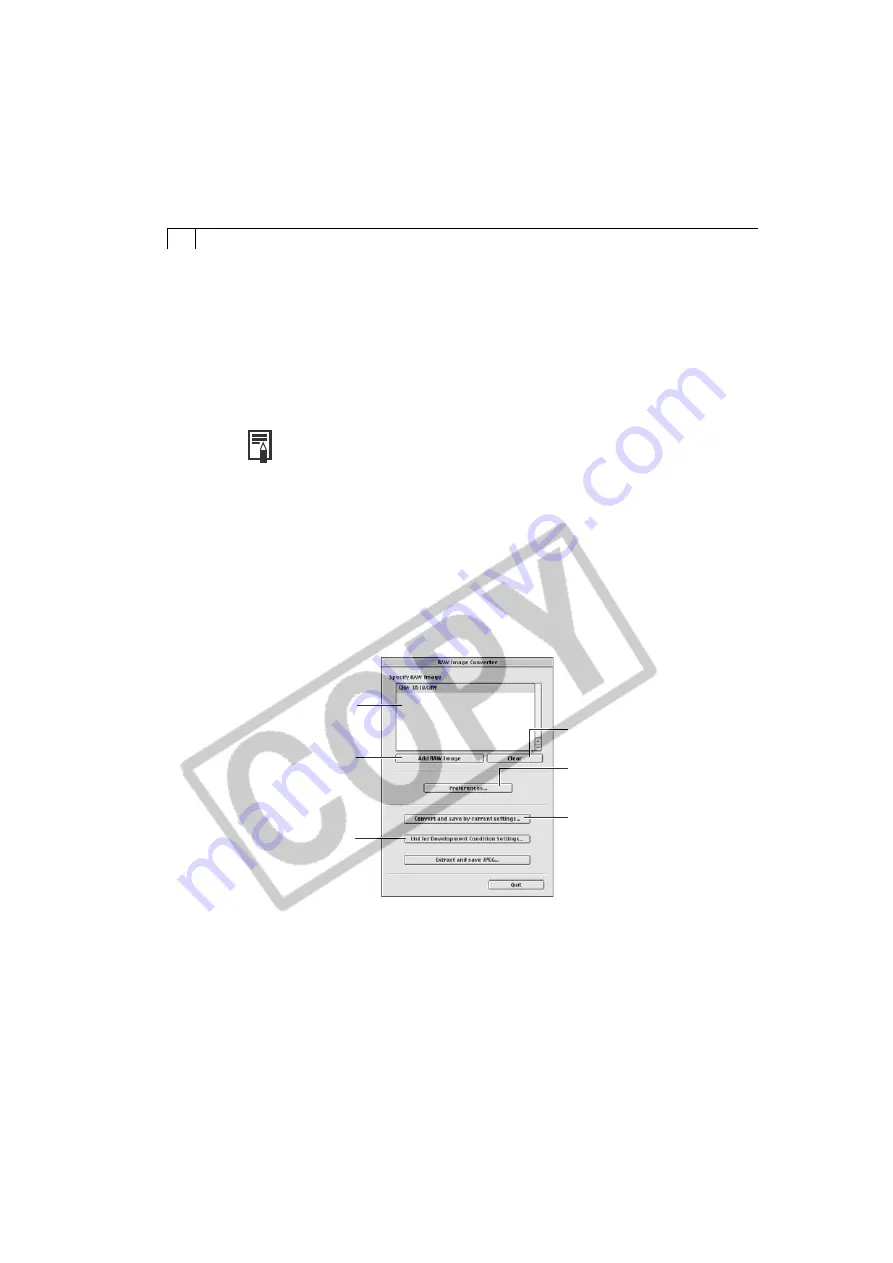
90
Starting RAW Image Converter from ImageBrowser
Start RAW Image Converter from within ImageBrowser to convert raw images.
1.
Select a RAW image.
• Select a RAW image from the Browser Window of ImageBrowser.
2.
Click the [File] menu and select [Convert RAW Images].
• RAW Image Converter will start. For the subsequent procedures, please see
Converting Images with RAW Image Converter
.
• If a RAW image has already been downloaded to the computer, you can
start RAW Image Converter without using ImageBrowser by dragging
the RAW image and dropping it onto the RAW Image Converter icon. If
you are using USB Mounter, you can also start RAW Image Converter by
dragging a RAW image from the camera and dropping it on the RAW
Image Converter icon (Mac OS 8.6 - 9.2 only).
Converting Images with RAW Image Converter
This program converts RAW format images that have been downloaded to a
computer into standard image formats, such as the TIFF (8 bit/channel or 16 bit/
channel) and JPEG formats.
• The RAW Image Converter Main Window
Displays the list of
RAW images selected
for conversion.
Click this to display
the Open dialog.
Select files in it to
add RAW images to
convert.
Click this to set the
RAW image
conversion method
(p. 93).
Click this to clear a selected
image from the list.
Click this to set general
preferences and the
processing method (p. 92).
Click this to select the
location and file format of
converted images.
Summary of Contents for A100 - PowerShot 1.2MP Digital Camera
Page 78: ...74 ...






























