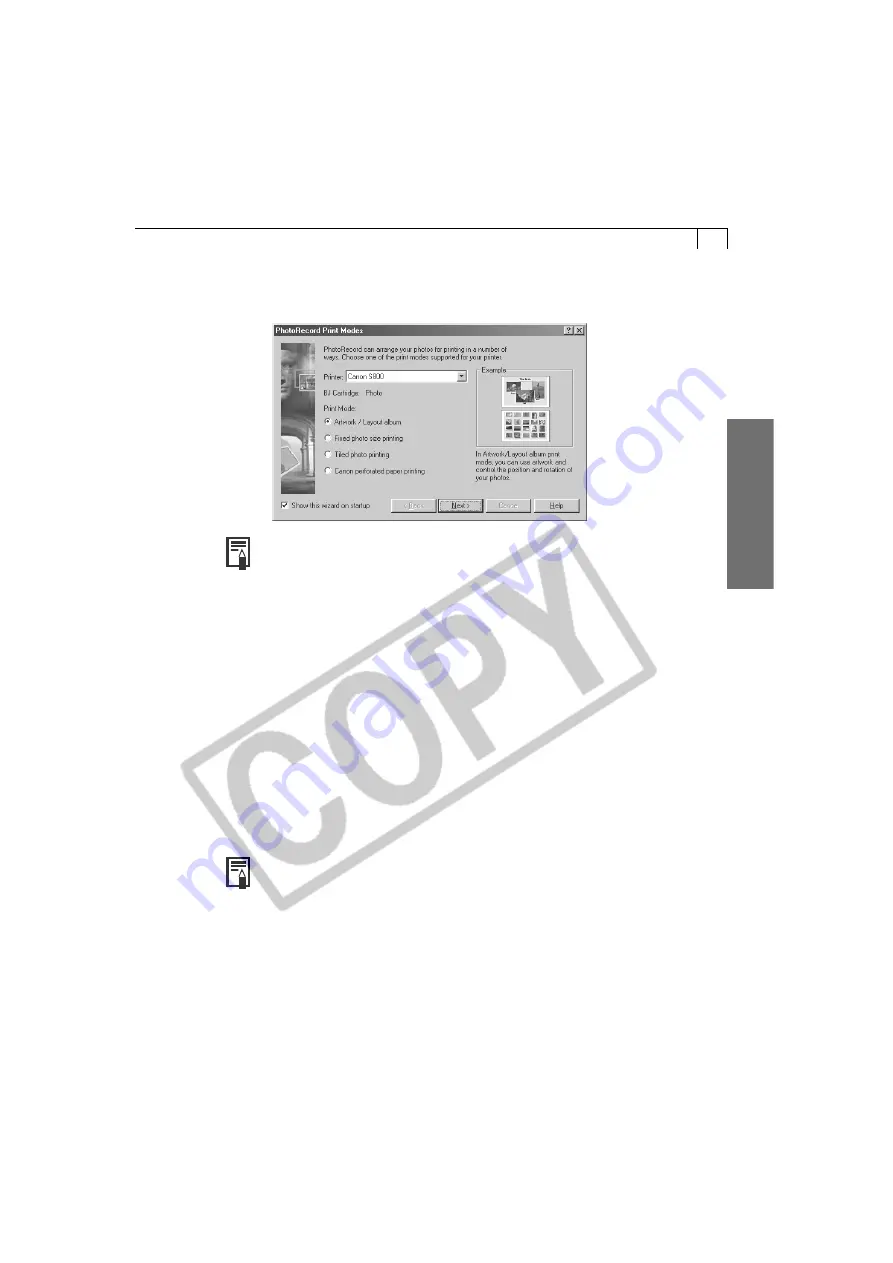
43
Windo
ws
3.
Select a print mode and click [Next].
• For the purposes of this example, please select [Artwork/Layout album].
• When you select the “Artwork/Layout album” option, you can resize or
reposition images freely for printing. The other print modes allow you to
do such things as tile the images for printing or arrange them for
printing on Canon perforated paper. See the
ZoomBrowser EX Software
User Guide
(p. 4), a PDF file, for a detailed explanation of the print
modes.
4.
In the next dialog, set the paper size and other settings and click [Next].
5.
In the last dialog, set the fine settings and click [Finish].
• The PhotoRecord window will display.
6.
If you wish to change the layout, set the printing settings in the
PhotoRecord window.
7.
Click the PhotoRecord [Print] button.
• The Print dialog will display.
8.
Click [OK] to start printing.
• When you click the [Print] button and select [Index] from the displayed
menu, the Print Index dialog will display. Set the desired thumbnail size
and paper size, then click [Print] to start printing the index.
Summary of Contents for A100 - PowerShot 1.2MP Digital Camera
Page 78: ...74 ...
















































