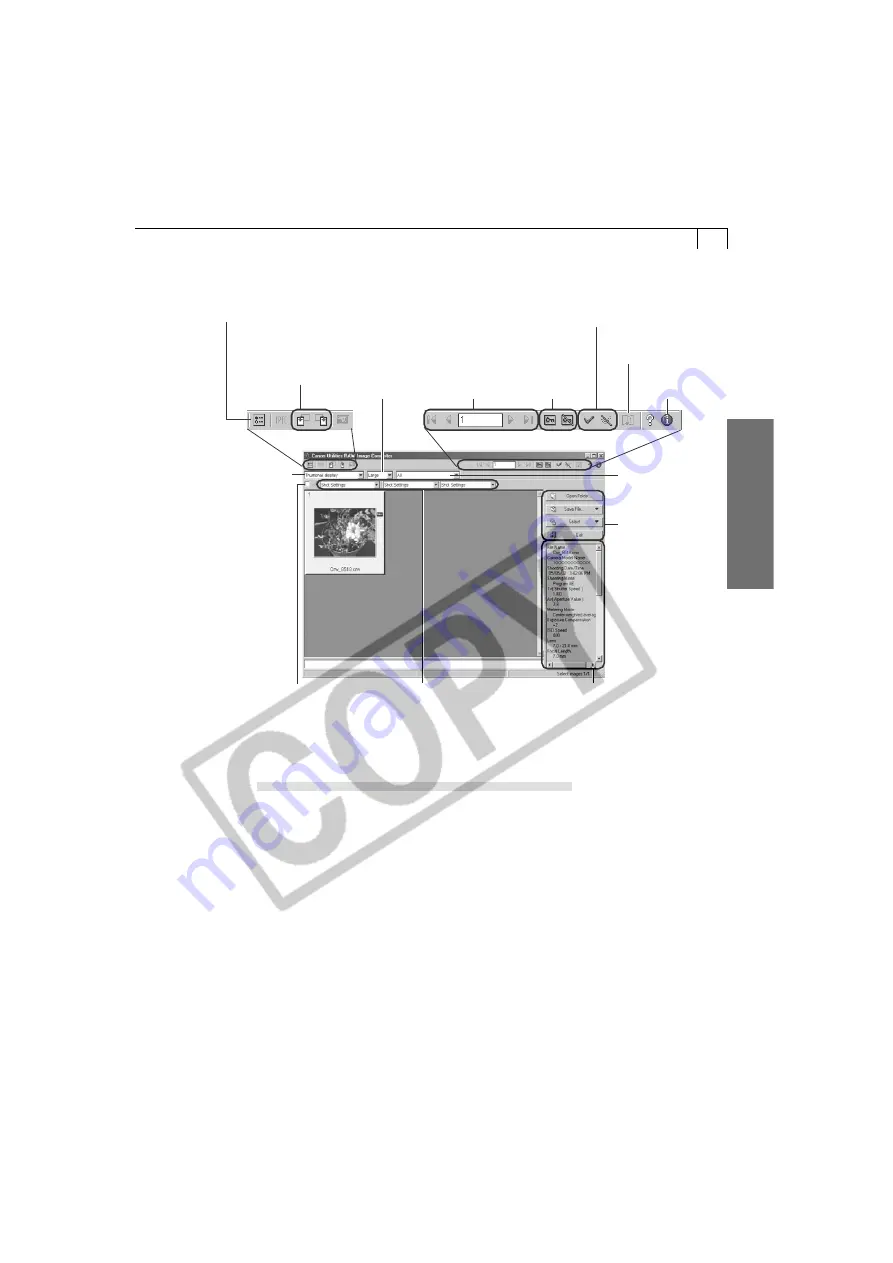
51
Windo
ws
Preference Settings Button
Click here to check or change the image
transfer settings and set the RAW image
processing method (p. 50).
Image Information Display Area
Click here to
select your
camera model.
Main Buttons
Buttons for
saving files,
quitting and
other functions
appear here.
Help
Button
Protection
On/Off
Button
Checkmark On/Off Button
Click here to choose the selection
method when the check mark is selected
and the [Select] button is clicked.
Display Size
List Box
Click here to
select an image
display size.
Rotate 90º Buttons
Click here to rotate
the selected image
left or right 90 º .
Image
Selection
Buttons
Click here and then select a white
area in the preview image to set
the white balance to that value.
Click one of these to
change, from left to right,
the [White Balance],
[Contrast] or [Saturation].
Converting RAW Images with Quality Adjustment
1.
Select a RAW image in the RAW Image Selection list in the RAW Image
Converter main window.
2.
Click [List for Development Condition Settings].
• The following window will display.
3.
Select your camera model.
4.
Adjust the image quality as required.
5.
Click the [Convert and Save] button in the Save section to save the file in
the JPEG or TIFF formats (p. 48).
Display Mode
List Box
Click here to
select between
the Thumbnail
and Preview
display mode.
Sound Memo
Play Button
Click this to play
sound memos
attached to
images.
Summary of Contents for A100 - PowerShot 1.2MP Digital Camera
Page 78: ...74 ...






























