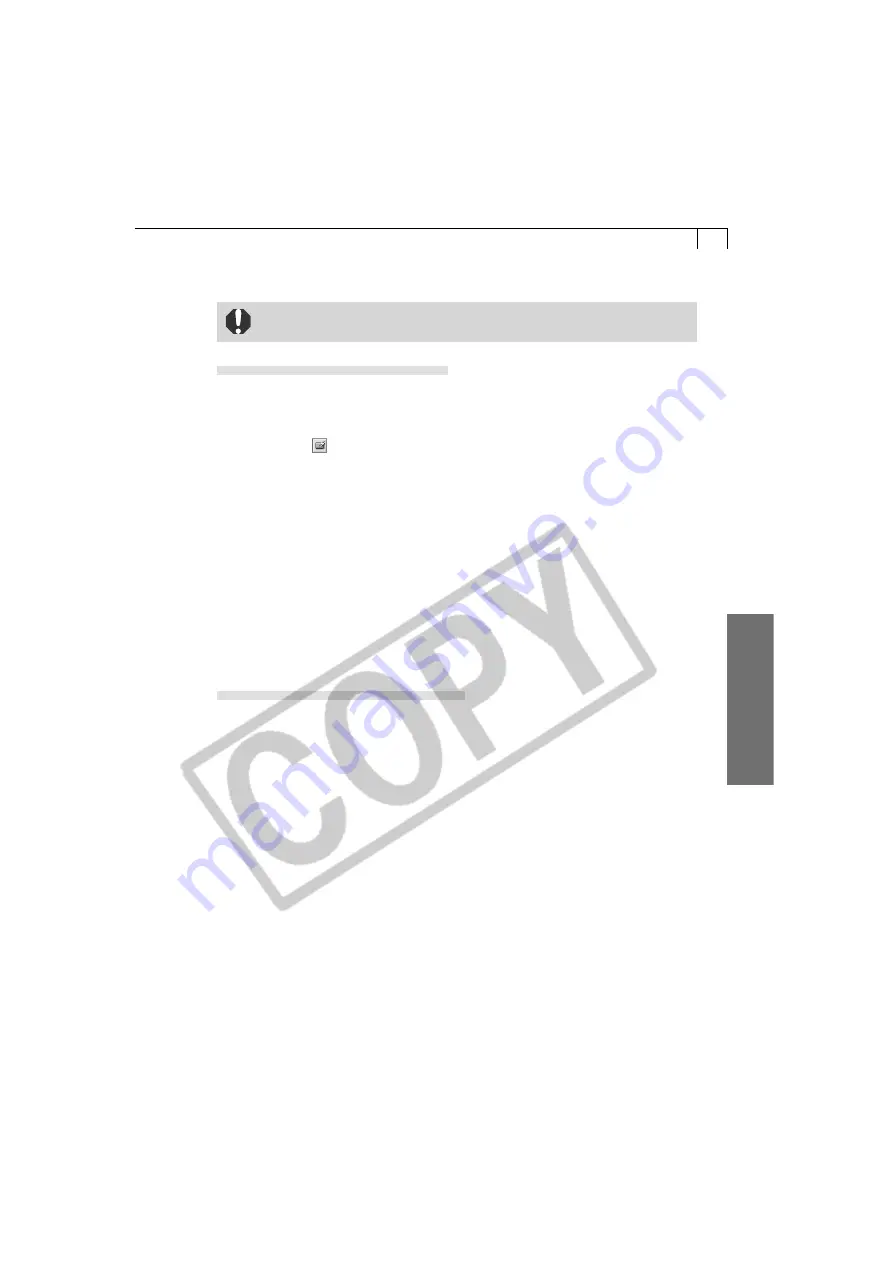
103
Macintosh
Starting the Plug-In Module and Downloading Images
• The Plug-In Module can only display still images. Start ImageBrowser to
download movies to the computer.
Downloading from the Camera
1.
Click the Adobe Photoshop LE [File] menu and select [Import] and [Canon
Camera Plug-In 4].
2.
Click the
icon, confirm that [USB Port] and your camera model name
are selected and click the [Set] button.
3.
Click the [Camera Connection] button.
• The camera’s images will display in the Image Display Area.
4.
Select the image(s) you wish to download and click the [Transfer Image]
button.
• The downloaded image(s) will appear in the Adobe Photoshop LE window.
5.
Click the [Exit] button to close the Plug-In Module.
• To save the loaded images, click the Adobe Photoshop LE [File] menu and
select [Save As]. Input a file name and change the file location and format
settings if necessary.
Downloading from a Card Reader
1.
Click the Adobe Photoshop LE [File] menu and select [Import] and [Canon
Camera Plug-In 4].
2.
Click the [Open Folder] button.
3.
Select the folder containing the images and click [OK].
• The images on the CF card will appear as thumbnails in the Thumbnail Display
Area.
• Please see page 18 for a description of the CF card file structure.
4.
Select the image(s) you wish to load and click the [Transfer Image] button.
• The image(s) will display in the Adobe Photoshop LE window.
5.
Click the [Exit] button to close the Plug-in Module.
• To save the loaded image(s), click the Adobe Photoshop LE [File] menu and
select [Save As]. Input a file name and change the file location and format
settings if necessary.
Summary of Contents for A100 - PowerShot 1.2MP Digital Camera
Page 78: ...74 ...
















































