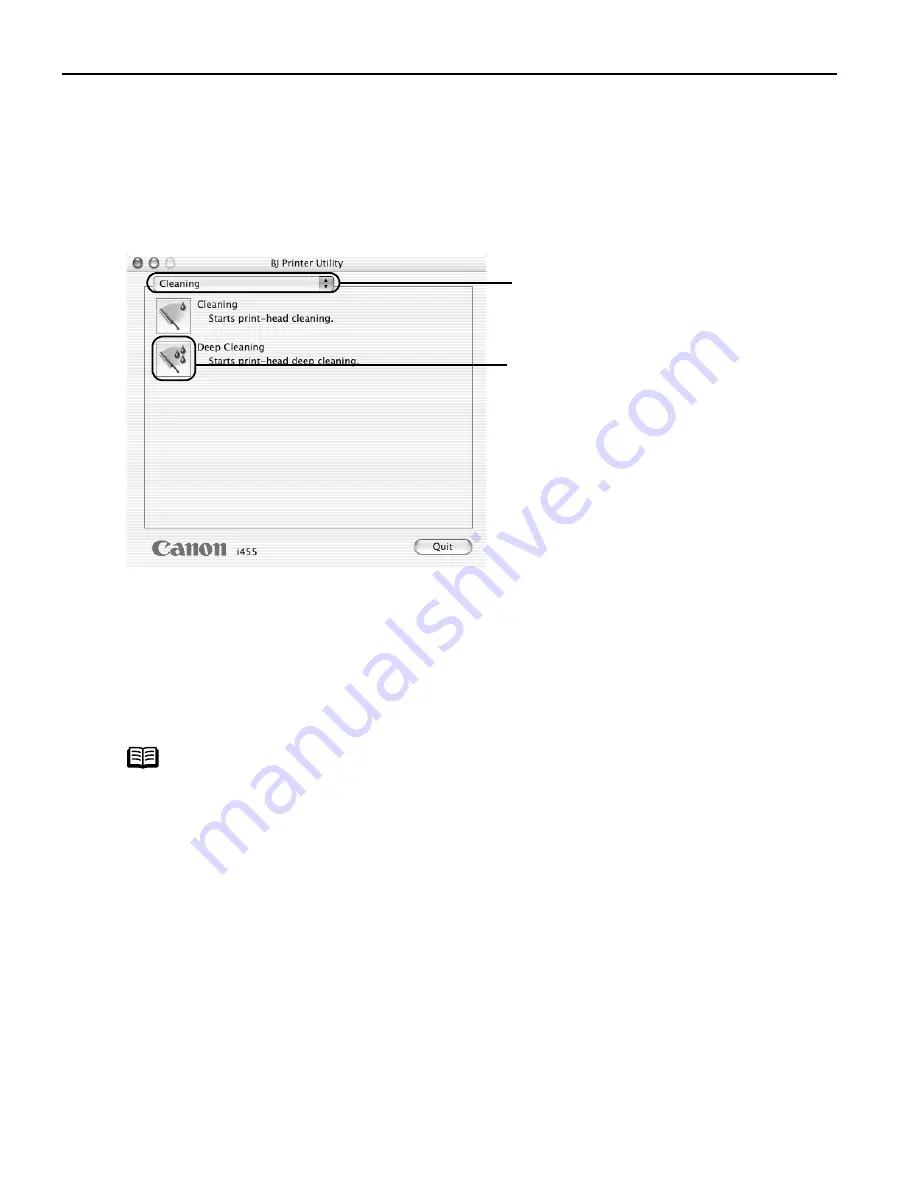
Printing Maintenance
36
(2)
Double-click the Print Center
Print Center
Print Center
Print Center icon.
(3)
Select i455 from the Name
Name
Name
Name list and click Configure
Configure
Configure
Configure.
(4)
Select i455 from the Product
Product
Product
Product list and click Select
Select
Select
Select.
3
Start Print Head Deep Cleaning.
(3)
Select the ink nozzles to be cleaned, and then click OK
OK
OK
OK.
(4)
When the confirmation message is displayed, click OK
OK
OK
OK.
Important
The process takes about one minute to complete, so simply wait until
the POWER
POWER
POWER
POWER lamp stops flashing.
Note
After print head deep cleaning finishes, print the nozzle check pattern
to verify that the print head nozzles are clean.
See
"Printing the Nozzle Check Pattern
Printing the Nozzle Check Pattern
Printing the Nozzle Check Pattern
Printing the Nozzle Check Pattern"
on page 30.
If the head is still not clean after the second deep cleaning, replace the
ink tank.
See
"Replacing an Ink Tank
Replacing an Ink Tank
Replacing an Ink Tank
Replacing an Ink Tank"
on page 41.
If ink tank replacement does not resolve the problem, the print head
may be worn out. Contact the Customer Care Center.
(1)
Select Cleaning
Cleaning
Cleaning
Cleaning
from the pop-up
menu.
(2)
Click Deep
Deep
Deep
Deep
Cleaning
Cleaning
Cleaning
Cleaning.






























