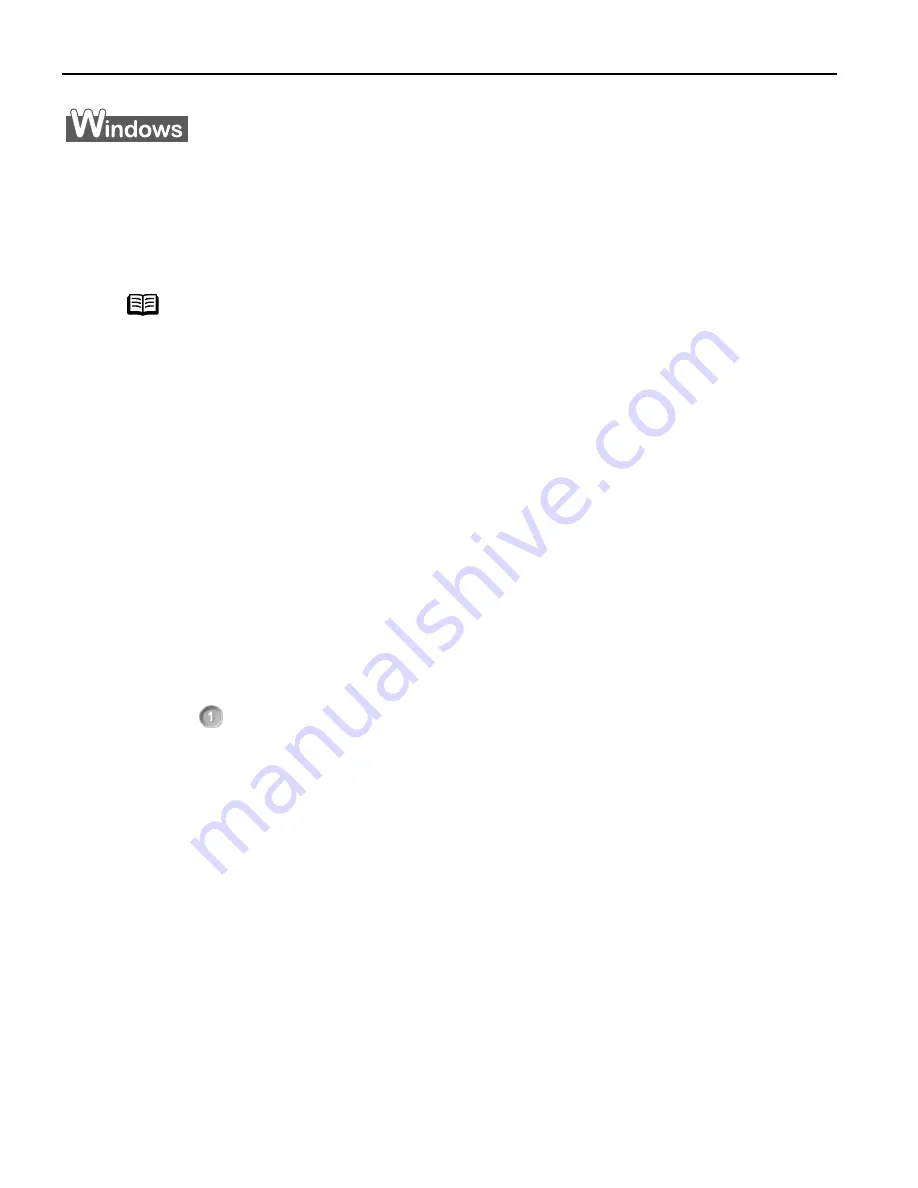
Advanced Printing
24
Printing Borderless Photographs with Windows
This chapter describes the steps used to print from photo applications included with your
Setup Software and User’s Guide CD-ROM using the Borderless Printing mode.
Follow the steps below to create color prints of digital camera photographs with Easy-
PhotoPrint using the Borderless Printing function. Easy-PhotoPrint supports Exif Print (Exif
2.2). Easy-PhotoPrint can handle only JPEG files (filename extension: .jpg and .jpeg).
1
Start Easy-PhotoPrint.
(1)
Store the photographs you took with your digital camera in the folder on the
hard disk.
This section describes how to print photographs stored in the folder on the hard
disk.
(2)
Click Start
Start
Start
Start, select All Programs
All Programs
All Programs
All Programs (or Programs
Programs
Programs
Programs), Canon Utilities
Canon Utilities
Canon Utilities
Canon Utilities, Easy-PhotoPrint
Easy-PhotoPrint
Easy-PhotoPrint
Easy-PhotoPrint,
and then Easy-PhotoPrint
Easy-PhotoPrint
Easy-PhotoPrint
Easy-PhotoPrint.
The Image
Selection
Image Selection
Image Selection
Image Selection sheet is displayed.
2
Select photographs.
(1)
Select the folder containing the photograph you want to print.
All photographs in the selected folder are displayed.
Note
Media Types Suitable for Borderless Printing
Media types compatible with Borderless Printing include Photo Paper
Plus Glossy (LTR, 4" x 6" , 5" x 7"), Photo Paper Pro (LTR, 4" x 6"), Matte
Photo Paper (LTR), and Glossy Photo Paper (LTR, 4" x 6").
















































