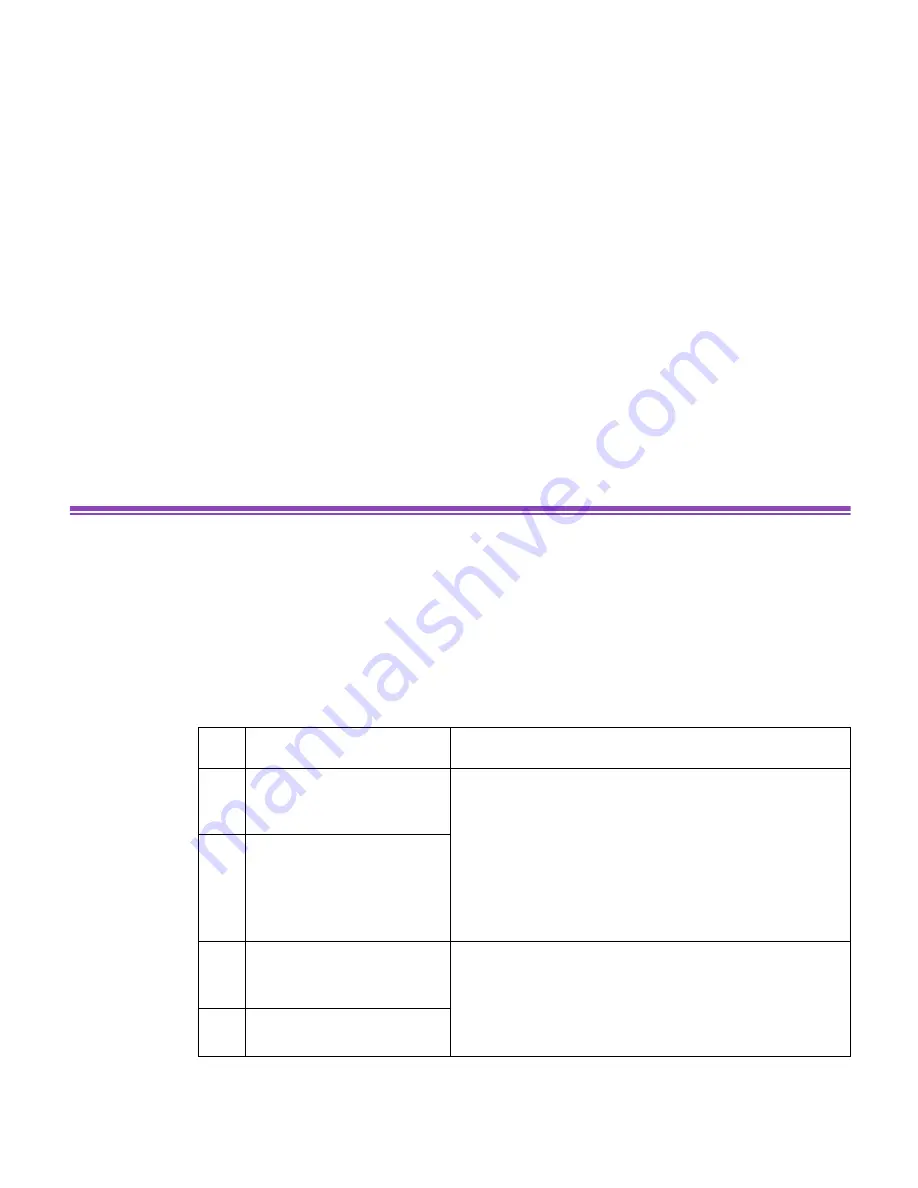
Importing Images Using the Camera Window
69
Importing Images Using the Camera Window
Using the Camera Window, you can browse through all the images stored in the device connected
to your computer, so that you can select, import, and save desired images in your computer.
Steps
1
Open the Camera Window.
You can open the Camera Window by any one of the following operations:
Operation
Data displayed in the Camera Window
(1)
Select
From D:\Dcim
from
the
IMPORT IMAGES
but-
ton submenu.
All the images stored in the Dcim folders in the target drive
*The
IMPORT IMAGES
button submenu and the Tree View
show
From D:\Dcim
,
From E:\PWSHOTO
, etc. depend-
ing on data format of the memory card and the drive name
of the connected device.
*It is required that your computer have the hardware (mem-
ory card reader or PC card adapter for memory cards, etc.)
set up correctly, before importing the image data stored in
a memory card.
(2)
Double-click
From D:\Dcim
in the Tree View.
(3)
Select
From Canon Cam-
era
from the
IMPORT
IMAGES
button submenu.
All the images stored in the Canon digital camera con-
nected to your computer
*Ensure that the digital camera driver is installed correctly.
Note that this function is not supported by some of the
Canon digital camera products.
(4)
Click the
Canon Camera
icon in the Tree View.






























