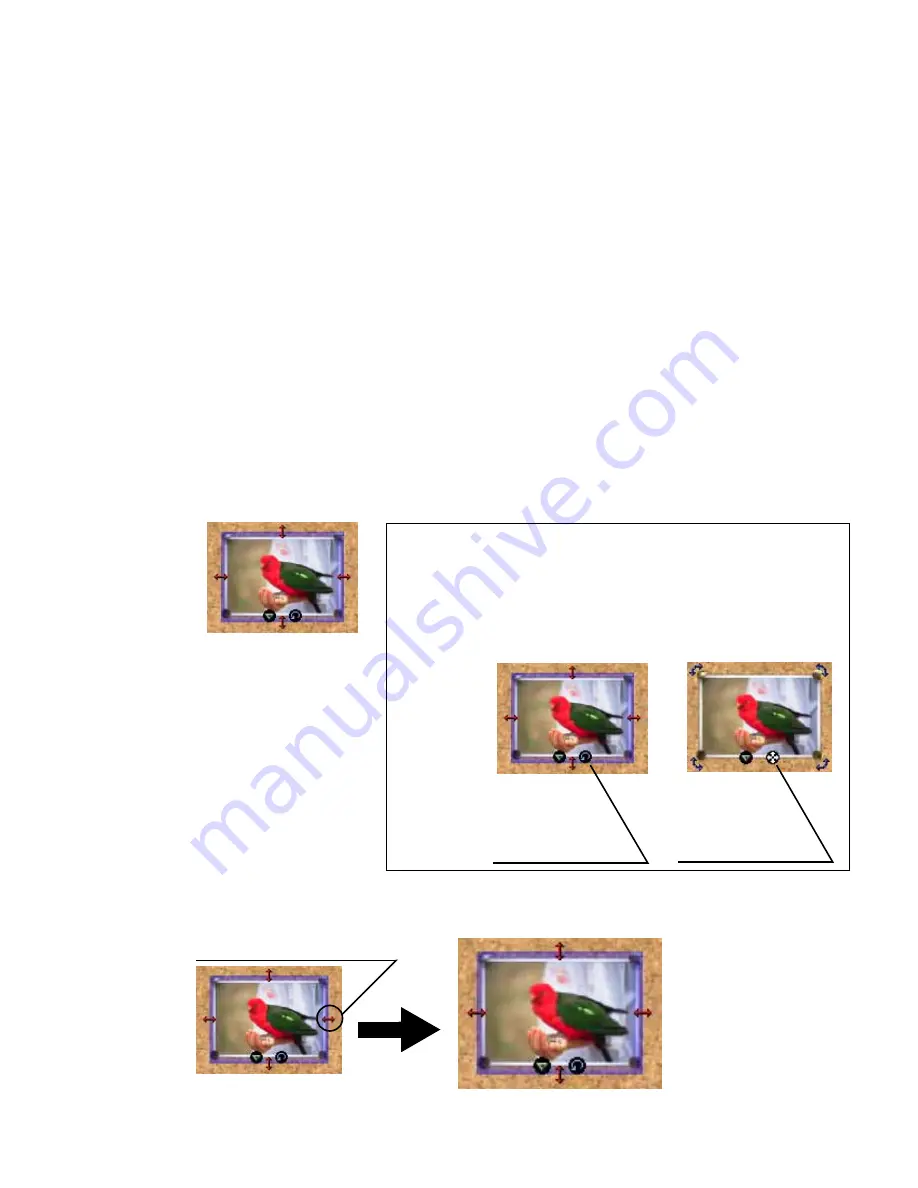
Changing Layout
132
2
Select the photo you want to resize. Ensure that the photo is in the Resize mode.
A red arrow appears on each of the four borders.
3
Put the mouse cursor over any of the red arrows and drag until the image is
enlarged or reduced to the desired size.
Resize mode and Rotate mode
If you see a red arrow on each of the four borders of a selected photo,
the photo is in the Resize mode.
If you see a blue arrow at each of the four corners of a selected photo,
the photo is in the Rotate mode.
Resize mode
Rotate mode
Click here to
select the Rotate
mode.
Click here to
select the Resize
mode.
Put the mouse cursor here and drag.






























