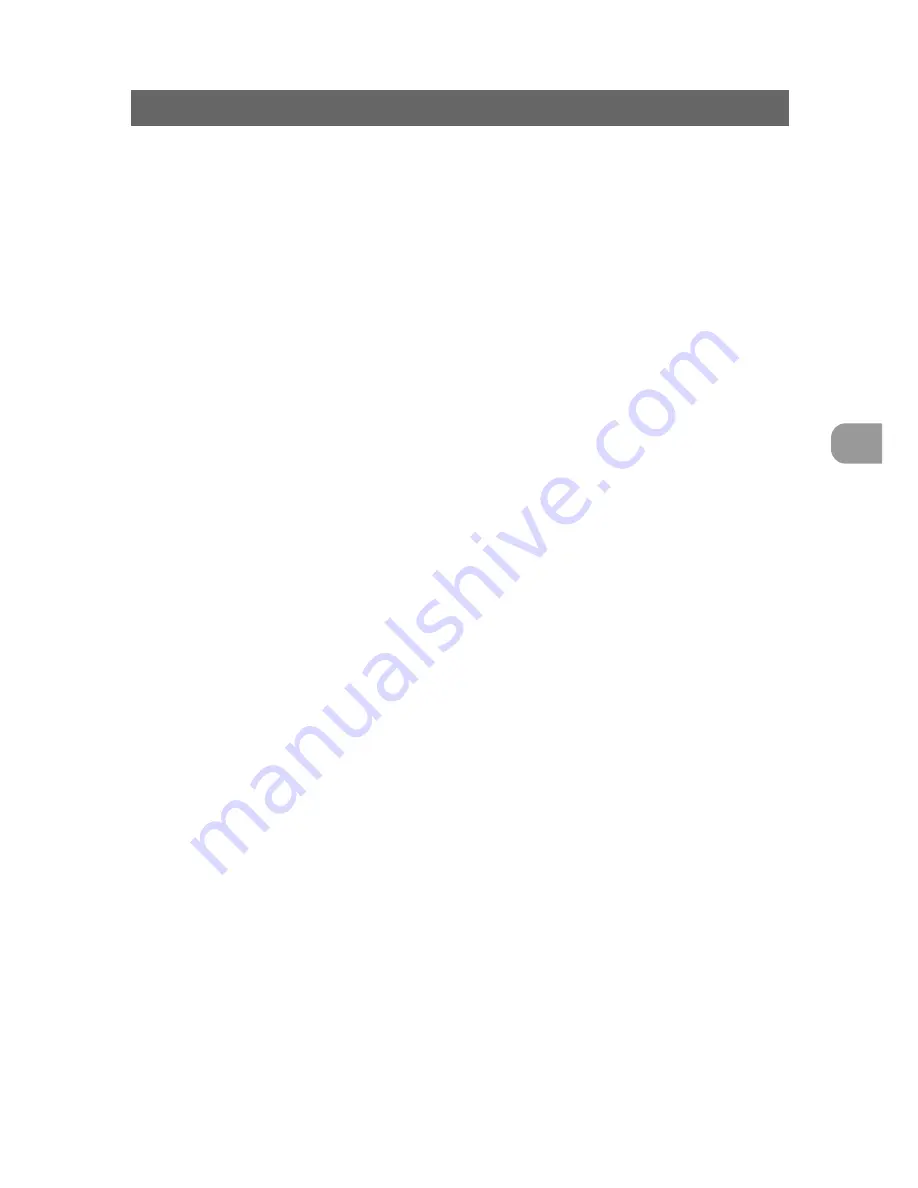
45
Preparing Documents
3
Setting Scan Conditions
Selecting the Feeding Option
The procedure for feeding a document varies according to which feed mode is set.
You can choose from the following four feed modes using the Feeding Option key.
●
Remote
In this mode, all of the Feeding Option lamps are out. This mode is enabled in
the Backup mode or Scanner Only mode. In this mode, start and end of
scanning are performed entirely by the application, and scanning is begun
when start scanning is initiated by the application with the document placed on
the document tray.
●
Semi-Auto
In this mode, the Start key turns green when start scanning is initiated by the
application. In the Filmer Only mode, the Start key turns green when Semi-Auto
is selected, and scanning is started by pressing the Start key after placing the
document on the document tray.
If you place the next document on the document tray after the first placed
document has finished being scanned, scanning is continued by pressing the
Start key.
●
Auto
In the Backup mode or Scanner Only mode, scanning is automatically started
by placing a document on the document tray after instructing the start of
scanning by the application. In the Filmer Only mode, scanning is automatically
started by Selecting “Auto” and placing a document on the document tray. If you
place the next document on the document tray after the first placed document
has finished being scanned, scanning is automatically continued.
●
Manual
Use this mode to scan documents that are not fed well when placed as an
entire stack, for example, documents of paper quality that is more likely to
cause double feed. In this mode, you load the document one page at a time.
When you select Manual, the document tray rises. In the Backup mode or
Scanner Only mode, first start scanning via the application, and then place the
document one sheet at a time on the document tray to scan the document. In
the Filmer Only mode, select Manual, and then place the document one sheet
at a time on the document tray to scan the document.
Summary of Contents for 5060F - Document Scanner
Page 1: ...DOCUMENT SCANNER INSTRUCTIONS ...
Page 76: ...74 ...
Page 90: ...88 Index U Upper unit 12 Upper unit open close button 12 User mode setting 44 58 ...
Page 91: ......






























