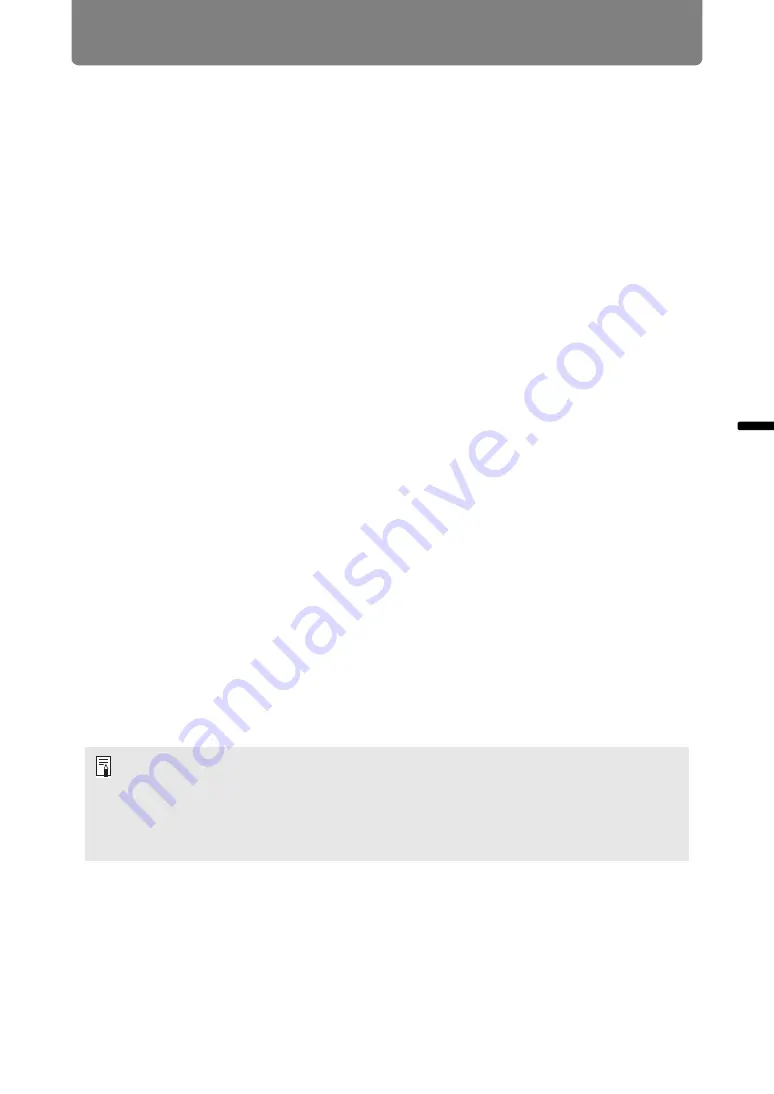
67
Connection Procedure
Ins
tallation Guide
Co
n
ne
cti
on
Pr
oc
ed
ur
e
Network connection
•
The following network features are available in infrastructure mode.
-
Web features
-
Mail features
-
User commands
-
SNMP features
Other network features (PJLink, AMX Device Discovery and Crestron
RoomView) are not available.
•
The following restrictions apply in infrastructure mode.
-
Access point SSIDs not in ASCII code (single-byte letters, numbers, or
symbols) may cause character corruption in search result display.
-
Connectivity cannot be assured if access point SSIDs include characters not in
ASCII code (single-byte letters, numbers, or symbols).
When multiple access points have the same SSID, only search results for the
access point with the strongest signal are shown.
•
Remember to set your preferred network (wired or wireless) to [On] if [Network
(wired/wireless)] on the projector is set to [Off/Off] and the network connection is
disabled (
). For wireless networks, choose the type of connection.
•
The LAN / HDBaseT port provides a maximum transfer rate of 100 Mbps.
•
Referring to “Checking Projector Information” (
), confirm that the projector’s
IP address is not the same as that of other computers on the network. To set a
projector IP address, follow the instructions in “Basic Wired Network Settings
[Wired]” (
) or “Basic Wireless Network Settings [Wireless]” (
) and use
the web screen, or use the projector’s “Detailed settings (wired)” (
“Detailed settings (wireless)” (
•
In a network environment where a DHCP server is operating, select [On] in
[DHCP] on the projector to enable the DHCP function and connect it (
• Wired LAN features and infrastructure mode cannot be used at the same time.
• PJ AP and infrastructure modes cannot be used at the same time.
• Wired LAN and PJ AP mode cannot be used in the same subnetwork.
• When you connect the computer to the network for the first time, it is also necessary to
perform settings on the computer. In this case, consult the network administrator
regarding the necessary settings.
Summary of Contents for 4K6021Z
Page 40: ...38 Basic Guide ...
Page 42: ...Projection Procedure 40 Step 1 Connect Other Equipment HDMI input ...
Page 52: ...50 Installation Guide Before setting up the projector be sure to read Before Installation P21 ...
Page 103: ...101 Menu Guide ...
Page 192: ...190 Maintenance Product Specifications Troubleshooting ...
















































