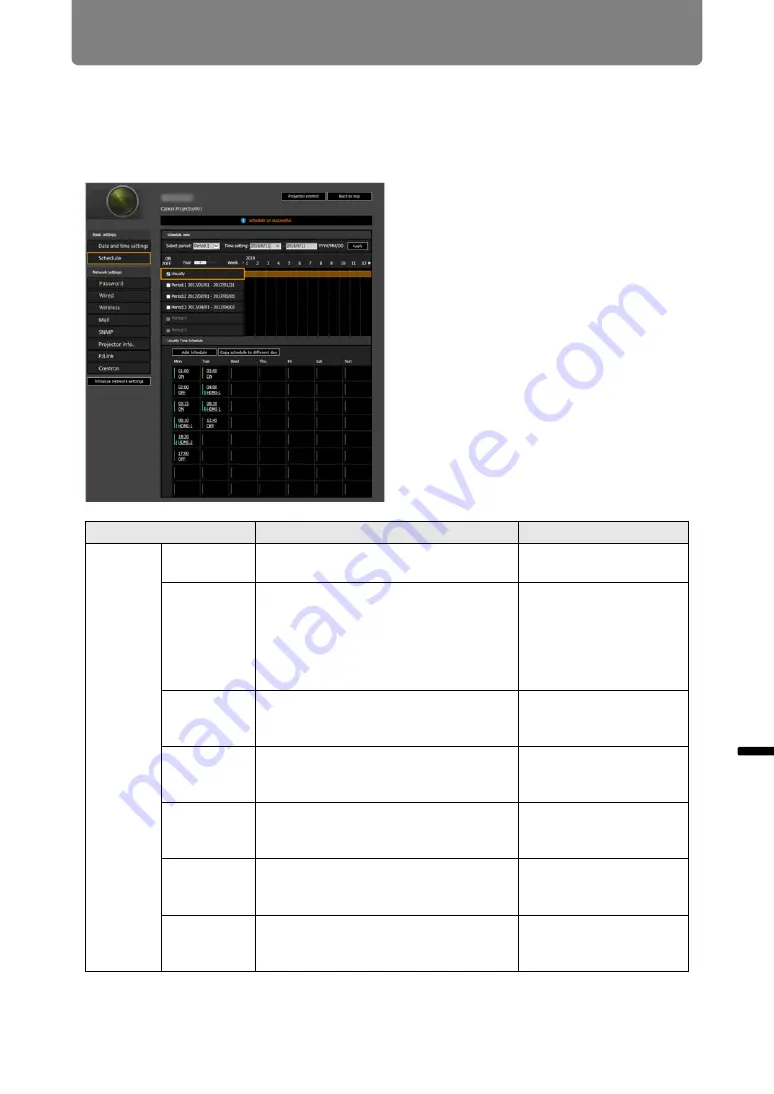
177
Projector Web Screen Menu
Men
u
Gu
ide
P
ro
jec
to
r W
eb
Scr
e
en
M
e
nu
Setting a Scheduling [Schedule]
From [Schedule] in the settings screen, you can automate some projector tasks by
scheduling them. As the timing of scheduled operation, choose from [Usually],
which is not during a certain period, or one of five special period times (Period.1 –
Period.5) that you set up. For the setting procedure, see “Network Setting” (
Item
Explanation
Factory default setting
Schedule
view
Select
period
Select a specific period to configure.
Period.1
Time setting
In the left box, enter the starting date of
the specific period you are scheduling,
and in the right box, enter the ending
date, using 1-byte numbers.
Dates of periods cannot be set to
overlap.
2018/01/01
Usually
Shows the usual schedule, which can
be turned on or off by selecting the
check boxes.
Cleared (OFF)
Period.1
Shows the timing of the scheduled
period 1. Can be turned on or off by
selecting the check box.
Cleared (OFF)
Period.2
Shows the timing of the scheduled
period 2. Can be turned on or off by
selecting the check box.
Cleared (OFF)
Period.3
Shows the timing of the scheduled
period 3. Can be turned on or off by
selecting the check box.
Cleared (OFF)
Period.4
Shows the timing of the scheduled
period 4. Can be turned on or off by
selecting the check box.
Cleared (OFF)
Summary of Contents for 4K6021Z
Page 40: ...38 Basic Guide ...
Page 42: ...Projection Procedure 40 Step 1 Connect Other Equipment HDMI input ...
Page 52: ...50 Installation Guide Before setting up the projector be sure to read Before Installation P21 ...
Page 103: ...101 Menu Guide ...
Page 192: ...190 Maintenance Product Specifications Troubleshooting ...






























