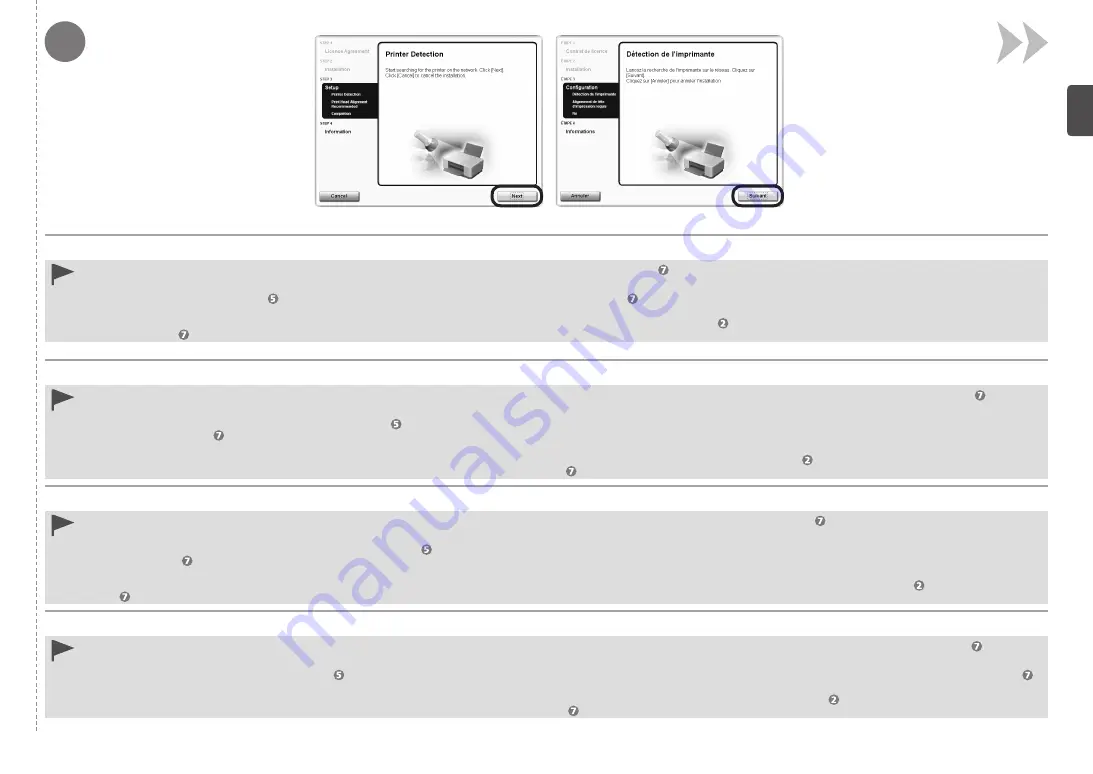
8
Quando viene visualizzata la schermata
Rilevamento della stampante (Printer Detection)
, fare clic su
Avanti (Next)
.
Se, anziché la schermata sopra indicata, viene visualizzata la schermata
Connessione stampante (Printer Connection)
, il metodo di connessione non è stato selezionato correttamente in .
•
Per Windows
Fare clic su
Annulla (Cancel)
e ricominciare da , quindi assicurarsi di selezionare
Utilizzare la stampante con connessione LAN wireless (Use the printer with wireless LAN connection)
in .
Per Macintosh
Seguire le istruzioni a video e continuare l'installazione. Fare clic su
Esci (Exit)
nella schermata di completamento dell'installazione, quindi ricominciare da assicurandosi di selezionare
Utilizzare la
stampante con connessione LAN wireless (Use the printer with wireless LAN connection)
in .
−
−
Wenn der Bildschirm
Druckererkennung (Printer Detection)
angezeigt wird, klicken Sie auf
Weiter (Next)
.
Wenn der Bildschirm
Druckeranschluss (Printer Connection)
anstelle des oben gezeigten Bildschirms angezeigt wird, wurde die Verbindungsmethode in nicht richtig ausgewählt.
•
Für Windows
Klicken Sie auf
Abbrechen (Cancel)
, und beginnen Sie wieder bei . Achten Sie dann darauf,
Drucker mit drahtloser LAN-Verbindung verwenden (Use the printer with wireless LAN
connection)
in auszuwählen.
Für Macintosh
Befolgen Sie die Anweisungen auf dem Bildschirm, und setzen Sie die Installation fort. Klicken Sie im Abschlussbildschirm der Installation auf
Beenden (Exit)
, starten Sie ab erneut, und wählen Sie
in die Option
Drucker mit drahtloser LAN-Verbindung verwenden (Use the printer with wireless LAN connection)
aus.
−
−
Lorsque l’écran
Détection de l'imprimante (Printer Detection)
apparaît, cliquez sur
Suivant (Next)
.
Si l’écran
Connexion de l’imprimante (Printer Connection)
s’affiche au lieu de l’écran ci-dessus, cela signifie que la méthode de connexion n’a pas été correctement sélectionnée à l’étape .
•
Sous Windows
Cliquez sur
Annuler (Cancel)
et reprenez à partir de l’étape , puis veillez à sélectionner
Utiliser l’imprimante avec une connexion réseau sans fil (Use the printer with wireless LAN
connection)
à l’étape .
Sous Macintosh
Suivez les instructions à l’écran et effectuez l’installation. Cliquez sur
Quitter (Exit)
sur l’écran de fin de l’installation, puis reprenez à partir de l’étape et veillez à sélectionner
Utiliser l’imprimante
avec une connexion réseau sans fil (Use the printer with wireless LAN connection)
à l’étape .
−
−
When the
Printer Detection
screen appears, click
Next
.
If the
Printer Connection
screen appears instead of the screen above, the connection method is not correctly selected in .
•
For Windows
Click
Cancel
and start again from , then be sure to select
Use the printer with wireless LAN connection
in .
For Macintosh
Follow on-screen instructions and proceed with the installation. Click
Exit
on the installation complete screen, then start again from and be sure to select
Use the printer with wireless LAN
connection
in .
−
−
















































