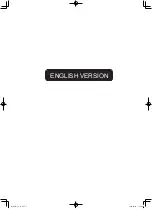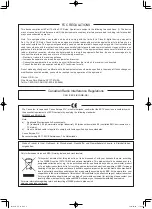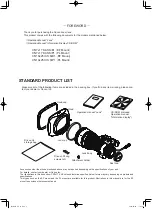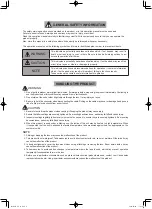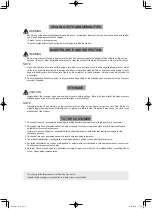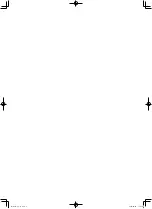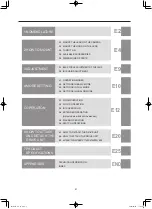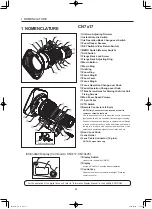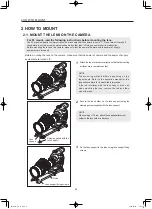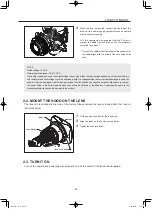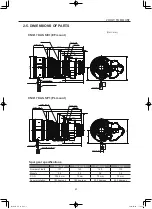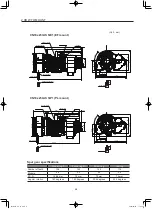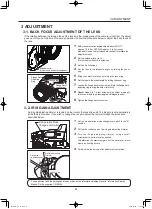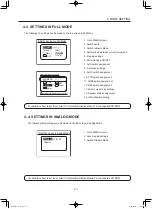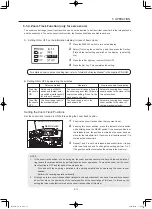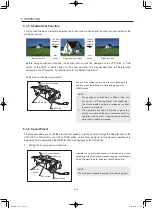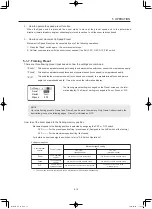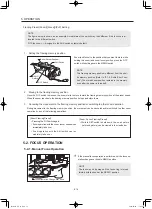E5
1
Fit the hood on the front of the lens barrel.
2
Align the index on the hood and lens barrel.
3
Tighten the hood lock knob.
2-3. TURN IT ON
Turn on the camera and power supply equipment on, and the power of the lens will be supplied.
2-2. MOUNT THE HOOD ON THE LENS
The lens cap is attached to the lens at the factory. Please remove the lens cap and attach the hood as
instructed below.
2 HOW TO MOUNT
4
When the lens is mounted, connect the cable from the
drive unit to a power supply equipment such as camera
or external power supply.
Or if the camera can be powered from the PL mount,
connect the cable from the drive unit to the connector
below the lens mount
* Connect the cable so that the arrow on the connector of
the cable aligns with the arrow of the connector of the
lens.
NOTE
Rated voltage: 12 VDC
Normal operation range: 10 to 17 VDC
If a battery or adapter is used, the output voltage may be higher than the rated voltage depending on the manufacturers
and therefore the above voltages must be observed strictly. If a voltage outside the normal operation range is used, the
drive unit may be damaged. And the lens power input has the positive and negative polarities. Make sure to connect
the power cable to the correct polarity when connecting the batteries or the adaptors. Connecting the cable to the
incorrect polarity may cause the damage to the product.
Index
Hood
Lens Barrel
Hood Lock Knob
BT1-B051-E_E_CC.indd 5
2020/02/04 11:02:21