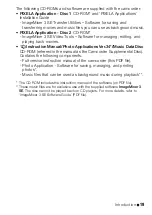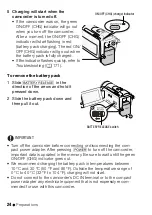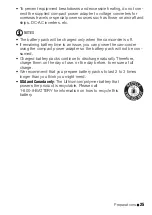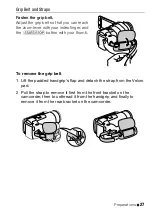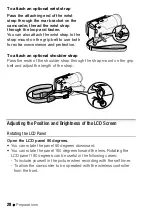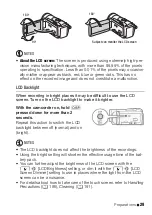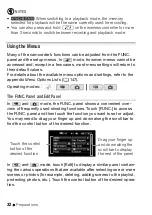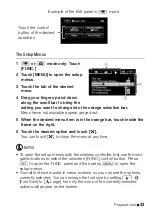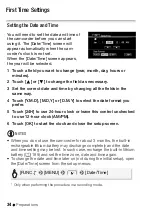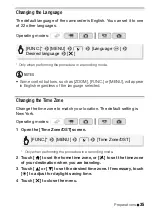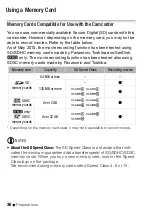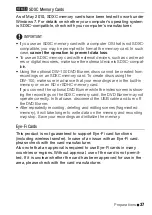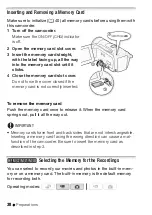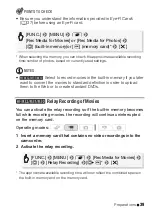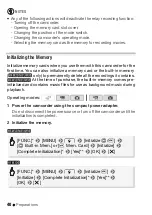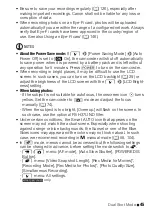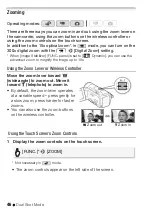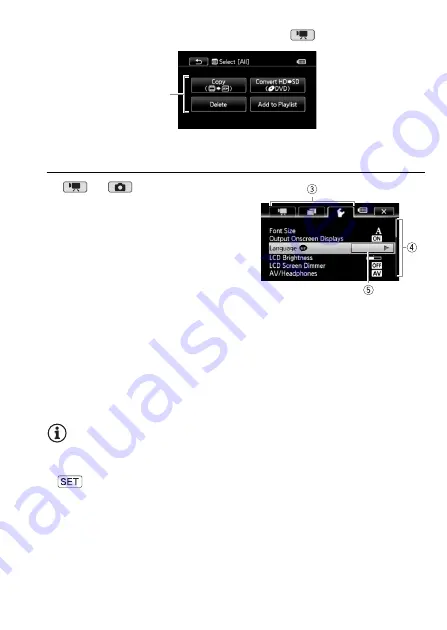
Preparations
33
The Setup Menus
1
or
mode only: Touch
[FUNC.]
2 Touch [MENU] to open the setup
menus.
3 Touch the tab of the desired
menu.
4 Drag your finger up and down
along the scroll bar to bring the
setting you want to change into the orange selection bar.
Menu items not available appear grayed out.
5 When the desired menu item is in the orange bar, touch inside the
frame on the right.
6 Touch the desired option and touch [
a
].
You can touch [
a
] to close the menu at any time.
NOTES
• To open the setup menus with the wireless controller, first use the navi-
gation buttons to select the onscreen [FUNC.] control button. Press
to open the FUNC. panel and then press
u
to open the
setup menus.
• A small font size is used in menu screens so you can see the options
currently selected. You can enlarge the font size by setting
6
8
[Font Size] to [
A
Large] but only the icons of the currently selected
options will appear on the screen.
Example of the Edit panel in
mode
Touch the control
button of the desired
operation
Summary of Contents for 4353B001
Page 1: ...PUB DIE 0367 000 HD Camcorder Instruction Manual Y ...
Page 11: ...11 ...