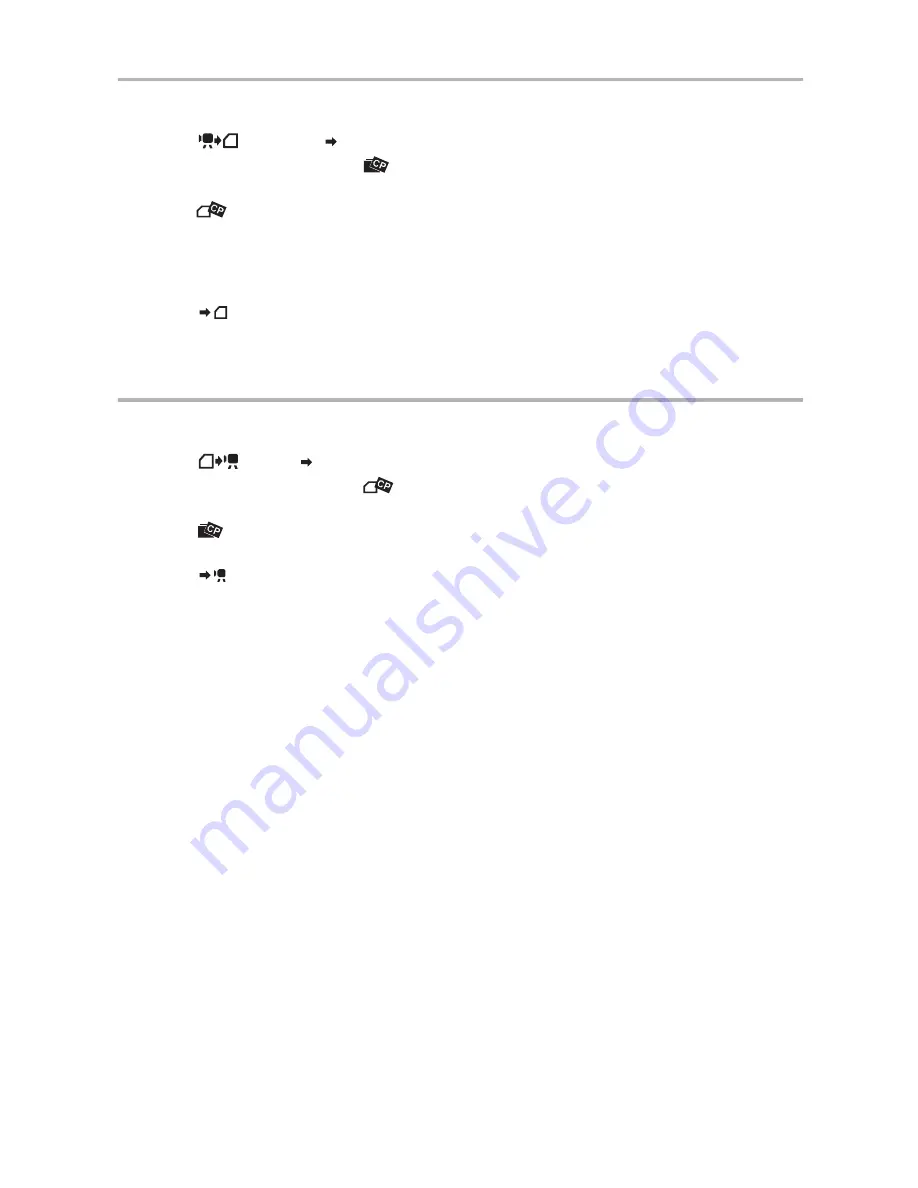
90
Copying a Custom Preset File to the Memory Card
1. Open the menu, select [CUSTOMIZE] and then select the [CUSTOM PRESET]
submenu.
2. Select [
CAMERA
CARD] from the column on the left.
3. From the bottom bar, select [
SELECT CP] and then select the name of the custom
preset file you want to copy to the card.
4. Select [
SAVE POSITION] and select the file name under which you want to store
the file on the memory card.
• Up to 20 custom preset files can be stored on the memory card. If you try to save more than 20 custom
preset filed one of the files on the card will be overwritten (you can select which file to overwrite).
• If there are no custom preset files saved on the memory card, the default file name will be “NEW_FILE”.
5. Select [
EXECUTE] and in the confirmation screen select [EXECUTE] to copy the
file.
6. Close the menu.
Reading a Custom Preset File from the Memory Card
1. Open the menu, select [CUSTOMIZE] and then select the [CUSTOM PRESET]
submenu.
2. Select [
CARD
CAMERA] from the column on the left.
3. From the bottom bar, select [
IMPORT] and then select the name of the custom
preset file you want to read to the camcorder.
4. Select [
SELECT POSITION] and select the preset number under which you want to
store the file in the camcorder.
5. Select [
EXECUTE] and in the confirmation screen select [EXECUTE] to load the
file.
6. Close the menu.






























