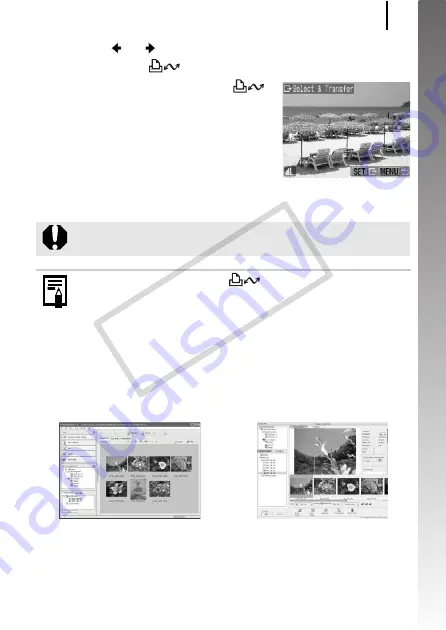
Downloading Images to a Computer
33
Getting Started
2.
Use the or button to select images to download
and press the
button.
• The images will download. The
button will blink blue while
downloading is in progress.
3.
Press the MENU button after
downloading finishes.
• You will return to the Direct Transfer
menu.
Click [×] at the bottom right of the window to close CameraWindow.
The downloaded images will display on the computer.
By default, the downloaded images are saved into folders according to
their shooting dates.
Only JPEG images can be downloaded as wallpaper for a
computer.
The option selected with the
button is retained even
when the camera’s power is turned off. The previous setting will
be in effect the next time the Direct Transfer menu is displayed.
The image selection screen will appear directly when the
[Select & Transfer] or the [Wallpaper] option was last selected.
Windows
Macintosh
ZoomBrowser EX
ImageBrowser
COP
Y
















































