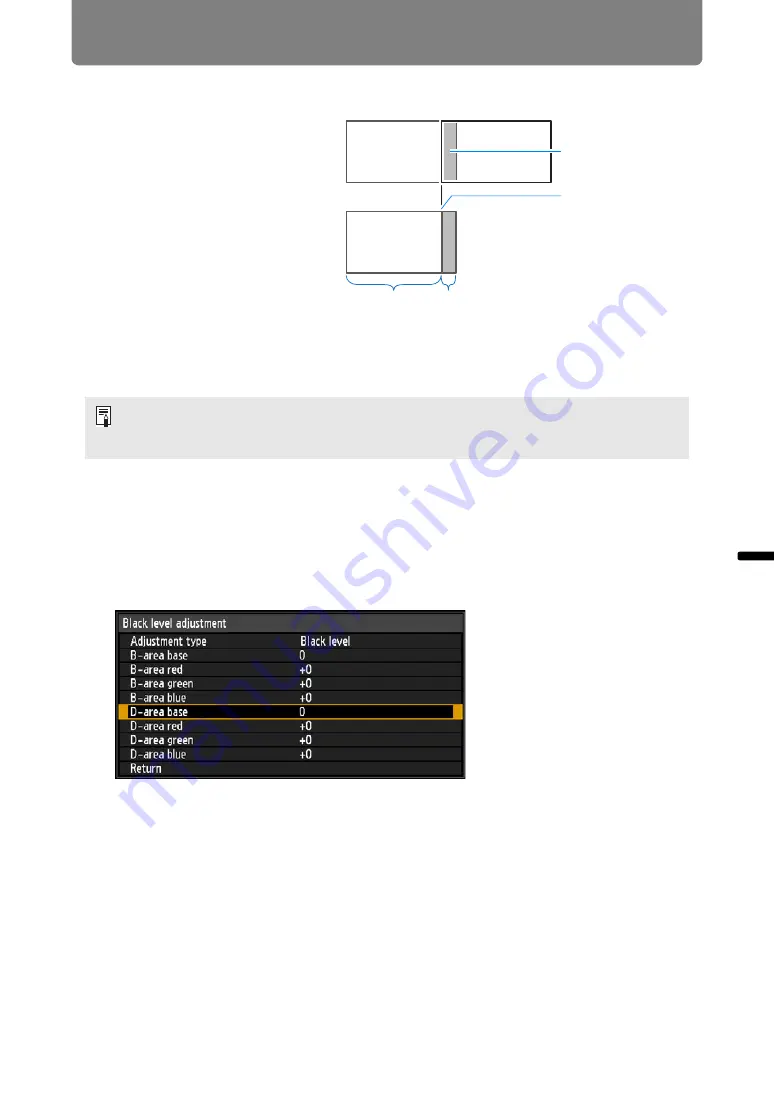
99
Special Arrangements
Inst
allation Guide
S
p
ec
ia
l Ar
rang
eme
n
ts
Matching Black in the Overlapping Area
In overlapping projection, dark
colors are projected with less
intensity than other colors in the
overlapping area. You can make
this overlapping area less
distracting by adjusting the black
level of non-overlapping image
areas.
Here, the non-overlapping image
area (from the end marker toward
the center of the image) is called
area “D.”
Normally, three areas are identified in the context of end markers: A, B, and C.
In the following instructions, only area D is adjusted, and the widths of A, B, and C
are left at the default value of 0.
1
Select [Install settings] > [Professional settings] > [Edge blending] >
[Adjust] > [Black level adjustment] > [Adjust].
2
Select [Adjustment type] > [Black level].
3
After selecting [D-area base], as you watch the image, adjust the values
so that the brightness and colors of the blending area and area D match.
4
Repeat this adjustment on all projectors.
To prepare for adjustment, select [System settings] > [User screen settings] > [No signal
screen] > [Black], start projection with no input signal, and turn off the room lights, so that
you can check dark image areas.
Area where dark
colors look lighter
Left image
Right image
Position of end
marker (hidden)
D-area
Blending area
Summary of Contents for 2503C002
Page 38: ...38 Basic Guide ...
Page 40: ...Projection Procedure 40 Step 1 Connect Other Equipment HDMI input ...
Page 50: ...50 Installation Guide Before setting up the projector be sure to read Before Installation P21 ...
Page 101: ...101 Menu Guide ...
Page 190: ...190 Maintenance Product Specifications Troubleshooting ...
















































