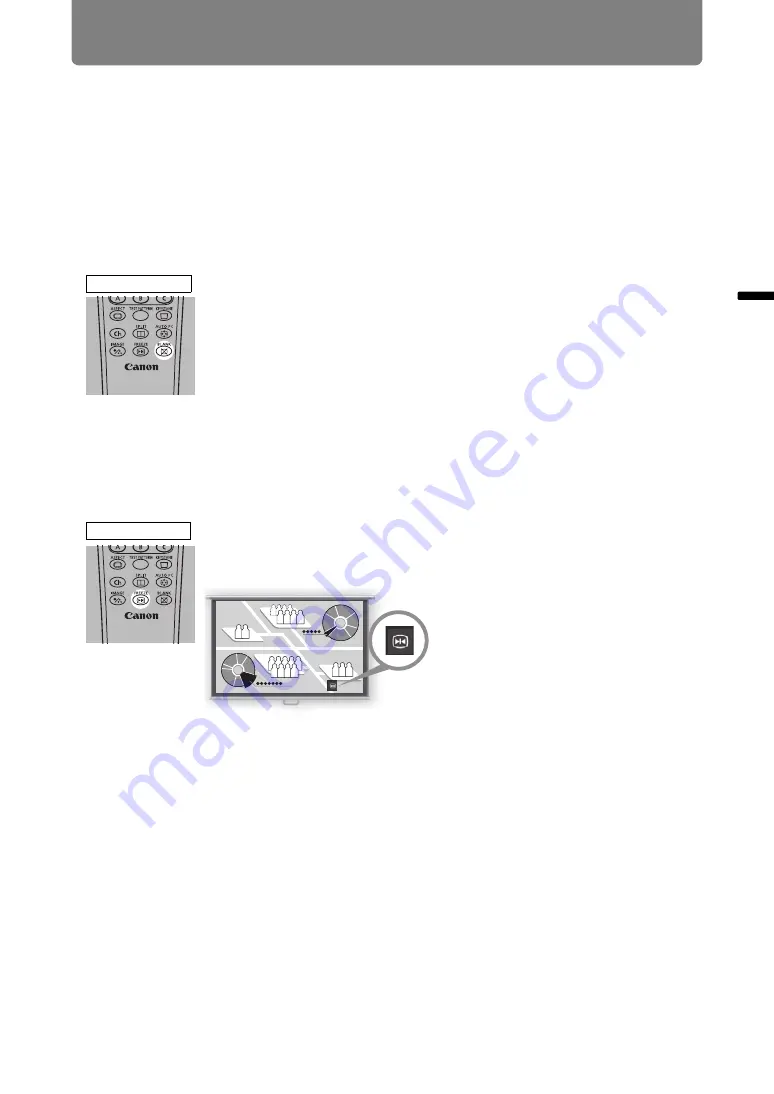
47
B
asic
G
uide
C
on
ve
nie
n
t Pr
o
ject
ion
F
e
at
ur
es
Convenient Projection Features
Convenient Features
This section describes convenient features during presentations and in other
situations.
Temporarily Blacking Out an Image
Projection can be temporarily blanked after a presentation, or to divert the
audience’s attention away from the screen.
Press the
BLANK
button on the remote control to black out the
image.
Press the
BLANK
button again to show the image.
• You can set the screen state while blacking out the image in the menu
Freezing the Picture
Projection can be temporarily frozen during computer operations that would be
distracting, or to pause playback of video or animation.
Press the
FREEZE
button on the remote control to freeze the
moving image. The following icon appears.
Press the
FREEZE
button again to return to the original display.
• It is also cancelled when the input signal is terminated.
Remote control
Remote control
Screen
Summary of Contents for 2503C002
Page 38: ...38 Basic Guide ...
Page 40: ...Projection Procedure 40 Step 1 Connect Other Equipment HDMI input ...
Page 50: ...50 Installation Guide Before setting up the projector be sure to read Before Installation P21 ...
Page 101: ...101 Menu Guide ...
Page 190: ...190 Maintenance Product Specifications Troubleshooting ...
















































