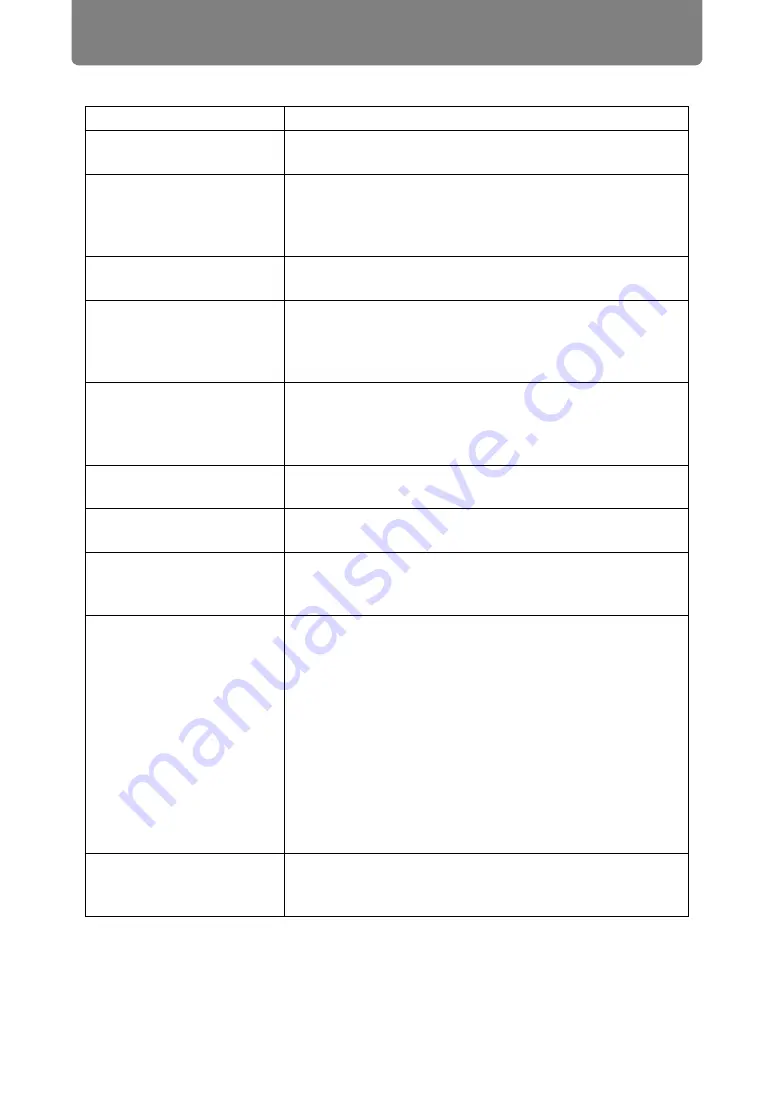
Troubleshooting
204
■
You Cannot Project an Image from the Projector
Cause
Countermeasure
A cable is not connected
correctly.
Check whether the projector is connected to the
computer or AV equipment correctly (
20 seconds have not
elapsed since the
projector was turned on.
When the projector is turned on, the opening window
is displayed for approximately 20 seconds. To project
an image immediately, press the
OK
button on the
remote control or side control (
).
No image is sent from
the AV equipment.
Check whether an image is played on the connected
video camcorder, DVD, etc.
Connection with the
input terminal has not
been performed
correctly.
Check whether the AV equipment is connected to the
projector input terminal correctly (
No input signal type has
been selected for the
connected AV
equipment.
Check that the same input signal has been correctly
selected for the connected AV equipment from the
[Input] menu (
The input signal type is
incorrect.
Check whether the selected input signal type is
correct (
The BLANK function has
been selected.
Press the
BLANK
button on the remote control
No image is projected
due to a problem with
the computer.
Turn first the projector and then the computer off and
then back on again.
The external monitor
output is not set on the
computer correctly.
Turn on the external monitor output on the computer.
To turn on the external monitor output, press the
[LCD] or [VGA] function key or a key with an icon for
the external monitor, while holding down the [Fn] key
on the keyboard of the computer. With Windows 10 /
Windows 8.1 / Windows 7, you can turn on image
output by holding down the Windows logo key and
pressing the [P] key.
The combination of keys used to perform this
operation varies depending on the model of
computer. For more detailed information, refer to the
manual that came with your computer.
The LAN cable (shielded
twisted pair) is not
connected correctly.
When [HDBaseT] is selected in the [Input] menu,
check whether the LAN cable (shielded twisted pair)
is connected to the projector correctly (
).
Summary of Contents for 2503C002
Page 38: ...38 Basic Guide ...
Page 40: ...Projection Procedure 40 Step 1 Connect Other Equipment HDMI input ...
Page 50: ...50 Installation Guide Before setting up the projector be sure to read Before Installation P21 ...
Page 101: ...101 Menu Guide ...
Page 190: ...190 Maintenance Product Specifications Troubleshooting ...








































