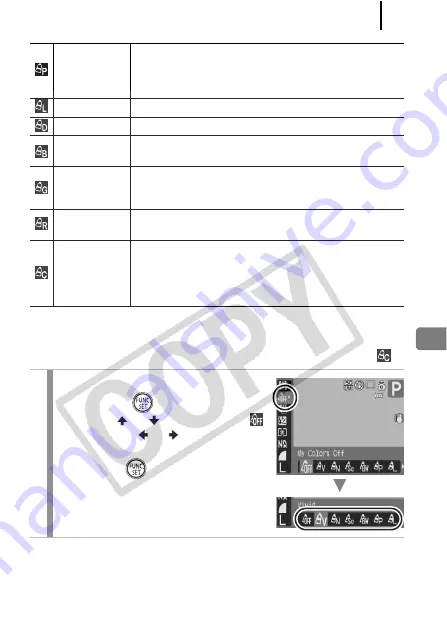
Advanced Shooting Functions
141
* If the image contains colors that are the same as human skin, those colors will also
be changed. You may not obtain the expected results depending on the skin color.
Setting the My Colors Mode (Modes other than )
Positive Film
Use this option to make blue, green or red colors more
intense like the Vivid Blue, Vivid Green or Vivid Red
effects. It can produce intense natural-appearing
colors like those obtained with positive film.
Lighter Skin*
Use this option to make skin tones lighter.
Darker Skin*
Use this option to make skin tones darker.
Vivid Blue
Emphasize blue tints. Use to make blue subjects,
such as the sky or ocean, more vivid.
Vivid Green
Emphasize green tints. Use to make green subjects,
such as mountains, new growth, flowers and lawns,
more vivid.
Vivid Red
Emphasize red tints. Use to make red subjects, such
as flowers or cars, more vivid.
Custom
Use this option to adjust the balance between
contrast, sharpness, saturation, reds, greens, blues
and skin tones*. It can be used to make subtle
adjustments, such as making blue colors more vivid or
face colors brighter.
1
Set the My Colors mode.
1.
Press the
button.
2.
Use the
or
button to select
and use the
or
button to select
the My Colors mode.
3.
Press the
button.
• The display will return to the shooting
screen and you can shoot.
Summary of Contents for 2082B001
Page 41: ...Learning More ...
















































