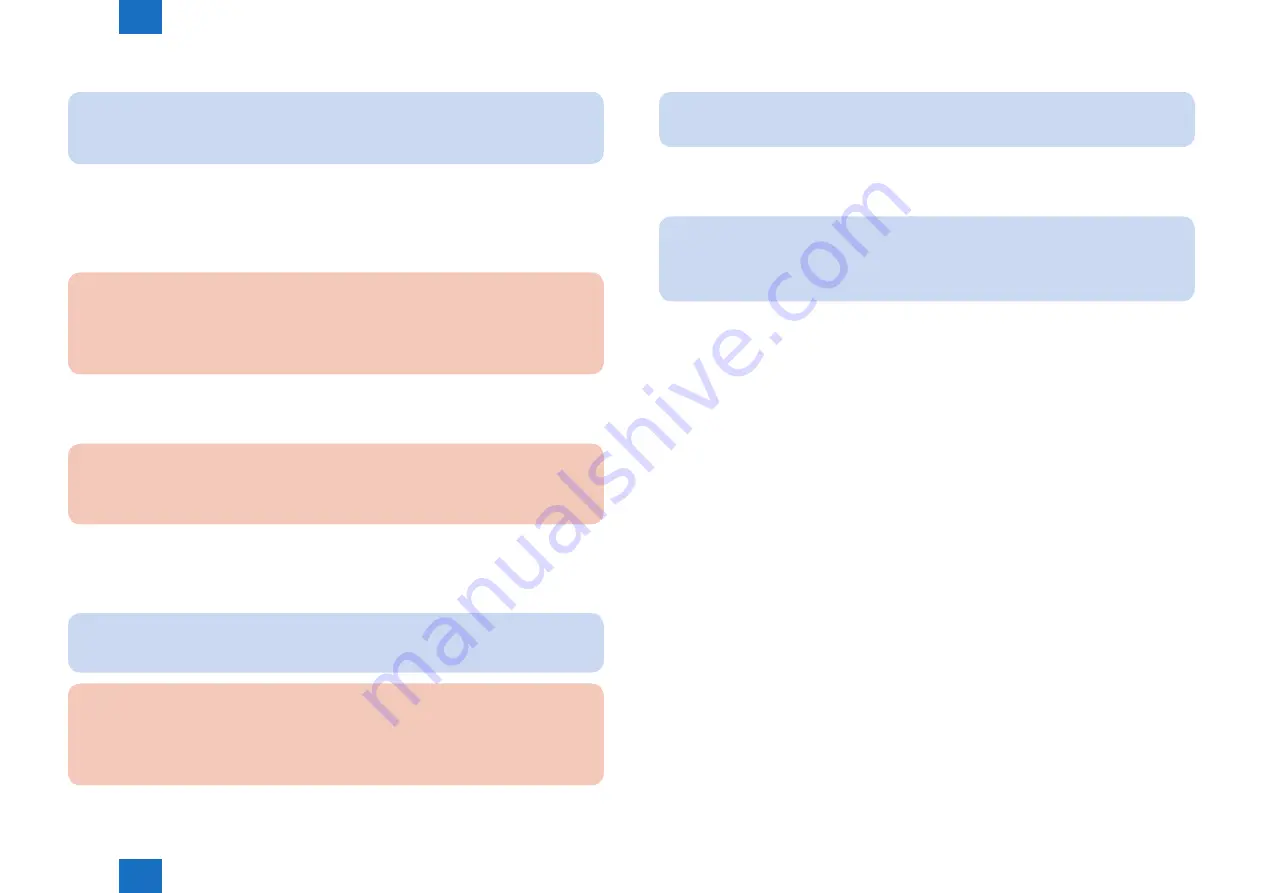
2
2
2-81
2-81
Technical Explanation > Embedded RDS > E-RDS Setup > Steps to E-RDS settings
Technical Explanation > Embedded RDS > E-RDS Setup > Steps to E-RDS settings
2. Select #CLEAR > ERDS-DAT and touch the [OK] button.
NOTE:
This operation initializes the E-RDS settings to factory setting values.
For the setting values to be initialized, see the section of “Initializing E-RDS settings”.
3. Perform installation or deletion of the CA certificate if necessary, and reboot the device.
• Installation of the CA certificate: Perform installation from Remote UI.
• Deletion of the CA certificate: When the following operation is performed, the CA certificate
in the factory setting is automatically installed.
CAUTION:
After following procedure, the registered key and CA certificate are deleted, and only
the CA certificate installed at the time of shipment is registered.
It is therefore necessary to check with the user in advance.
(1) Start [Service Mode].
(2) Select #CLEAR > CA-KEY and touch the [OK] button.
(3) Reboot the device.
CAUTION:
If a key and a CA certificate have been registered in order to use a function other than
E-RDS, it is necessary to register again from Remote UI.
4. Start [Service Mode]. (See 1. for the procedure.)
5. Select #E-RDS > E-RDS SWITCH, and set value "1" then touch [OK].
NOTE:
This operation enables the communication function with UGW.
CAUTION:
The following settings i.e. #E-RDS > RGW-ADDRESS and #E-RDS > RGW-PORT in
Service mode must not be change unless there are specific instructions to do so.
Changing these values will cause error in communication with UGW.
6. Select #E-RDS > COM-TEST and then touch [OK].
NOTE:
This initiates the communication test between the device and the UGW.
If the communication is successful, “OK” is displayed. If “NG” (failed) appears, refer to the
“Troubleshooting“ and repeat until “OK” is displayed.
NOTE:
The communication results with UGW can be distinguished by referring to the COM-
LOG. By performing the communication test with UGW, E-RDS acquires schedule
information and starts monitoring and meter reads operation.
Summary of Contents for 1750
Page 12: ...Update Firmware XXV Volume Control XXV Backup Data XXVI...
Page 17: ...1 1 Product Overview Product Overview Product Lineup Features Specifications Parts Name...
Page 235: ...7 7 Error Code Error Code Overview Error Code Jam Code Alarm Code...
Page 250: ...8 8 Service Mode Service Mode Outline Details of Service Mode...
Page 333: ...Service Tools General Timing Chart General Circuit Diagram List of User Mode Appendix...
















































