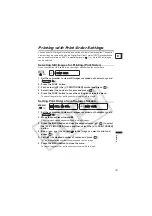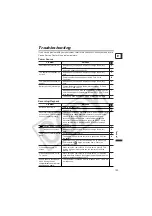109
External Connect
ions
Co
nnect
ing t
o
a
Comp
ute
r
E
Transferring Still Images to a
Computer (Direct Transfer)
With the supplied USB cable and Digital Video Software, you can transfer still images to a
computer by simply pressing the
(print/share) button.
Preparations
The first time you connect the camcorder to the computer, you need to install the software
and set the auto-launch setting. From the second time on, you will only need to connect
the camcorder to the computer to transfer images.
1. Install the supplied Digital Video Software.
See
Installing the Software
in the
Digital Video Software
instruction manual.
2. Set the camcorder to view still images (
).
3. Connect the camcorder to the computer using the USB cable.
See
Connecting the Camcorder to a Computer
in the
Digital Video Software
instruction manual.
4. Set the auto-launch setting.
• See
Starting CameraWindow
in the
Digital Video Software
instruction manual.
• The direct transfer menu appears on the camcorder screen and the
button
lights up.
Correct performance cannot be guaranteed for discs recorded on another
digital device and inserted in this camcorder.
Do not disconnect the USB cable, remove the disc or memory card, change the
position of the
/
switch or turn off the camcorder or the computer while
data is being transferred to the computer (while the camcorder’s card or disc
access indicator is flashing). Doing so may result in data loss.
Do not connect the camcorder to a computer with the USB cable during the
following operations:
Operation may not work correctly depending on the software and the
specifications/settings of your computer.
The image files on your disc or memory card and the image files saved on the
hard disc drive of your computer are valuable, original data files. If you wish to
use image files on your computer, make copies of them first, and use the copied
file, retaining the original.
We recommend powering the camcorder from a household power outlet while it
is connected to the computer.
Refer also to the computer’s instruction manual.
- Deleting all scenes
- Protecting the disc
- Setting the disc title
- Initializing the disc
- Finalizing or Unfinalizing the disc
- Erasing all still images from the disc or
card
- Copying still images between the disc
and card
- Erasing all transfer orders
- Erasing all print orders