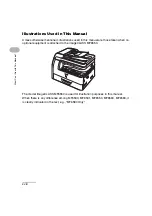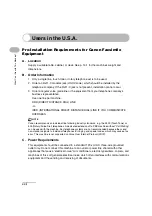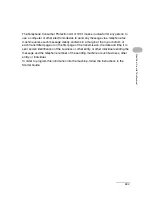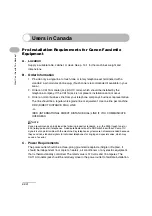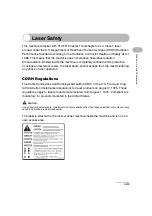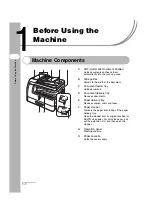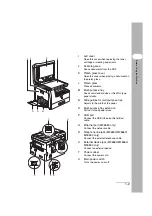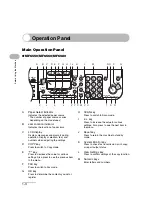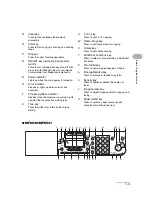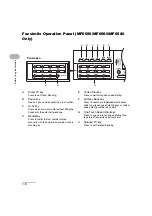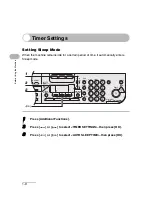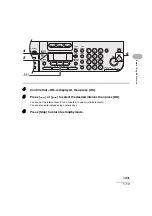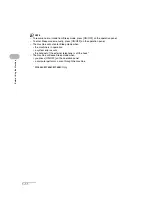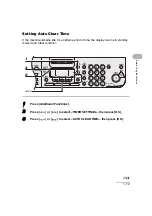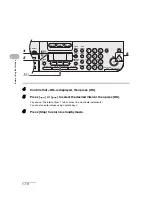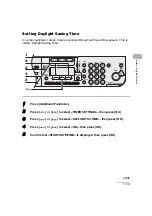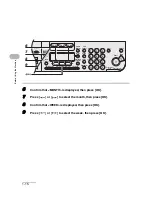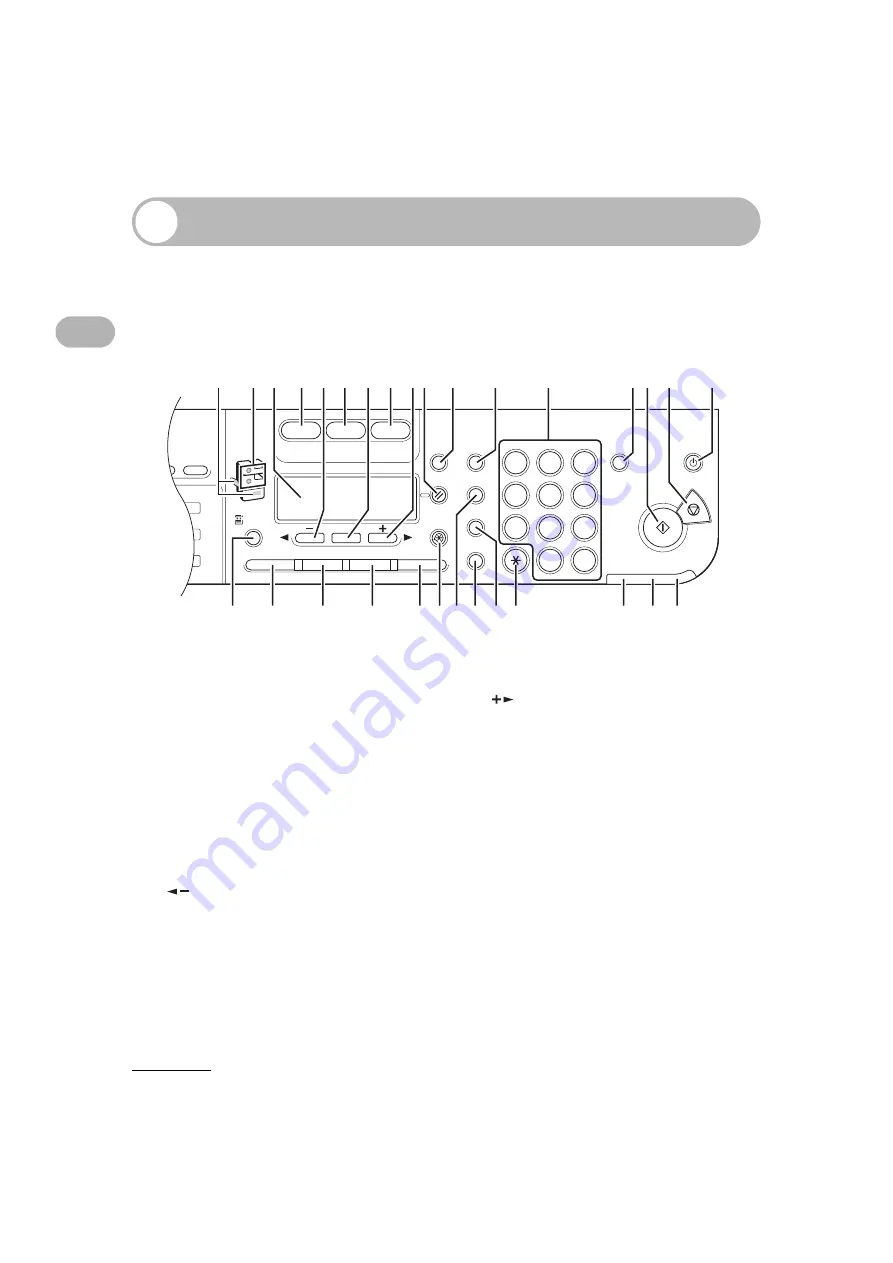
1-3
Befor
e
Using th
e Mach
ine
Operation Panel
Main Operation Panel
●
MF6550/MF6560/MF6580
A
Paper Select indicator
Indicates the selected paper source.
* The number of paper sources varies
depending on the model used.
B
Jam Location indicator
Indicates the location of paper jams.
C
LCD display
Displays messages and prompts during
operation. Displays selection, text, and
numbers when adjusting the settings.
D
COPY key
Press to switch to Copy mode.
E
key
Press to decrease the value for various
settings. Also press to see the previous item
in the menu.
F
FAX key
Press to switch to Fax mode.
G
OK key
Press to determine the contents you set or
register.
H
SCAN key
Press to switch to Scan mode.
I
key
Press to increase the value for various
settings. Also press to see the next item in
the menu.
J
Reset key
Press to return the machine to standby
mode.
K
System Monitor key
Press to check fax transmission, print, copy,
or report output status.
L
View Settings key
Press to confirm settings of the copy function.
M
Numeric keys
Enter letters and numbers.
4
8
2
Address
Book
Paper
Select
COPY
FAX
SCAN
Image Quality
Density
Enlarge/Reduce
OK
Two-Sided
System
Monitor
View
Settings
Reset
Collate
GHI
@./
PQRS
Tone
JKL
ABC
TUV
MNO
DEF
Clear
ON/OFF
Stop
Start
Processing/
Data
Error Power
WXYZ
SYMBOLS
Additional
Functions
2 on 1
Frame Erase
ed
l
1
4
7
2
5
8
0
#
3
C
6
9
A
d
B
D
G
C
E
I
F
H
J
K
L
M
N
Q
P
O
c
b
a
Z
W
Y X
V
T
S
R
U
Summary of Contents for 0564B001
Page 2: ......
Page 49: ...1 18 Before Using the Machine ...
Page 57: ...2 8 Document Handling ...
Page 71: ...3 14 Print Media ...
Page 109: ...4 38 Sending Faxes MF6550 MF6560 MF6580 Only ...
Page 119: ...6 8 Copying ...
Page 151: ...11 24 Maintenance ...
Page 167: ...12 16 Troubleshooting ...
Page 212: ...14 9 Appendix Z Zoom ratio 6 6 Preset zoom 6 6 Zoom designation 6 7 ...
Page 213: ...14 10 Appendix ...