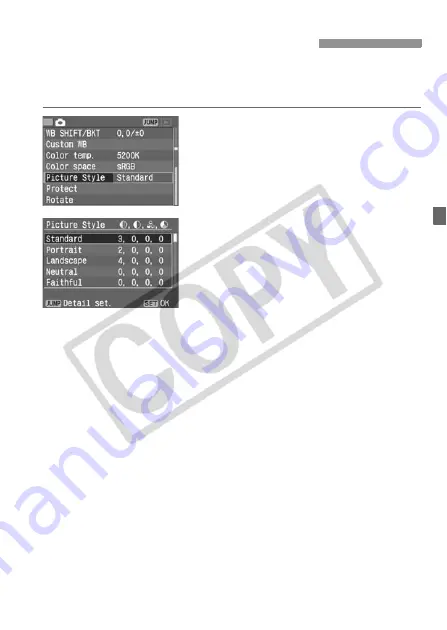
53
By selecting a Picture Style, you can obtain the desired image effects.
You can also adjust the settings of each Picture Style to obtain custom
image effects.
1
Select [Picture Style].
Turn the <
5
> dial to select [
z
Picture Style
], then press <
0
>.
X
The Picture Style selection screen will
appear.
2
Select a Picture Style.
Turn the <
5
> dial to select the
desired Picture Style, then press
<
0
>.
Picture Style Effects
• Standard
The image looks vivid, sharp, and crisp. This is the Picture Style
used in the <
1
> (Full Auto) mode.
• Portrait
For nice skin tones. The image looks slightly sharp and crisp.
By changing the [
Color tone
] (p.54), you can adjust the skin tone.
• Landscape
For vivid blues and greens, and very sharp and crisp images.
• Neutral
For natural colors and subdued images. No sharpness is applied.
• Faithful
When the subject is photographed under a color temperature of
5200K, the color is adjusted colorimetrically to match the subject’s
color. No sharpness is applied.
3
Selecting a Picture Style
N
















































