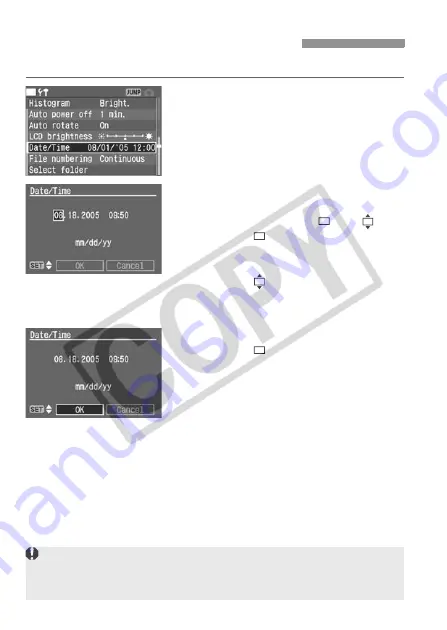
40
Set the date and time as shown below.
1
Select [Date/Time].
Turn the <
5
> dial to select [
c
Date/
Time
], then press <
0
>.
X
The date/time screen will appear.
2
Set the date and time.
Pressing the <
0
> button toggles the
orange box between
and
.
With the
box displayed, turn the
<
5
> dial to select the date or time to
be corrected, then press <
0
>.
With the
box displayed, turn the
<
5
> dial to select the correct
numeral, then press <
0
>.
3
Confirm the setting.
With the
box displayed, turn the
<
5
> dial to select [
OK
], then press
<
0
>.
X
The date/time will be set and the
menu will reappear. The minute that
was set will then start from 0 sec.
3
Setting the Date and Time
Each captured image is recorded with the date and time it was taken. If the
date and time are not properly set, the wrong date/time will be recorded.
Make sure you set the date and time correctly.
















































