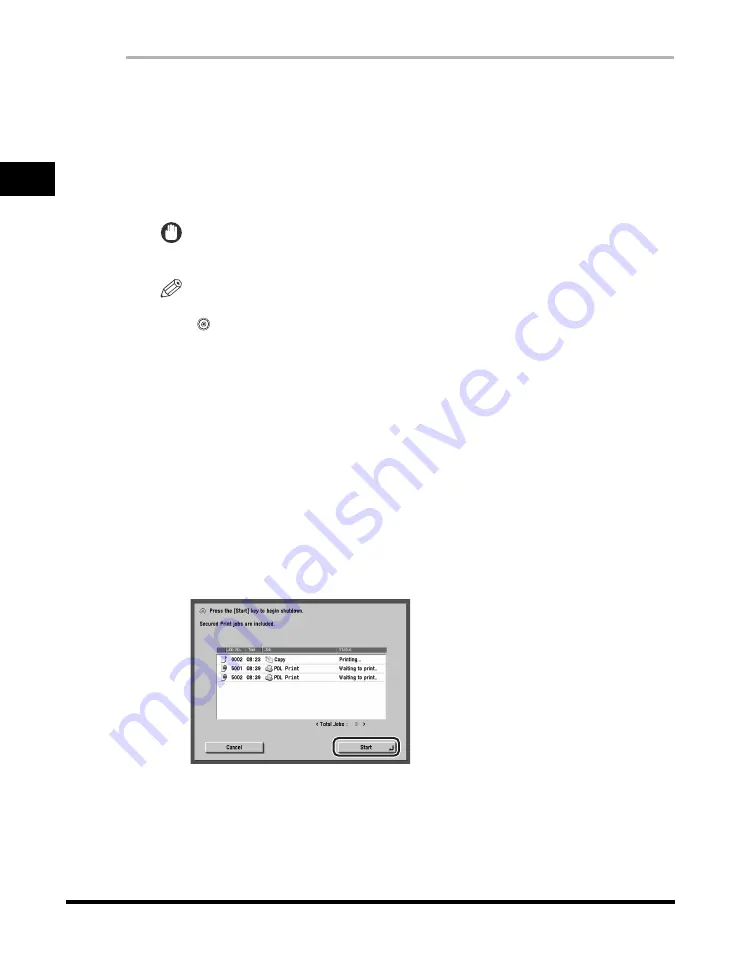
Main Power and Control Panel Power
1-22
1
Be
fo
re
Y
o
u
Star
t Usin
g
Th
is Mach
ine
1
Press and hold the control panel power switch for more than
three seconds.
If the machine is in the Sleep mode, press the control panel power switch one
time to cancel the Sleep mode, and then press and hold the control panel power
switch again for more than three seconds.
The job confirmation screen is displayed.
IMPORTANT
Do not initiate the Shutdown mode while fonts are being downloaded.
NOTE
•
You can also force the machine into the Shutdown mode by pressing
(Additional Functions)
➞
[Common Settings]
➞
[Shutdown Mode].
•
You cannot force the machine into the Shutdown mode in the following cases:
- When the machine is receiving device information
- When the machine is browsing device information
- When the machine is importing or exporting data using the Remote UI function
•
In a rare instance, the machine may not go into the Shutdown mode even if you
press and hold the control panel power switch for more than three seconds. In this
case, follow the instructions on the touch panel display to turn OFF the main power.
•
If print data is sent while the machine is in the Shutdown mode, the machine may
receive the data, depending on the print data's size. However, the print data is not
printed.
2
Confirm the jobs currently being processed or waiting to be
processed
➞
press [Start].
Jobs continue to be processed until [Start] is pressed.
To cancel the Shutdown mode, press [Cancel].
If there are no current jobs, proceed to step 4.
Summary of Contents for imageRUNNER 5050
Page 2: ......
Page 3: ...imageRUNNER 5075 5065 5055 5050 Support Guide 0 Ot...
Page 40: ...xxxviii...
Page 68: ...System Settings 1 28 1 Before You Start Using This Machine...
Page 138: ...Consumables 2 70 2 Routine Maintenance...
Page 242: ...When the Power Does Not Turn ON 3 104 3 Troubleshooting...
Page 266: ...System Management of the imageRUNNER 5075 5065 5055 5050 4 24 4 Appendix...
Page 267: ......






























