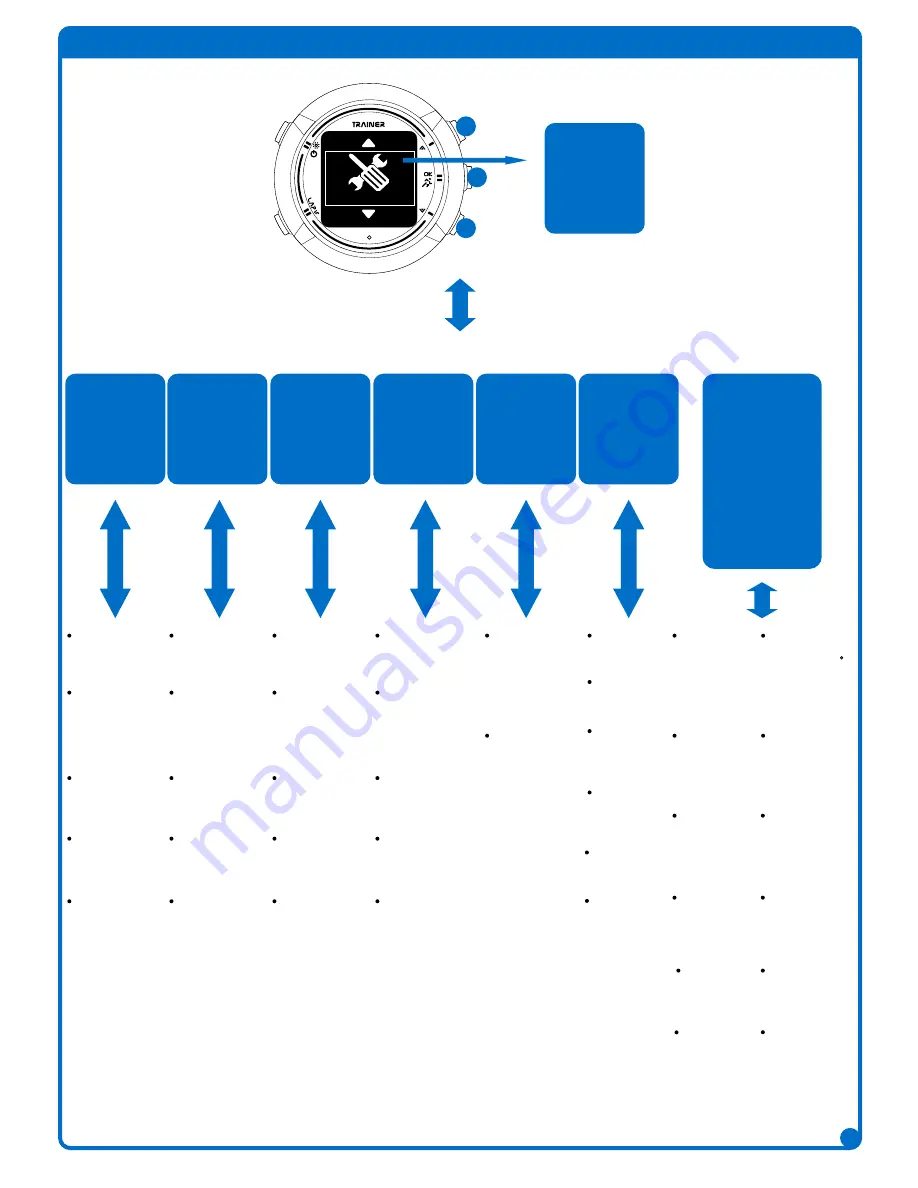
15
Settings Mode
Running
Cycling
Personal
Sensors
System
SETTINGS
Sport Screens
Sport Alert
Smart Pause
Smart Lap
Smart Scroll
Sport Alert
1. None
2. Speed / Pace
3. Heart Rate
4. Stride Rate
Sport Screen
1. Screen
2. Smart Partner
Smart Lap
1. Manual
2. by Distance
Smart Pause
1. Off
2. On
Smart Scroll
1. Off
2. Fast
3. Slow
Running
Sport Screens
Sport Alert
Smart Pause
Smart Lap
Smart Scroll
Sport Alert
1. None
2. Speed / Pace
3. Heart Rate
4. Cadence
Sport Screen
1. Screen
2. Smart Partner
Smart Lap
1. Manual
2. by Distance
Smart Pause
1. Off
2. On
Smart Scroll
1. Off
2. Fast
3. Slow
Cycling
Sport Screens
Sport Alert
Smart Pause
Smart Lap
Smart Scroll
Sport Alert
1. None
2. Speed / Pace
3. Heart Rate
4. Cadence
Sport Screen
1. Screen
2. Smart Partner
Smart Lap
1. Manual
2. by Distance
Smart Pause
1. Off
2. On
Smart Scroll
1. Off
2. Fast
3. Slow
Swimming
Sport Screens
Sport Alert
Smart Pause
Smart Lap
Smart Scroll
Sport Alert
1. None
2. Speed / Pace
3. Heart Rate
4. Cadence
Sport Screen
1. Screen
2. Smart Partner
Smart Lap
1. Manual
2. by Distance
Smart Pause
1. Off
2. On
Smart Scroll
1. Off
2. Fast
3. Slow
Jogging
User Profile
Bike Profile
User Profile
1. Gender
2. Age
3. Height
4. Weight
5. Max Hear Rate
Bike Profile
1. Bike 1
2. Bike 2
Personal
Language
Clock
Backlight
Alert
Unit
Geolocation
Orientation
GPS
Format
Key Lock
Factory Reset
about Watch
System
GPS
1. Full Power
2. Power Saving
Key Lock
1. Off
2. On
Format
(Speed/Pace)
1. Running
2. Swimming
3. Jogging
Orientation
1. Non-rotate
2. Rotate 180
about Watch
Version
Clock
1. Alarm
2. 24-Hour
3. Time
4. Summer Time
Language
1. English
2.
繁體中文
3.
简体中文
4.
日本語
5. Deutsch
Alert
1. Sound
2. Light
3. Vibrate
Backlight
1. 15 sec
2. 30 sec
3. 60 sec
4. 120 sec
Unit
1. m, km, kg
2. ft, mi, lb
Geolocation
1. dd mm ss.ss
2. dd.dd
3. dd mm.mm
Factory Reset
1. Cancel
2. OK
Hear Rate
Cadence
Compass
Pedometer
Bubble Level
Geolocation
Sensors
Hear Rate
Scan Sensor
Cadence
Scan Sensor
Compass
Scan Sensor
Pedometer
Scan Sensor
Bubble Level
Scan Sensor
Geolocation
Scan Sensor
















































