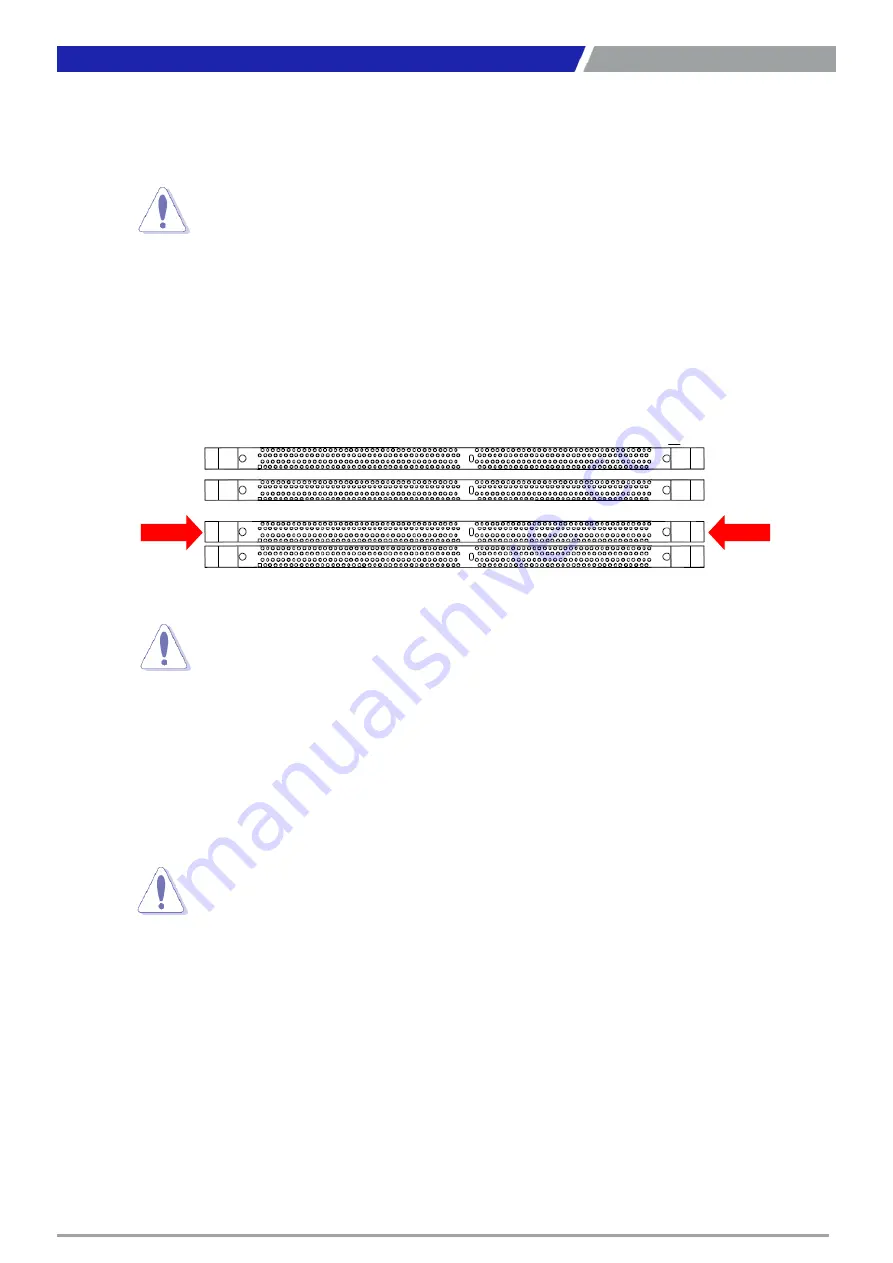
CT-MCL01 l User’s Manual
1.4.2 Installing a DIMM
1. Locate the DIMM socket on the board.
2. Hold two edges of the DIMM module carefully, and keep away of touching its connectors.
3. Align the notch key on the module with the rib on the slot.
4. Firmly press the modules into the socket which will automatically snap into the mounting notch.
Do not force the DIMM module in with extra force as the DIMM module only fits in one direction.
1.4.3 Removing a DDR4 DIMM
1. Press the two ejector tabs on the slot outward simultaneously, and then pull out the DIMM module.
22
Chapter 1: Product Introductions
Make sure to unplug the power cord before installing or removing the
motherboard. Failure to do so can cause you physical injury and damage
motherboard components.
ejector
A DDR4 DIMM is keyed with a notch so that it fits in only one direction. DO
NOT force a DIMM into a socket to avoid damaging the DIMM.
The DDR4 DIMM sockets do not support DDR/DDR2/DDR3 DIMMs. DO NOT
install DDR/DDR2/DDR3 DIMMs to the DDR4 DIMM socket.
Support the DIMM lightly with your fingers when pressing the ejector tabs. The
DIMM might get damaged when it flips out with extra force.
Summary of Contents for CT-MCL01 Series
Page 1: ...CT MCL01 Series Micro ATX Industrial Motherboard...
Page 8: ...CT MCL01 l User s Manual 8 Block Diagram...
Page 9: ...Chapter 1 Product Introductions...
Page 12: ...CT MCL01 l User s Manual 12 1 2 3 Motherboards Layout Chapter 1 Product Introductions...
Page 45: ...CT MCL01 l User s Manual 45 Chapter 2 BIOS Setup...
Page 47: ...CT MCL01 l User s Manual 47 2 11 5 NCT6106D Super IO Configuration Chapter 2 BIOS Setup...
Page 48: ...CT MCL01 l User s Manual 48 Chapter 2 BIOS Setup...
Page 49: ...CT MCL01 l User s Manual 49 Chapter 2 BIOS Setup...
Page 50: ...CT MCL01 l User s Manual 50 Chapter 2 BIOS Setup...
Page 51: ...CT MCL01 l User s Manual 51 2 11 6 NCT6106D HW Monitor Chapter 2 BIOS Setup...
Page 52: ...CT MCL01 l User s Manual 52 Chapter 2 BIOS Setup 2 11 7 Trusted Computing...
Page 56: ...CT MCL01 l User s Manual 56 2 11 14 Network Stack Configuration Chapter 2 BIOS Setup...
Page 58: ...CT MCL01 l User s Manual 58 Chapter 2 BIOS Setup...
Page 59: ...CT MCL01 l User s Manual 59 Chapter 2 BIOS Setup 2 12 2 PCH IO Configuration...
Page 60: ...CT MCL01 l User s Manual 60 Chapter 2 BIOS Setup...
Page 61: ...CT MCL01 l User s Manual 61 Chapter 2 BIOS Setup...
Page 62: ...CT MCL01 l User s Manual 62 Chapter 2 BIOS Setup...
Page 63: ...CT MCL01 l User s Manual 63 Chapter 2 BIOS Setup...
Page 64: ...CT MCL01 l User s Manual 64 Chapter 2 BIOS Setup...
Page 65: ...CT MCL01 l User s Manual 65 2 13 Security 2 13 1 Secure Boot Chapter 2 BIOS Setup...
Page 66: ...CT MCL01 l User s Manual 66 Chapter 2 BIOS Setup 2 14 Boot...
Page 67: ...CT MCL01 l User s Manual 67 2 15 Save Exit Chapter 2 BIOS Setup...
Page 72: ...Copyright 2016 C T Solution Inc All Rights Reserved www candtsolution com...
















































