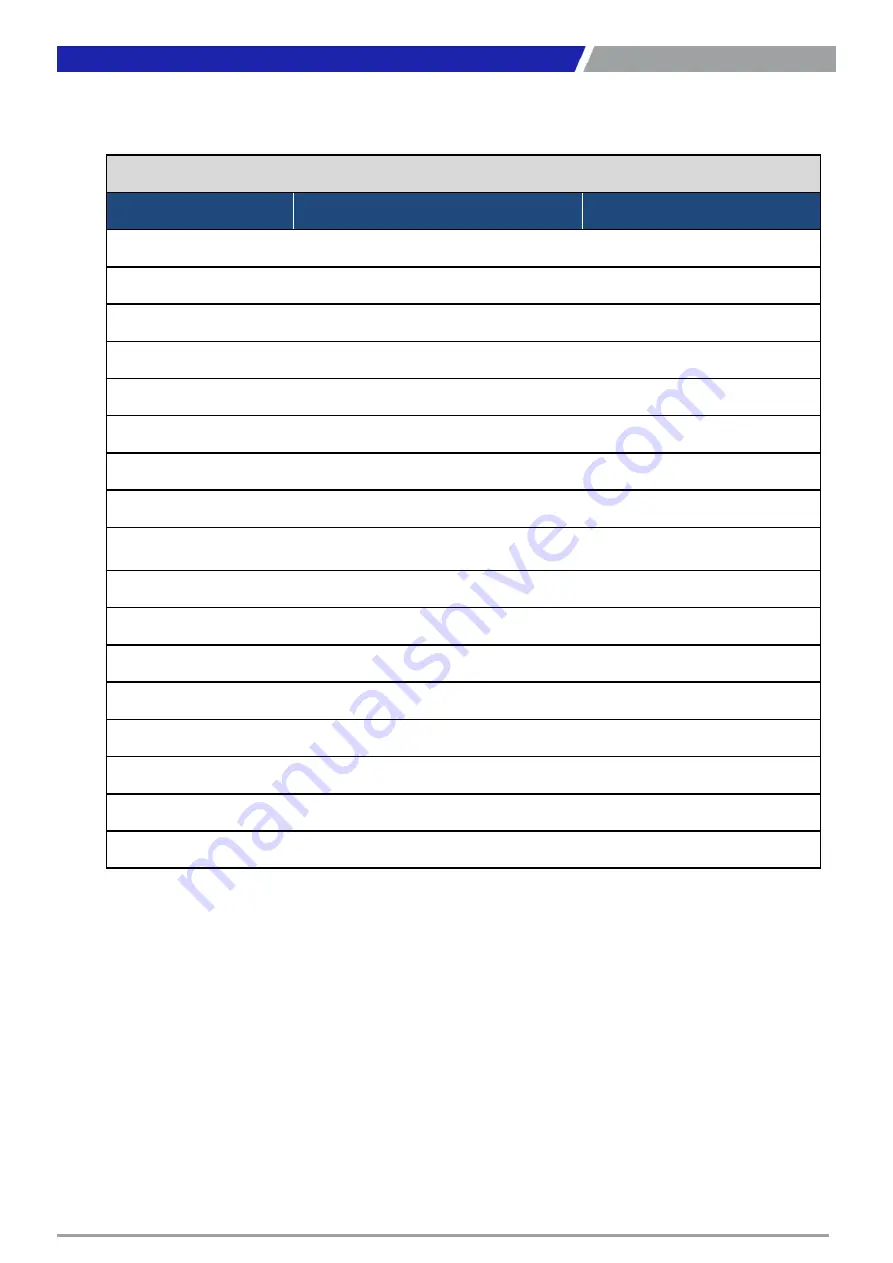
CT-MCL01 l User’s Manual
14
Chapter 1: Product Introductions
Internal Connector
Label
Function
Note
CPU_FAN1 (D1)
CPU fan connector
4 x 1 wafer, pitch 2.54mm
SYS_FAN1 (E1)
System fan connector
4 x 1 wafer, pitch 2.54mm
SYS_FAN2 (F1)
Chassis fan connector
4 x 1 wafer, pitch 2.54mm
F_PANEL1 (Y)
Intel front panel connector
5 x 2 header, pitch 2.54mm
EATXPWR1 (H1)
ATX power connector
12 x 2 wafer
ATX12V1 (I1)
12V ATX power connector
2 x 4 wafer
COM3 ~ 6 (S,T,U,V)
Serial port connector
5 x 2 wafer, pitch 2.00mm
SATA1 ~ 6 (W)
SATA data connector
7P Male connector
USB78/910/1112/13
(L,M,N,O)
USB2.0 connector
5x2 header, pitch 2.00mm
USB56 (P)
USB 3.1 Gen1 connector
10 x 2 wafer, pitch 2.00mm
M2_1 (Z)
M.2 connector
M.2 Key M
M2_2 (A1)
M.2 connector
M.2 Key E
BAT1 (J1)
RTC battery holder
SPI1 (K1)
SPI header
4 x 2 header, pitch 2.54mm
JLPC1 (R)
Port 80
5 x 2 wafer, pitch 2.00mm
JDIO1 (Q)
DIO connector
5 x 2 wafer, pitch 2.00mm
FP_AUDIO1 (K)
Front audio header
5 x 2 header, pitch 2.54mm
Summary of Contents for CT-MCL01 Series
Page 1: ...CT MCL01 Series Micro ATX Industrial Motherboard...
Page 8: ...CT MCL01 l User s Manual 8 Block Diagram...
Page 9: ...Chapter 1 Product Introductions...
Page 12: ...CT MCL01 l User s Manual 12 1 2 3 Motherboards Layout Chapter 1 Product Introductions...
Page 45: ...CT MCL01 l User s Manual 45 Chapter 2 BIOS Setup...
Page 47: ...CT MCL01 l User s Manual 47 2 11 5 NCT6106D Super IO Configuration Chapter 2 BIOS Setup...
Page 48: ...CT MCL01 l User s Manual 48 Chapter 2 BIOS Setup...
Page 49: ...CT MCL01 l User s Manual 49 Chapter 2 BIOS Setup...
Page 50: ...CT MCL01 l User s Manual 50 Chapter 2 BIOS Setup...
Page 51: ...CT MCL01 l User s Manual 51 2 11 6 NCT6106D HW Monitor Chapter 2 BIOS Setup...
Page 52: ...CT MCL01 l User s Manual 52 Chapter 2 BIOS Setup 2 11 7 Trusted Computing...
Page 56: ...CT MCL01 l User s Manual 56 2 11 14 Network Stack Configuration Chapter 2 BIOS Setup...
Page 58: ...CT MCL01 l User s Manual 58 Chapter 2 BIOS Setup...
Page 59: ...CT MCL01 l User s Manual 59 Chapter 2 BIOS Setup 2 12 2 PCH IO Configuration...
Page 60: ...CT MCL01 l User s Manual 60 Chapter 2 BIOS Setup...
Page 61: ...CT MCL01 l User s Manual 61 Chapter 2 BIOS Setup...
Page 62: ...CT MCL01 l User s Manual 62 Chapter 2 BIOS Setup...
Page 63: ...CT MCL01 l User s Manual 63 Chapter 2 BIOS Setup...
Page 64: ...CT MCL01 l User s Manual 64 Chapter 2 BIOS Setup...
Page 65: ...CT MCL01 l User s Manual 65 2 13 Security 2 13 1 Secure Boot Chapter 2 BIOS Setup...
Page 66: ...CT MCL01 l User s Manual 66 Chapter 2 BIOS Setup 2 14 Boot...
Page 67: ...CT MCL01 l User s Manual 67 2 15 Save Exit Chapter 2 BIOS Setup...
Page 72: ...Copyright 2016 C T Solution Inc All Rights Reserved www candtsolution com...















































