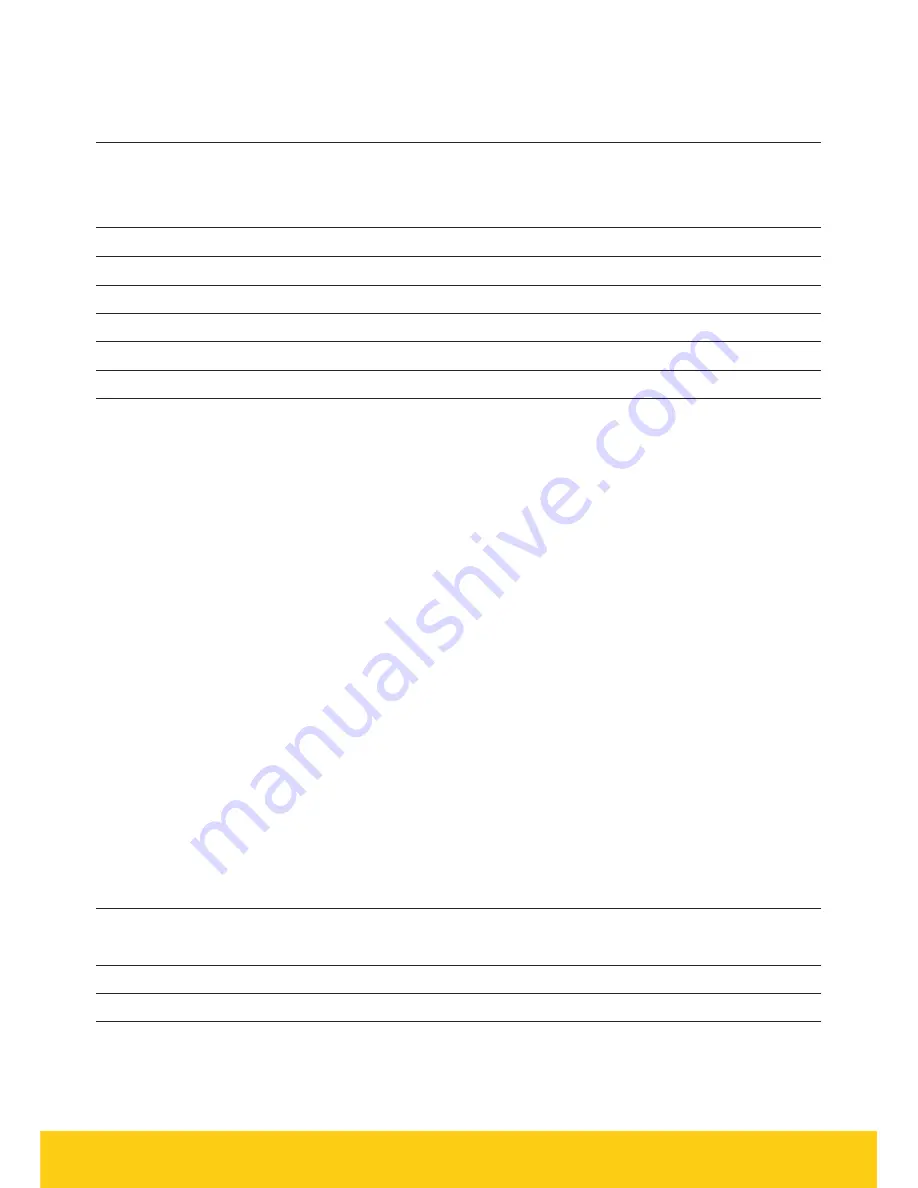
Contents
Support
3
Offline Authorisation over the Floor Limit
3
Stationery orders
3
Service Response Time
3
Getting to know your Essential Plus terminal
4
Integrating the Essential Plus terminal with your POS
6
4G/3G backup
6
Status bar
7
Terminal and base pairing
7
Key functions
8
Terminal functions menu
8
Power ON/OFF and Reboot
8
Purchase
9
Purchase - Contactless (total purchase amount less than $100)
9
Purchase - Contactless (total purchase amount above $100)
9
Purchase – Swipe and EMV with PIN/Signature
9
Purchase with cash out
9
Cash out
10
Refund
10
MOTO (Mail Order/Telephone Order)
10
Settlement – Manual Settlement
10
Cumulative (Pre-Settlement) Totals
10
Shift Totals Request
11
Store and Forward (SAF)
11
Obtaining a duplicate receipt
11
Setting the manager refund limit
11
Changing your password
11
Forgotten Password
11
Basic troubleshooting
12
Common Terminal Error Messages
12
Charging the battery
14
Changing the receipt roll
15
Training mode instructions
16
2



































