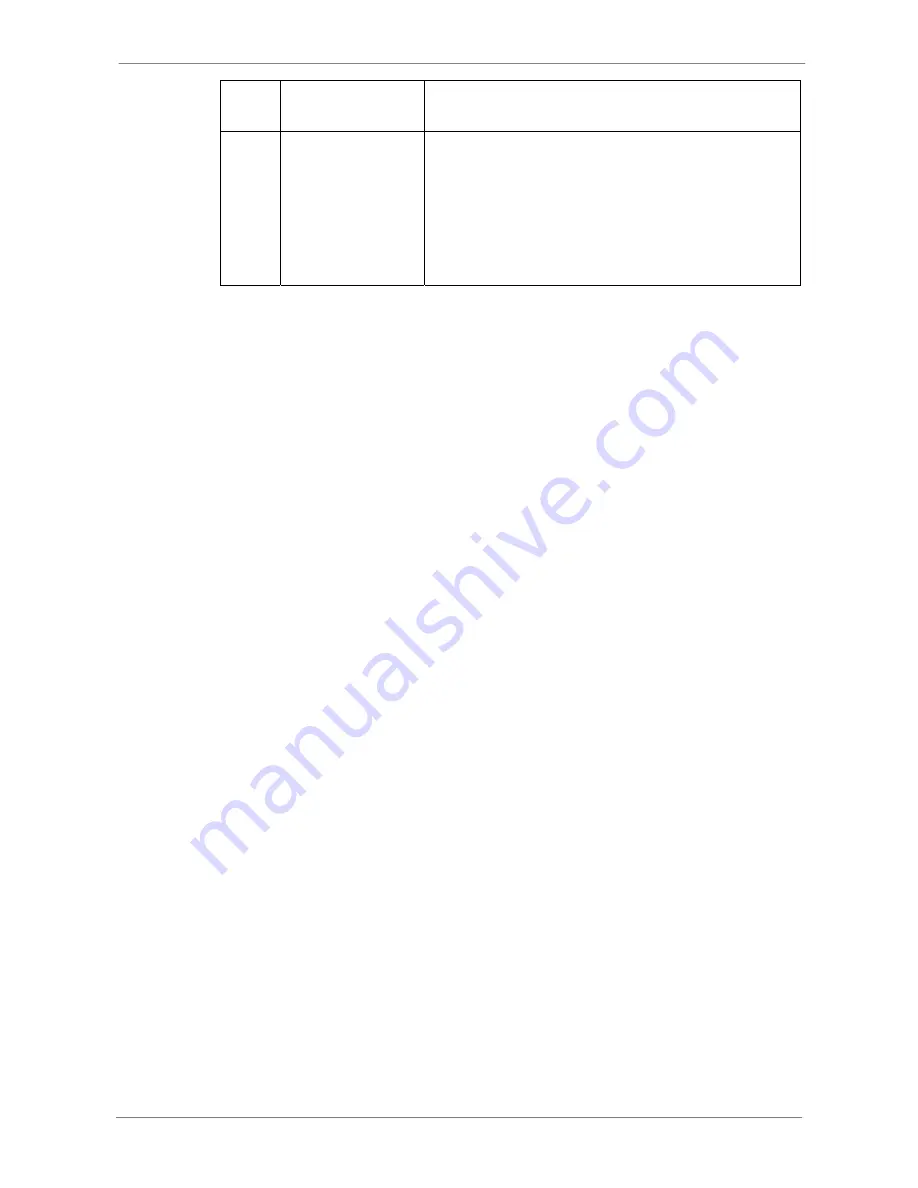
DVR User’s Manual
/
Play / Pause
1. While playing, click to pause the playback.
2. When paused, click to resume the playback.
Fast Forward /
Step Forward
1. Click to play the recorded video in forward
direction. Click repeatedly to select the
forward playback speed: 1
×
, 2
×
, 4
×
, 8
×
, 16
×
,
or 32
×
.
2. When playback is paused, click repeatedly to
move forward step-by-step.
5.3.4
Verify Digital Signature
The digital signature aims to authenticate a video file exported from the unit.
Follow the description to verify the digital signature.
•
Click <Play> on the main window toolbar.
•
Click <Verify> tab to display the Verify window.
•
Click <Browse> to select the *.gpg, *.avi, *.sig files respectively, which
belong to the exported video to be authenticated.
•
Click <Verify> to start verifying digital signature.
•
The result of verify shows in the <Status Log> field. It returns a GOOD or
BAD signature result. A GOOD signature indicates the exported clip has
not been altered.
5.3.5
Search from Event List
Click SEARCH, the Event List appears. The List contains information about
the alarm events that the unit recorded and saved. Up to 1024 events can be
listed in the Event List.
The Event List displays each event by its number, the date and time of the
event, the type of the event (including Alarm In, Motion Detection, Video Loss,
and Over Speed), and the camera channel where the event occurred.
To view an event video, follow these steps:
•
Click SEARCH button positioned in the main window toolbar. The Event
List appears.
•
Scroll through the Event List and highlight the interested events.
•
Double-click on the desired event to view the event video.
51










































