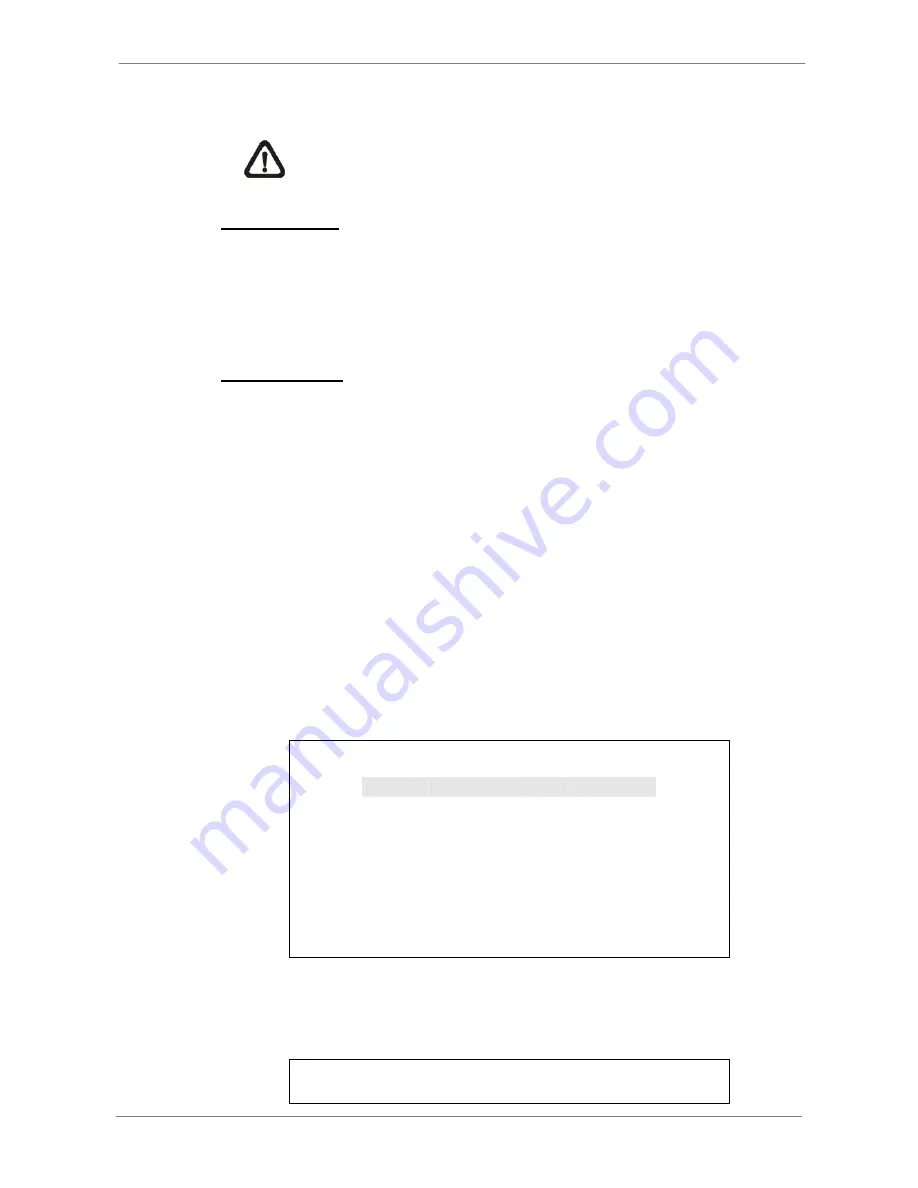
DVR
User’s
Manual
proper username and password to unlock.
NOTE:
Please go to the <System Setup>
Æ
<User Management>
menu to enable or disable the password protection.
Direction Keys
•
In Zoom mode, these keys function as Direction keys.
•
In the OSD setup menu, the LEFT/ RIGHT keys are used to move the
cursor to previous or next fields. To change the value in the selected field,
press UP/ DOWN.
ENTER / ZOOM
•
In OSD setup menu or selection interface, press this key to make the
selection or save settings.
•
In live full screen view mode, press this key to view a 2
×
zoom image;
press it again to exit Zoom mode.
3.2
Entering OSD Setup Menu
The configuration of the DVR can be customized by entering the intuitive
Graphical User Interface (GUI) OSD setup menu. Collaborating with a USB
mouse, setting up the DVR can be easy as operating on a PC. Press MENU
and input a valid username. There are two preset accounts: “admin” and
“user”. “admin” can be inputted via pressing the hot key MENU, while “user”
can be inputted via pressing the hot key SEARCH. Move to <OK> and press
ENTER to proceed.
Input Username
A B C D E F G H I J K L M
N O P Q R S T U V W X Y Z
a b c d e f g h i
j k l m
n o p q r s t u v w x y z
0 1 2 3 4 5 6 7 8 9
.
! @
#
−
_ ,
“ + = *
◄
►
Backspace Delete
Cancel
OK
The next step is to enter a corresponding password. The preset password for
“admin” is “1234”, and the password “4321” is for “user”.
Password Verification
_______
14






























