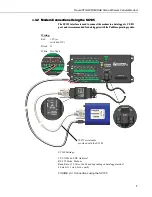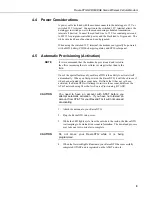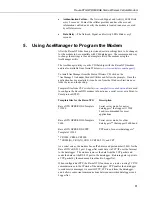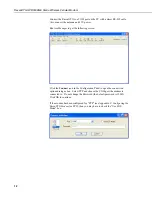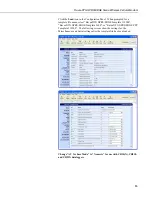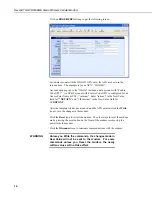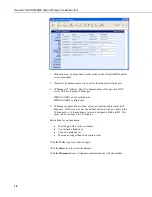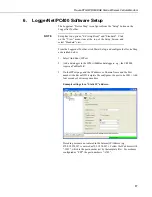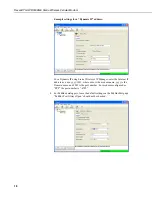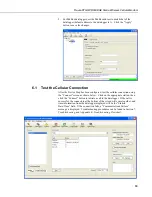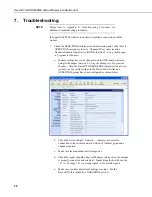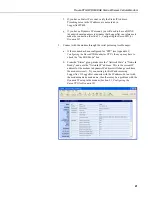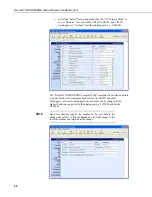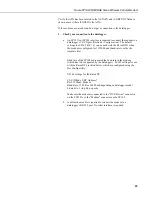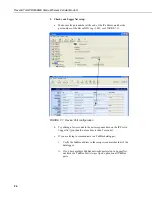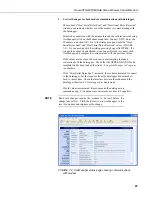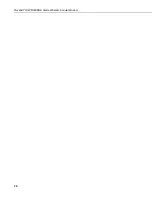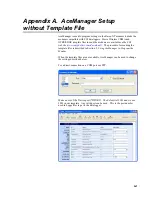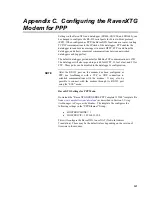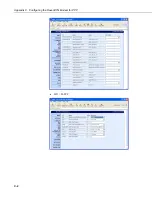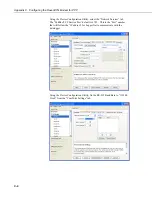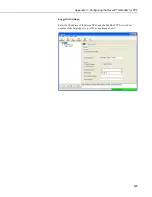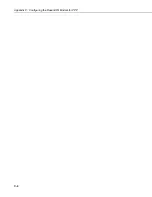RavenXTG GPRS/EDGE Sierra Wireless Cellular Modem
f.
If you have a Static IP account, verify the Static IP Address.
Preceding zeros in the IP address are not entered in
LoggerNet/PC400.
g.
If you have a Dynamic IP account, you will need to have a DDNS
(dynamic domain name server) name that LoggerNet can reference to
make the connection (Section 5.1,
Configuring the RavenXTG for
Dynamic IP
).
2. Connect with the modem through the serial port using AceManager.
a.
If the modem has been configured for “PPP” (see Appendix C,
Configuring the RavenXTG Modem for PPP
), then you may have to
check the “Use SOS Mode” box.
b.
From the “Status” group, make sure the “Network State” is “Network
Ready”, and note the “Network IP” address. This is the current IP
address for the modem (a dynamic IP address will change each time
the modem is reset). Try connecting to this IP address using
LoggerNet. If LoggerNet connects with the IP address, but not with
the modem name.domain name, then there may be a problem with the
Dynamic IP setup in the modem (Section 5.1,
Configuring the
RavenXTG for Dynamic IP
).
21
Summary of Contents for RavenXT G2212-C
Page 2: ......
Page 32: ...RavenXTG GPRS EDGE Sierra Wireless Cellular Modem 26...
Page 38: ...Appendix C Configuring the RavenXTG Modem for PPP MD 02 PPP C 2...
Page 42: ...Appendix C Configuring the RavenXTG Modem for PPP C 6...
Page 46: ...Appendix D EmailSend Using the Gmail Outgoing SMTP Server D 4...
Page 52: ...Appendix E Troubleshooting Flowchart E 6...
Page 53: ......