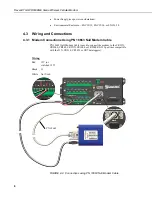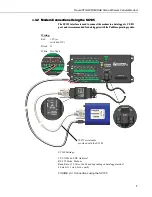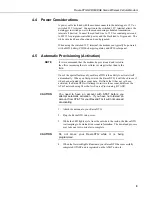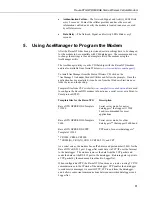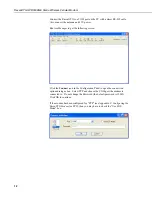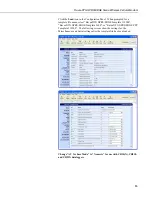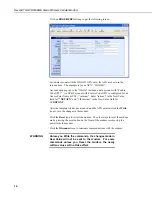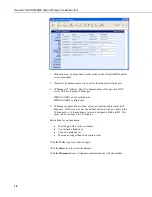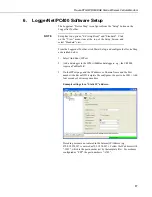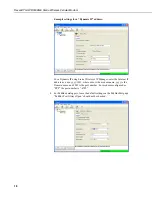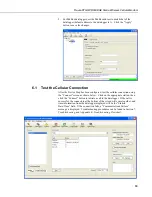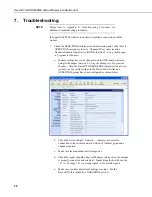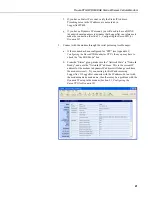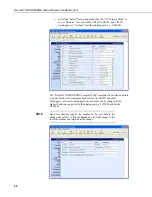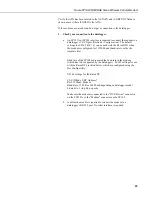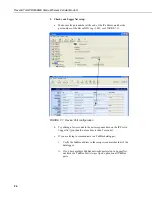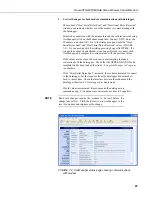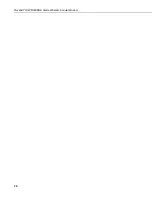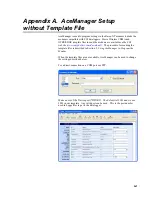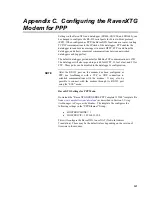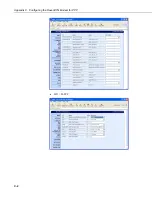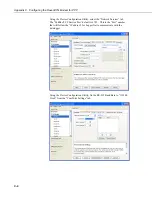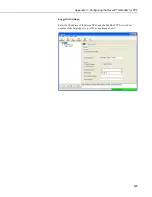RavenXTG GPRS/EDGE Sierra Wireless Cellular Modem
7. Troubleshooting
Please refer to Appendix E,
Troubleshooting Flowchart
, for
additional troubleshooting procedures.
NOTE
If LoggerNet/PC400 software is unable to establish a connection with the
modem:
1. Check the GPRS/EDGE cellular account information, and verify there is
GPRS/EDGE coverage at the site. Dynamic IP accounts require a
Dynamic Domain Name Server (DDNS) (Section 5,
Using AceManager
to Program the Modem
).
a.
Modem settings have to be changed, and the APN number entered,
using AceManager (Section 5,
Using AceManager to Program the
Modem
). After the RavenXTG GPRS/EDGE template file has been
loaded, you can verify settings in the Status, Misc, Serial, and
GPRS/EDGE groups have been configured as shown below.
b.
Check the Network light. Network — indicates a successful
connection to the cellular network with an IP Address given and a
channel acquired.
c.
Make sure the modem has sufficient power.
d.
Check the signal strength using AceManager (make sure your antenna
is properly connected and oriented). Signal strength should be in the
–51 to –90 range (–51 is a strong signal, –90 is a weak signal).
e.
Make sure you have digital (not analog) coverage. For the
RavenXTG this should be a GPRS/EDGE account.
20
Summary of Contents for RavenXT G2212-C
Page 2: ......
Page 32: ...RavenXTG GPRS EDGE Sierra Wireless Cellular Modem 26...
Page 38: ...Appendix C Configuring the RavenXTG Modem for PPP MD 02 PPP C 2...
Page 42: ...Appendix C Configuring the RavenXTG Modem for PPP C 6...
Page 46: ...Appendix D EmailSend Using the Gmail Outgoing SMTP Server D 4...
Page 52: ...Appendix E Troubleshooting Flowchart E 6...
Page 53: ......