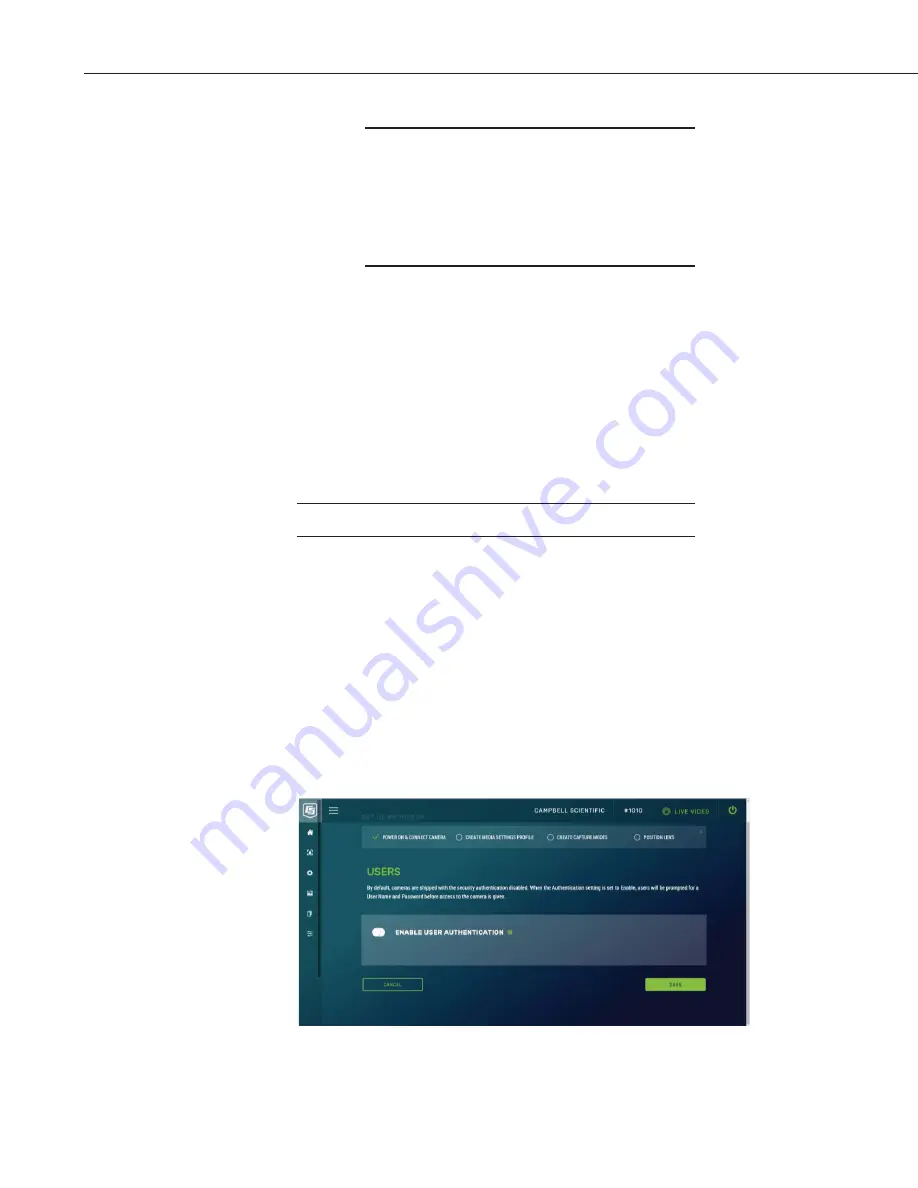
CCFC Field Camera
72
During the update process DO NOT
disconnect power, close web browser, or
navigate away from the Update page. Once
the update is downloaded, unzip the .tar.gz
file and save to the desired location. DO NOT
uncompress the .tar.gz file; send as is to
camera.
Once the firmware update process is completed, the
Dashboard
will be
displayed indicating that the process is complete. The camera will reboot itself.
It will take a few minutes for the camera to operate normally. If connecting to
the camera via Ethernet, the web interface will automatically refresh when the
camera is up and running again. If connected to the camera via Wi-Fi, the
connection will need to be reestablished before connecting to the camera by
refreshing the browser.
The firmware update process normally keeps all configuration settings in the
camera. However, it is recommended to verify the settings after an update.
12.8.5.4 Users
The first user added will always have admin permissions.
Users
allows users, with various access levels, to be added to the camera.
Users
enables a security login feature, which requires a user name and
password authentication. Without this activated, the camera is open to the
Internet. A total of 10 users can be added to the CCFC.
By default, cameras are shipped with the security authentication disabled.
When
Authentication
is set to
Enable
, users will be prompted for a
User
Name
and
Password
before access is given. Ensure that a record of user names and
passwords are kept. In the event that this information is lost and access to the
camera is no longer possible, the settings can be viewed or changed by
connecting the camera to a computer with the
Device Configuration Utility
,
using the RS-232 or RS-485 port, depending on the CCFC model that was
ordered.
Figure 12-51 Users and Security Settings
Warning
Note






























