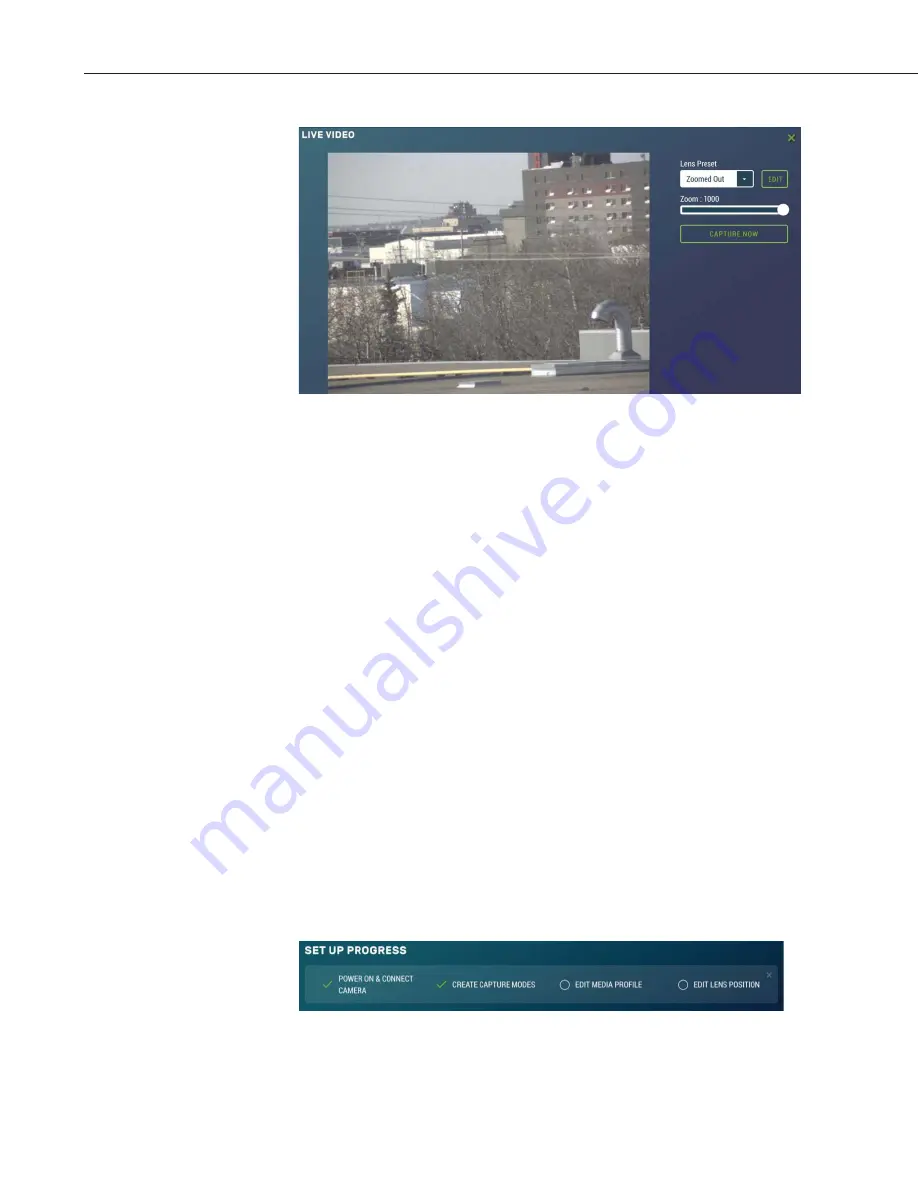
CCFC Field Camera
24
Figure 12-4 Live Video Modal
With the
Live Video
modal, a user can view the live video stream from the
camera. They can choose the lens position they would like to view from, use the
Edit
button to go to
Lens Position
(see Section 12.5
Lens Position
), or adjust the
zoom level of the live stream video.
Using the
Capture Now
button allows a user to capture a 1280 x 960 photo
with
Lossless
quality of what is being viewed through the live video modal.
12.2.2 Power Icon
The green power icon (see Figure 12-3
Top Navigation bar – Desktop View
) on
the top right of every page provides a safe power down sequence. If at all
possible, the green power icon should be used any time the power needs to be
removed from a camera that is actively collecting and storing photos or video.
The camera will completely shut down for a period of 10 minutes and ensure
the camera memory is not corrupted. Once selected, a notification will pop-up
asking the user if they are sure they want to power down the camera, proceed
accordingly.
An alternate way of shutting down the camera is to hold down the
Setup
Button
on the camera for at least 10 seconds (see Section 7.2
Setup Button/Status
LED
).
12.2.3 Set Up Progress Bar
The
Set Up Progress
bar is visible on every web page. When proceeding
through the
Set Up Progress
workflow to configure the CCFC, the bar is
updated with check marks.
Figure 12-5 Set Up Progress bar






























