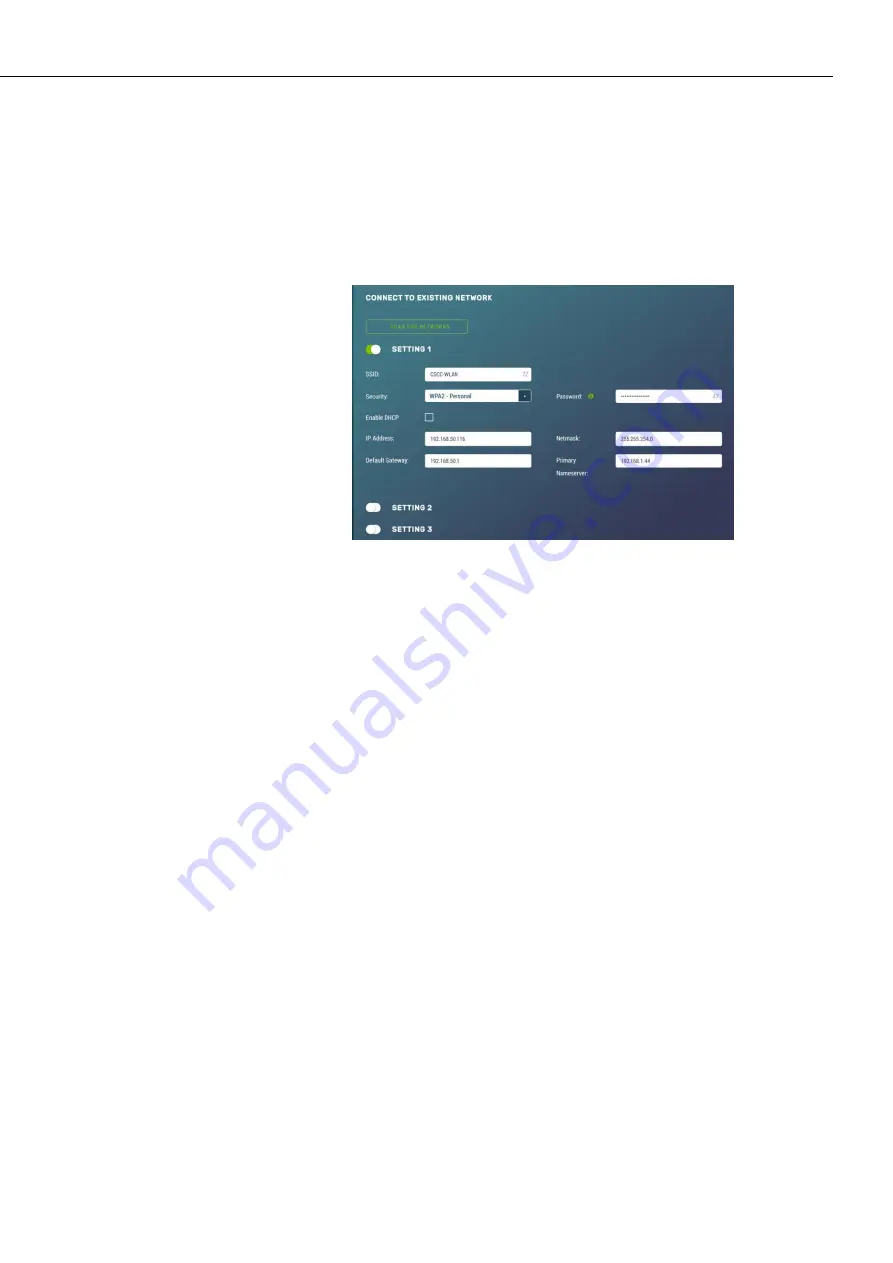
CCFC Field Camera
67
12.8.2.3.2
Existing Network
The Wi-Fi settings information appears when the camera Wi-Fi is
configured to operate with an existing network. Typically, this
mode would be used when the camera is regularly connected to
an existing Wi-Fi network to transfer files or to eliminate the
need to connect a wired Ethernet cable.
Figure 12-31
Connect to Existing Network
The
Scan
For
Networks
button appears when the
Access Mode
is
in
Existing Network
. This button searches for nearby Wi-Fi access
points and displays a list. The list includes the name, address,
channel, signal strength, network, and encryption types. There are
also buttons which copy the selected AP information into the
configuration section for ease of use, which appear when the
Connected to Existing Network
option is selected.
After performing a scan for Wi-Fi networks, the user can quickly
copy the selected network information into one of three client
settings by pressing the button in the result table. After this step,
if the Wi-Fi network is using encryption, the password must be
entered into the password box in order to connect.
Typically, this is all that is required to connect to a Wi-Fi
network, as nearly all networks supply configuration information
using DHCP. However, if necessary, the process can be done
manually.
When the camera tries to connect to a Wi-Fi network, it will
perform a scan and connect to the first network that is configured
in the list. For example, if networks in both settings 1 and 2 are
present, the camera will use settings 1.
There are also eight settings associated with each Wi-Fi client
connection as shown in Table 12-19
Existing Network Settings for
Wi-Fi Clients
.
Summary of Contents for CCFC Field Camera
Page 1: ...INSTRUCTION MANUAL CCFC Field Camera May 2016 Copyright 2016 Campbell Scientific Canada Corp...
Page 2: ......
Page 4: ......
Page 6: ......
Page 8: ......
Page 48: ...CCFC Field Camera 34 Figure 12 9 Timed Capture Create New Profile...
Page 124: ......






























