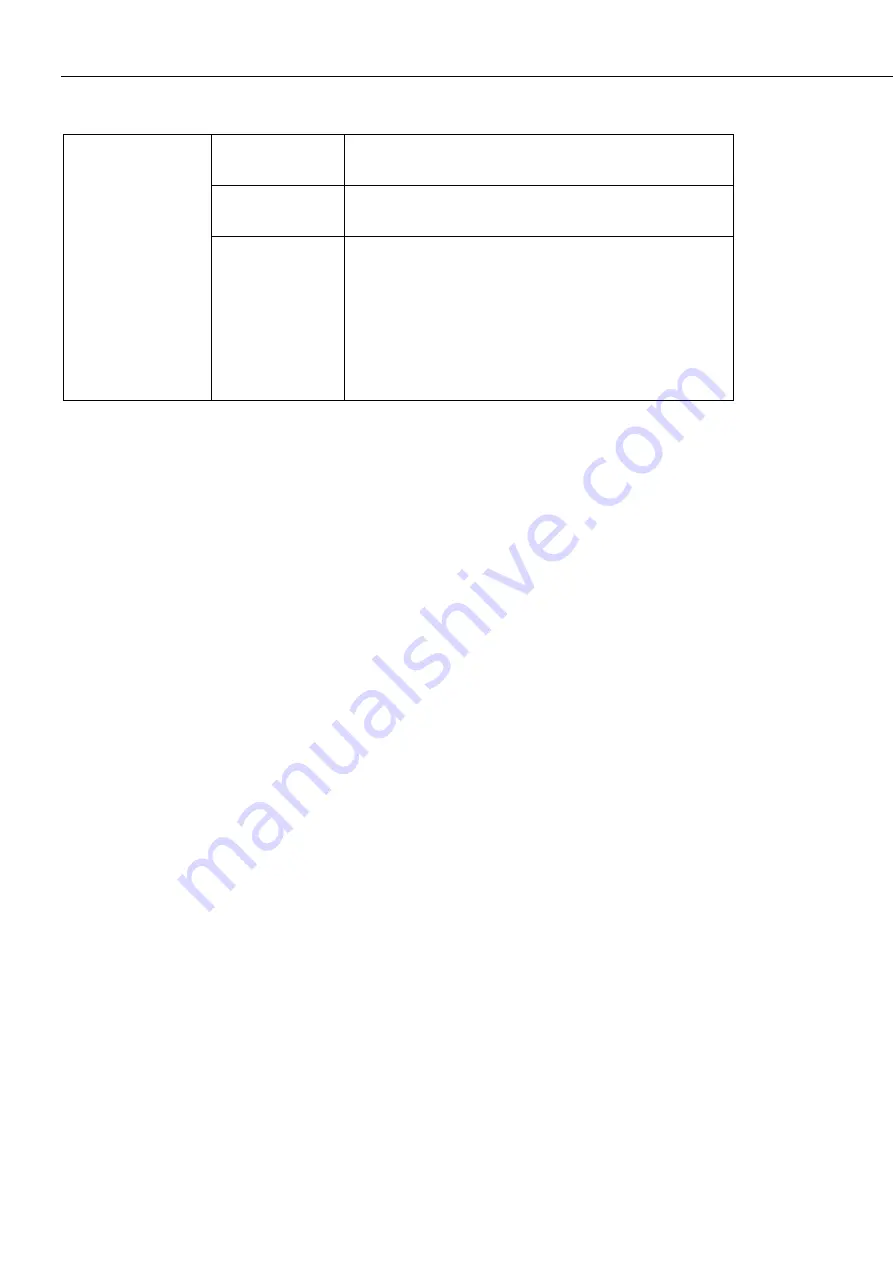
CCFC Field Camera
28
View
Camera Name
As set in
General Settings,
see Section 12.8.1
General.
Camera Serial
Number
From Campbell Scientific Canada.
Power Icon
Provides a safe power down sequence. The camera
will shut down for a period of 10 min to ensure the
camera memory is not corrupted.
After the 10 min period, the camera powers up
again.
In the mobile display, the Power icon appears in
the left navigation sidebar.
The web interface is mobile compatible and works with current
browser versions of Internet Explorer, Firefox, Safari, and
Chrome.
Some general items to remember about the web interface are:
The homepage of the camera is the
Dashboard
. There are no
operational settings to change on the
Dashboard
. However, a
manual photo capture can be initiated from this page.
If any settings are changed or added, the
Save
button must be
clicked to accept the changes. If the
Save
button is not
selected, the changes will not be saved.
Every web page contains a navigation sidebar on the left with
options that allow navigation to the other CCFC web pages.
On mobile devices or small screen PCs, the sidebar is
automatically collapsed to allow more space for content. The
sidebar can be reopened by clicking the menu key at the top
left of the page.
The top of every page includes a top navigation bar, which
includes the
Camera Name
set in Section 12.8.1
General
, the
camera serial number, a link to the
Live Video
modal, and the
green power icon.
Summary of Contents for CCFC Field Camera
Page 1: ...INSTRUCTION MANUAL CCFC Field Camera May 2016 Copyright 2016 Campbell Scientific Canada Corp...
Page 2: ......
Page 4: ......
Page 6: ......
Page 8: ......
Page 48: ...CCFC Field Camera 34 Figure 12 9 Timed Capture Create New Profile...
Page 124: ......






























