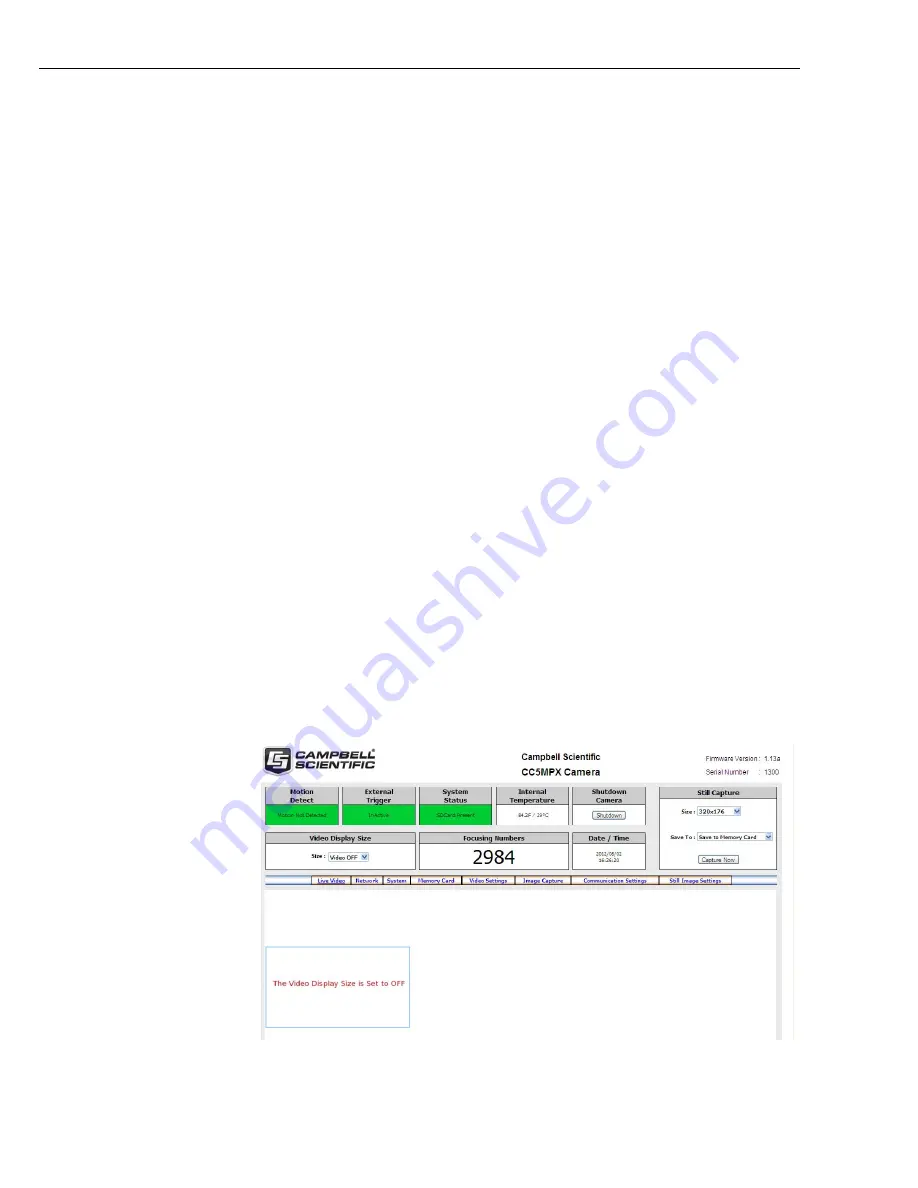
User Manual
19
The other means of setting up the camera is by using the RS-232 serial
lines on the Power I/O cable and using Campbell Scientifics’ Device
Configuration software to change configuration parameters in the camera
(Section 9). Device Configuration Utility is a free download from any
Campbell Scientific website.
If you are not able to connect to the camera via the Local Area Connection
due to a loss of configuration information you will need to use the Device
Configuration Utility. A third method is available as well that involves
opening up the camera to access the internal USB connector. Please refer
to Section 22 Internal USB Function.
7. Camera Operation Using Web Browser Interface
The web interface allows the user to:
•
Fully configure the CC5MPX as required.
•
View information, system status, date and time.
•
View live video for the purpose of targeting and focusing the camera.
The CC5MPX supports an automatic IP address configuration in situations
where the camera is directly connected via ethernet cable to a computer.
The camera is accessible using the IP address 169.254.99.99.
The camera ships with the default static IP address of 192.168.1.90 and a
Network Mask of 255.255.255.0. It is highly recommended to keep track
of any changes made to the network settings.
Refer to Section 3.4 Setup Using Ethernet for details on making the initial
network connection to the camera. To establish communications with the
camera use one of the methods discussed. Enter the appropriate IP address
in the address bar of Internet Explorer. After typing the address you should
get the home page of the CC5MPX camera as shown in Figure 7-1.
Currently only the Windows Internet Explorer web browser is fully
supported for use with the CC5MPX camera.
Figure 7-1 CC5MPX Web Interface Homepage
















































