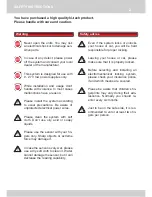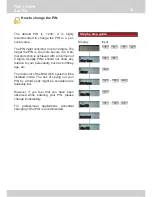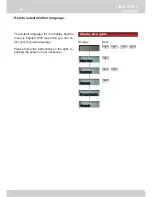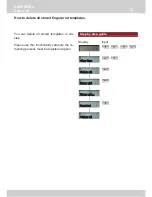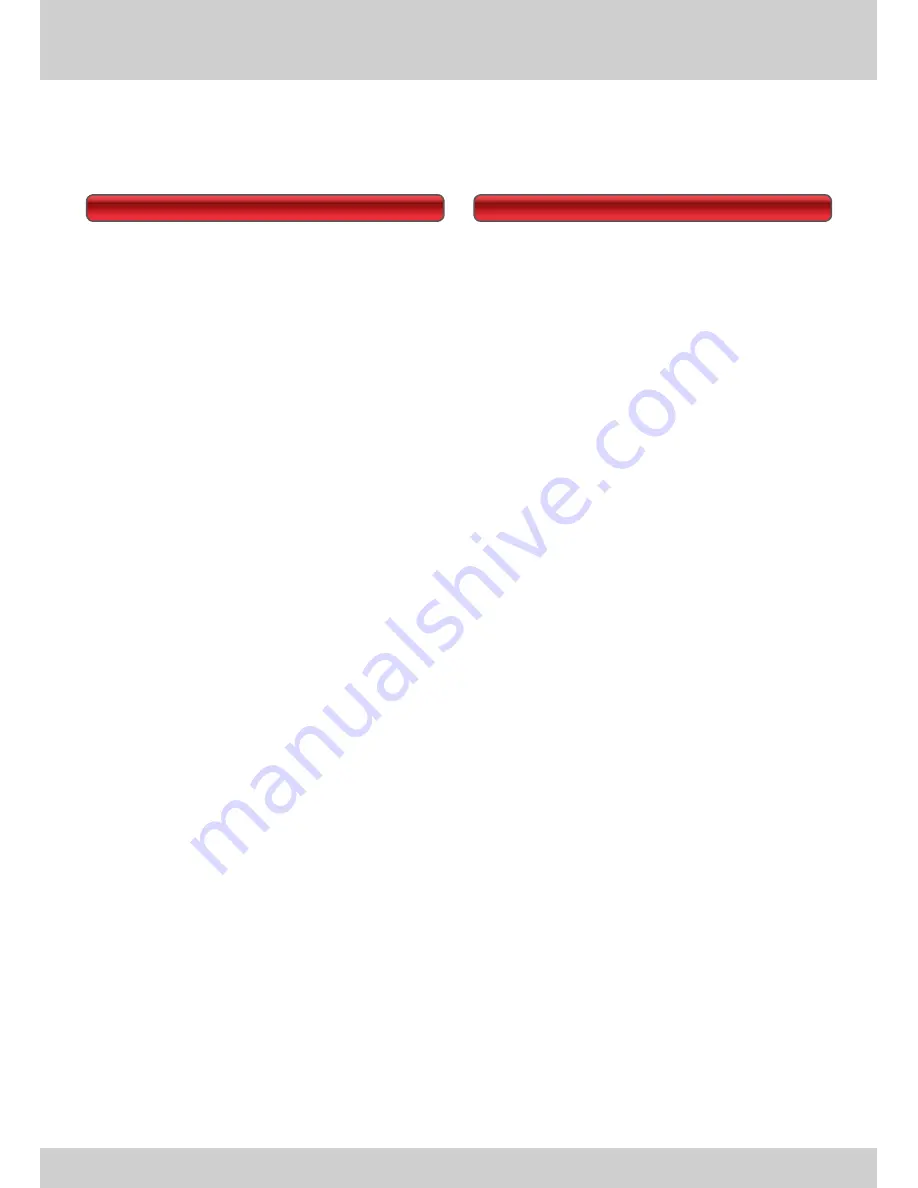
5
BASICS
Applications
Easy Home
Easy Home was developed for the use in the
automotive industry. The approval regulations
are much stronger than for domestic applica-
tions, particularly with regard to more inten-
sive environmental impacts, such as sunlight,
moisture or temperature
fl
uctuations.
Since our products meet those requirements,
they are most suitable for domestic usage.
To use the Easy Home you need to install an
electromechanical door locking system. The
most popular method is an electric strike, the
most elaborate seems to be an integrated
motorized door lock. Both methods differ not
only in security level, but also in cost and in-
stallation effort.
Every average DIY might install an electric
strike. If necessary, consult an expert.
Various kinds of locking systems can be con-
nected to the Easy Home. In case that large
electrical loads must be switched, heavy duty
relays can be integrated in-between. For ex-
ample sliding doors, garage doors, shutters
etc.
Another application
fi
eld is the controlling of
alarm systems with the Easy Home.
Easy Mobile
As explained above, the Easy Mobile meets
the requirements of mobile applications. The
system is well protected against environmen-
tal in
fl
uences and it is designed to consume
only a minimum of battery ressources in
stand-by mode.
But, of course, the system is only applicable if
an electro-mechanical door locking system is
installed, too. In best case your car is already
equipped with a central door locking system.
Otherwise, please contact your local dealer to
check the possibilities for back
fi
tting.
There are at least two ways to connect the
Easy Mobile:
By wire
Both relay contacts can handle loads up to
130 mA to switch circuits directly. In all other
cases you may need to interpose heavy duty
relays. In both cases you should try to
fi
nd the
connecting points to your central locking.
By remote control
If you own a remote controlled locking, the
easiest way is to get a free remote sender.
With a little experience you can connect the
relay outputs of the Easy Mobile to the push
buttons of the sender module.
Both solutions require good knowledge about
your car’s locking system. If necessary, please
consult your dealer or a specialist.
How to use the CAMOS systems.