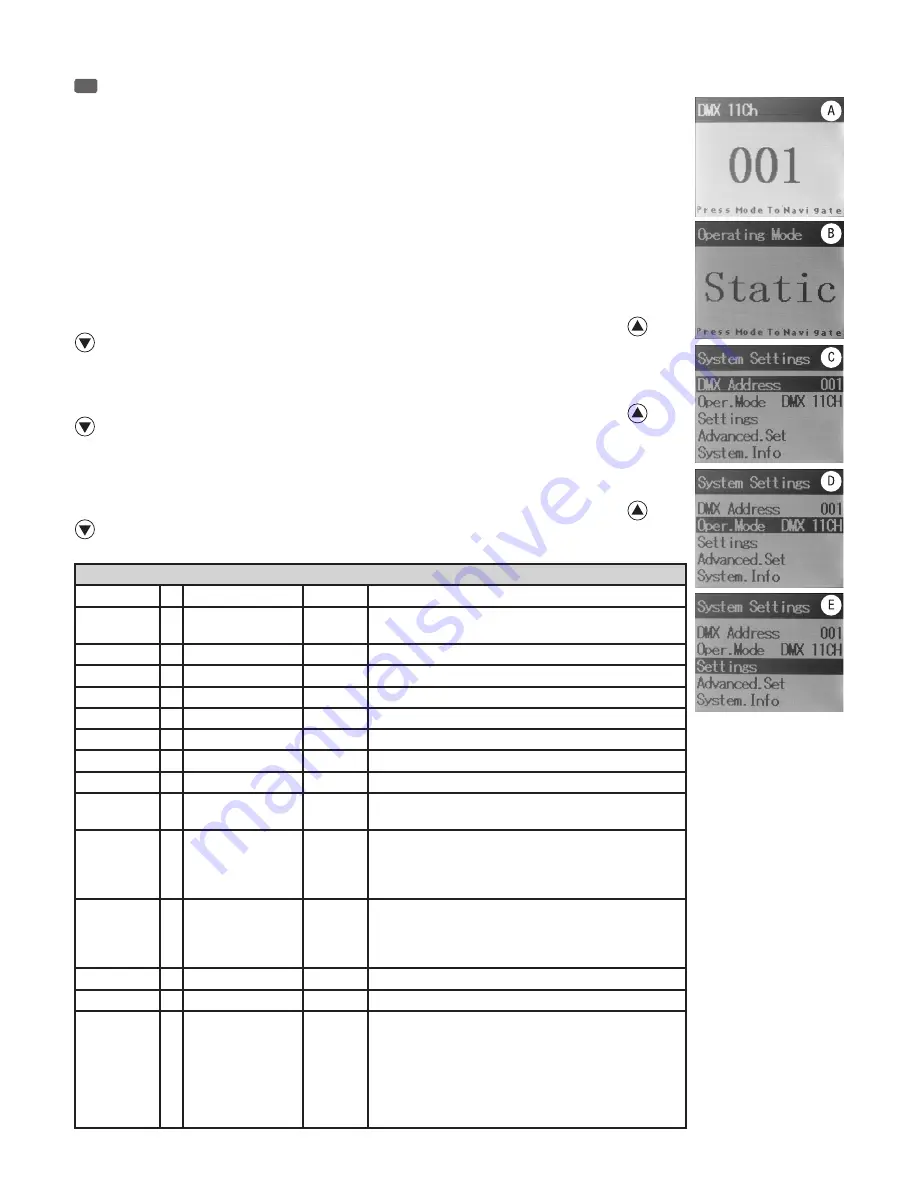
14
EN
NOTE
When the spot is properly connected to the mains, the following information appears successively on the display during
the startup process: “Software Update, Please Wait...” (for service purposes only), the cameo logo and “Motor Reset
Please wait...”. After the motors have been reset, the spotlight is ready for use and changes to the mode that was
previously selected.
A. MAIN DISPLAY (DMX mode)
In the upper line of the display, the DMX mode (DMX 05Ch 11Ch, 19Ch, 41Ch) is prominently displayed in the middle
of the DMX start address. As soon as the DMX signal is interrupted, the background colour of the display changes to
red, and “No DMX” is displayed; if the DMX signal is present again, the display switches back to the main display. The
display can be rotated by 180° by pressing the + button.
B. MAIN DISPLAY (Standalone mode)
In the upper line of the display, the “Operating Mode” is prominently displayed in the middle of the Standalone mode
(e.g.: Static). The display can be rotated by 180° by pressing the + button.
C. SETTING THE DMX START ADDRESS (DMX Address)
Pressing the MODE button will take you to the selection menu for system settings. Using the arrow buttons
and
, select the menu item “DMX Address” (dark background) and confirm by pressing ENTER. The 3 digits which show
the DMX start address, change their colour to red, and you can use the plus and minus buttons to select the desired
DMX start address. Confirm the process with ENTER and press the MODE button to return to the main display.
D. SETTING OPERATING MODE (Operating mode)
Pressing the MODE button will take you to the selection menu for system settings. Using the arrow buttons
and
, select the menu item “Oper. Mode” (dark background) and confirm by pressing ENTER. The digits which show
the operating mode (for example DMX 11CH), change their colour to red, and you can use the arrow buttons to select
the desired operating mode. Confirm the process with ENTER and press the MODE button to return to the main display.
Operating modes: DMX 05CH, 11CH, 19CH, 41CH, Slave, Auto, User, Sound, Static.
E. DEVICE SETTINGS (Settings)
Pressing the MODE button will take you to the selection menu for system settings. Using the arrow buttons
and
, select the menu item “Settings” (dark background) and confirm by pressing ENTER. You will then be taken to the
sub-menu to set the following sub-menu items:
Settings
AM LedSpd
= Auto Mode LED Speed 000 - 255 Speed control of the light sequences in the Auto mode
AM MotorSpd
= Auto Mode Motor
Speed
000 - 255 Speed control of the movement sequences in the Auto mode
Pan.Rev
= Pan Reverse
NO / YES Reversal of the pan direction
Tilt.Rev
= Tilt Reverse
NO / YES Reversal of the tilt direction
Pan.H.Pos
= Pan Home Position
0 - 360° Position pan value 000
Tilt.H.Pos
= Tilt Home Position
0 - 360° Position tilt value 000
Pan.Limit
= Pan Angle Limitation
0 - 180
Pan angle limitation adjustable in 2° increments
Tilt.Limit
= Tilt Angle Limitation
0 - 180
Tilt angle limitation adjustable in 2° increments
Disp.Rev
= Flip Display
NO / YES Rotation of the display by 180°
Disp.Back
= Display Backlight
ON / OFF ON = backlight switched on permanently
OFF = switch off the backlight during periods of inactivity
DMX.Inter
= DMX signal inter-
ruption
Hold
Auto
Sound
Black
= last command is held
= enables Auto Mode
= enables Music control
= enables Blackout
Fan.Spd
= Fan Speed
Regular
Silent
S. Silent
= maximum brightness at normal fan operation
= If necessary, reduced brightness at quiet fan operation
= If necessary, reduced brightness at extra quiet fan
operation
Motor.Rst
= Motor Reset
ENTER = reset the motors (pan and tilt)
Factory.Rst
= Factory Reset
ENTER = all settings will be reset
Calibrate
=
Adjusting the PAN
and TILT zero
position
PAN
000 - 255
TILT
000 - 255
To access this hidden menu item, please follow the
instructions below:
1. Main Display -> press ENTER for 3 seconds.
2. Select the menu item “Settings”, -> ENTER.
3. Select the sub-menu “Calibrate”, -> ENTER, set the
value to 050,-> ENTER.
4. Adjusting the PAN and TILT zero position, -> ENTER.
Confirm the setting changes with ENTER and press the MODE button (possibly several times) to return to the main display.
OPERATION / BEDIENUNG / UTILISATION / OPERACIÓN / OBSŁUGA / UTILIZZO





























