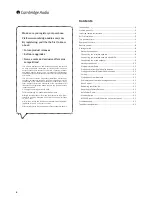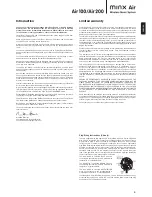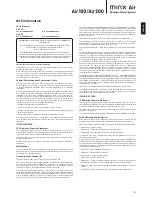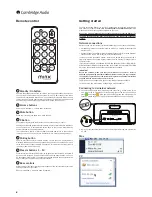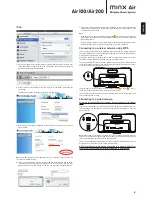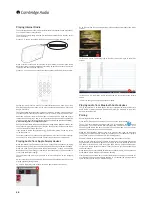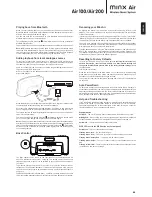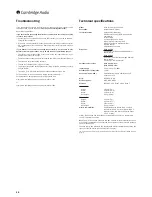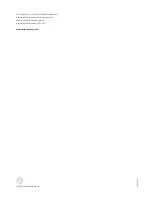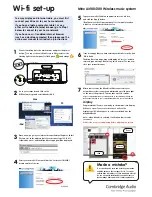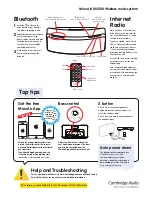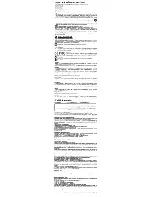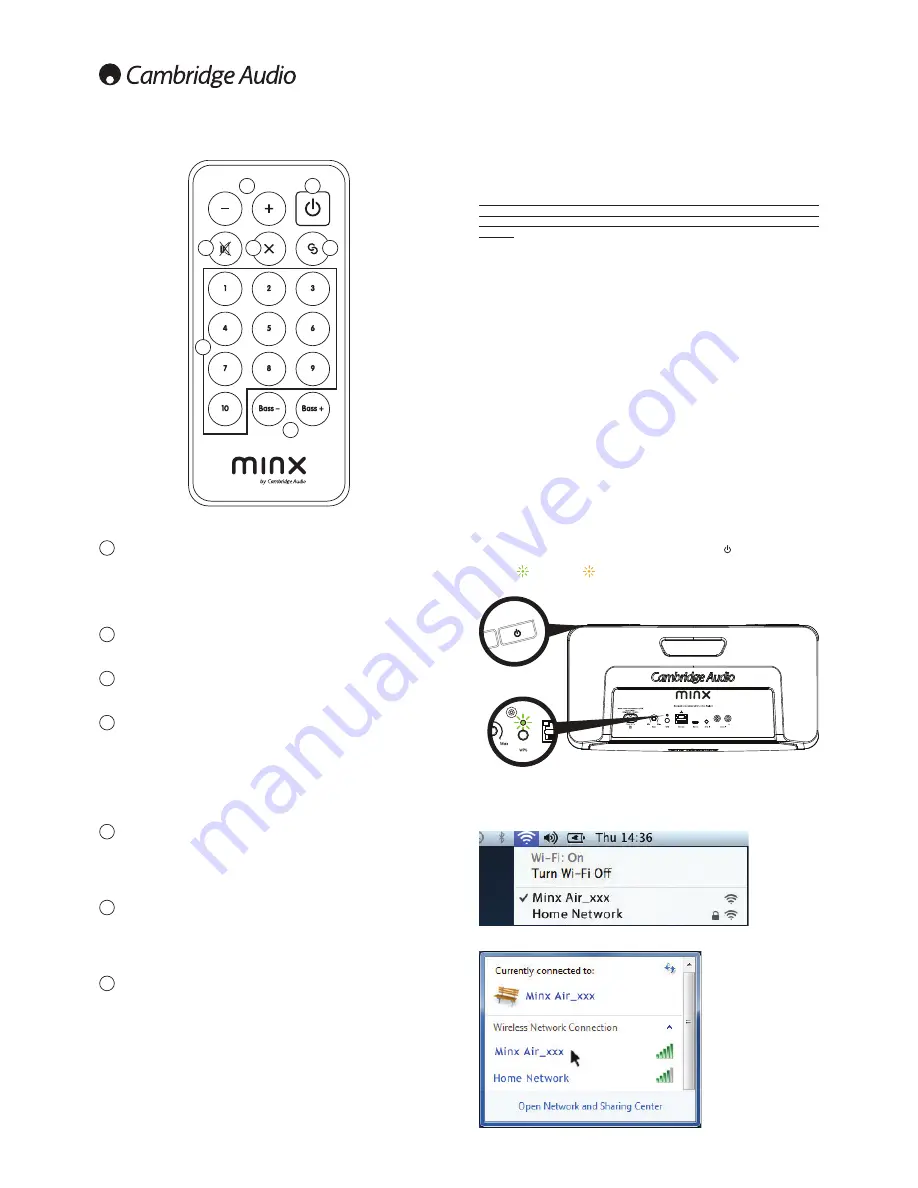
1
Standby/On button
Controls the standby state of the unit. When the top panel Standby/On button on
the unit itself is illuminated red, the system is in its <0.5W standby state. When
the button is illuminated white the unit is on and ready for playback. When the unit
LVÀUVWWXUQHGRQLWWDNHVDSSUR[LPDWHO\VHFRQGVWRIXOO\SRZHUXSDQGEHFRPH
active. During this phase the top panel button will blink red on and off .
2
Volume buttons
Volume up is labelled ‘+’, volume down is labelled ‘-’.
Mute button
Press to mute and press again to un-mute the unit.
4
X Button
Stops streaming playback (and returns the unit to the analogue inputs).
Starting up streaming playback from Bluetooth, Airplay or Internet Radio will always
cause the Minx Air to automatically switch back to that source. Otherwise the
system defaults to the analogue inputs.
To stop Bluetooth, Airplay or Internet Radio playback and return to the analogue
LQSXWVMXVWSUHVVWKH;EXWWRQ3UHVVDVHFRQGWLPHWRPXWHWKHDQDORJXHLQSXW
Pairing button
Used to pair (connect to) Bluetooth devices so that they can be played back
wirelessly. When the pair button is pressed the pair button on the top panel of the
unit will blink blue for approximately 30 seconds. This indicates that the system is
in pairing mode. See later section.
6
Presets buttons 1 – 10
Press to recall an Internet Radio preset. As shipped from the factory 10 stations will
have been pre-assigned, 5 can be accessed from the top panel buttons, all 10 can
be accessed via the remote. To change the assigned stations use the free Minx Air
App for Android or Apple devices, see later section.
7
Bass controls
Allows setting of the bass/low frequency response of the unit tailored to your taste
and the acoustics of your room.
Bass up is labelled ‘+’ and bass down is labelled ‘–’.
Getting started
Remote control
For help connecting Minx Air to your Wi-Fi network, we recommend watching the
help videos available at
http://www.cambridgaudio.com/MinxAirSupport.
Also
please see the Wi-Fi setup guide supplied with your unit.
Note: If you make a mistake during the connection process, reset the Minx Air. To
do this, press and hold the Standby/On button and WPS button on the rear panel
IRU VHFRQGV XQWLO WKH 0LQ[ $LU VZLWFKHV RII WKHQ UHSHDW WKH FRQQHFWLRQ
process.
Network connections
Before you can use your Minx Air for iRadio/Streaming you must have the following:
• A broadband internet connection (such as ADSL) to a suitable internet service
provider (ISP).
• A network connection either wirelessly via 802.11b/g or n Wi-Fi or wired Ethernet
connection (10 or 100 M bits/sec via an RJ45 connection).
In many cases the broadband modem, router and wireless access point will be a
single combined unit supplied by your Internet Service Provider or bought from a
computer store.
,I\RXUZLUHOHVVQHWZRUNLVFRQÀJXUHGWRXVH:LUHG(TXLYDOHQW3ULYDF\:(3RU:L)L
Protected Access (WPA) data encryption then you will need to know your WEP or WPA
key so you can get the Minx Air to communicate with the network.
IMPORTANT:
Before you continue, make sure that your wireless access point or router is
SRZHUHGXSDQGZRUNLQJZLWK\RXUEURDGEDQGLQWHUQHWVHUYLFHXVH\RXUFRPSXWHU
WRYHULI\WKLV7RJHWWKLVSDUWRIWKHV\VWHPZRUNLQJ\RXPXVWUHDGWKHLQVWUXFWLRQV
supplied with the wireless access point or router.
7KH0LQ[$LUFDQEHFRQÀJXUHGWRFRQQHFWWRD:LUHGRU:LUHOHVVQHWZRUN
For wired setup, see later section 'Connecting to a wired network'.
Connecting to a wireless network
1. Connect the Minx Air to the mains power and press the
button on top of the
XQLW:DLWIRUXSWRVHFRQGVIRUWKHÁDVKLQJOLJKWRQWKHUHDUSDQHOWRÁDVK
green
and orange
,IWKHOLJKWGRHVQRWÁDVKJUHHQDQGRUDQJHDIWHU
seconds, please carry out a factory reset as detailed above, and start again.
*RWR\RXUFRPSXWHUWDEOHWDQGFOLFNRQWKHZLÀQHWZRUNORJRDQGVHOHFW0LQ[
Air_XXX.
Mac
PC
1
2
4
7
6
8