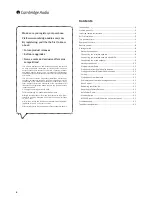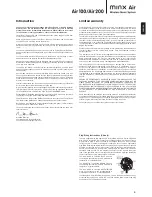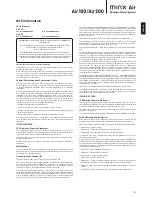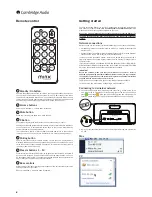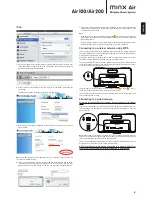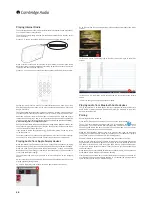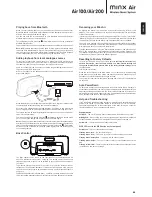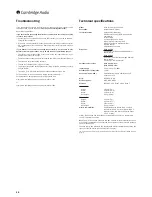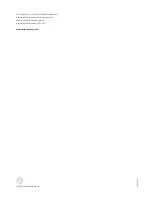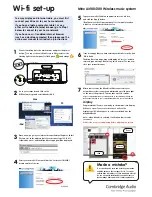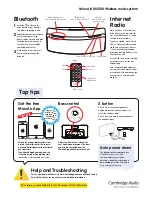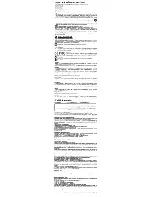Playing Internet Radio
The Cambridge Audio Air 100/200 Minx Wireless Music Systems allow playback of
over 20,000 internet radio stations.
7KH0LQ[$LUV\VWHPVFRPHZLWKWHQSUHFRQÀJXUHG,QWHUQHW5DGLRVWDWLRQVVHWE\
us at the factory.
Presets 1 - 5 can be accessed directly from the buttons on the top of the unit
When a station is recalled in this way the
(Pair/Status) button will blink slowly
whilst the station is being acquired before turning on permanently once the station
is playing, this can take a few seconds.
Presets 1 - 10 can also be accessed from the supplied Infra Red (IR) remote control
Setting your own presets in place of our demonstration ones is done via our free
Android and Apple control Apps. which are available via the Apple App. Store and
Google Play Store.
These Apps allow browsing of the full range of 20,000+ stations, setting and recall
of presets plus full control of your Minx Air unit for volume, bass/treble and more.
Download and install the Minx Control App. to your device and follow the built in
instructions. Full details on how to save the stations using the mobile application
can be found in the mobile application itself and by watching the videos at
http://
www.cambridgeaudio.com/MinxAirSupport
.
Once any Internet radio station is selected and playing via the Minx Air it can be set
to a preset simply by pressing and holding the desired preset button on the top of
the unit for approximately 4 seconds.
If the station is stored successfully the
(Pair/Status) button on the top of the
unit will blink twice.
To set the stations back to the default preset values (also resets all other settings)
use the reset to factory default option as described at the end of this manual
Playing audio from Apple Airplay devices
When the Minx Air is connected to your home network it will appear as an Apple
Airplay device for audio playback from any Apple devices also on the same network.
When you open iTunes on a network connected computer, or open a compatible
Music App on an iPad, iPhone or iPod that is also connected to the same network
you will see the Airplay logo
.
Tap the Airplay logo and you will be able to select the Minx Air as the playback
device.
Select your Minx Air device and start playback, wait a few seconds for music to start
SOD\LQJEHIRUHDGMXVWLQJYROXPH
On an iPad, the Airplay logo is found at the top right of the Music screen.*
On an iPhone/iPod Touch, the Airplay logo is found at the bottom right of the Music
screen.*
In iTunes on a Mac, the Airplay logo is found at the bottom right of the Music
screen.*
In iTunes on a PC, the Airplay logo is found at the top to the right of the volume
slider.*
6XEMHFWWRFKDQJHDV$SSOHFKDQJHWKHLUVRIWZDUH
Playing audio from Bluetooth Audio devices
To play content from a suitable phone, tablet or laptop which features Bluetooth
$XGLR $'3 RU $GYDQFHG $XGLR 'LVWULEXWLRQ 3URÀOH \RX ÀVW QHHG WR SDLU WKDW
device with the Minx Air.
Pairing
Ensure the Minx Air is turned on.
Press the
(Pair) button on the top of the unit or on the remote handset.
The unit will enter Bluetooth pairing mode. This is indicated by the
button
ÁDVKLQJ%OXH7KHXQLWZLOOUHPDLQLQ%OXHWRRWKSDLULQJPRGHIRUVHFRQGV,I\RX
have not paired within this time the unit will exit pairing mode. You can re-enter
pairing by simply pressing the Pair button again.
When the Minx Wireless Music system is in pairing mode open the Bluetooth
settings on your Mobile device. These vary dependant on your device but typically
\RXZLOOÀQGDPHQXFDOOHG%OXHWRRWKLQ\RXU6HWWLQJVPHQX
Enable Bluetooth on your device and select Pairing (or Connect or similar).
Make sure you are within 10m of the Minx Air with a clear line of sight. Your device
VKRXOGVKRZDOLVWRI%OXHWRRWKGHYLFHVLWFDQVHH2QHRIWKHVHVKRXOGEH0LQ[$LU
;;;;RU0LQ[$LU;;;;ZKHUHWKH;;;;ZLOOEHDXQLTXHVHULDOQXPEHU
for your unit. Simply select your Minx Air from the list and your device should pair
to it automatically.
When the device has successfully paired with your Minx Air the
button on the top
RIWKH0LQ[:LUHOHVV0XVLF6\VWHPZLOOVWRSÁDVKLQJ
After pairing you should be able to select the Minx Air as the playback device for
your Bluetooth phone/tablet without needing to go through the pairing process
again unless you wish to use a different device.
10