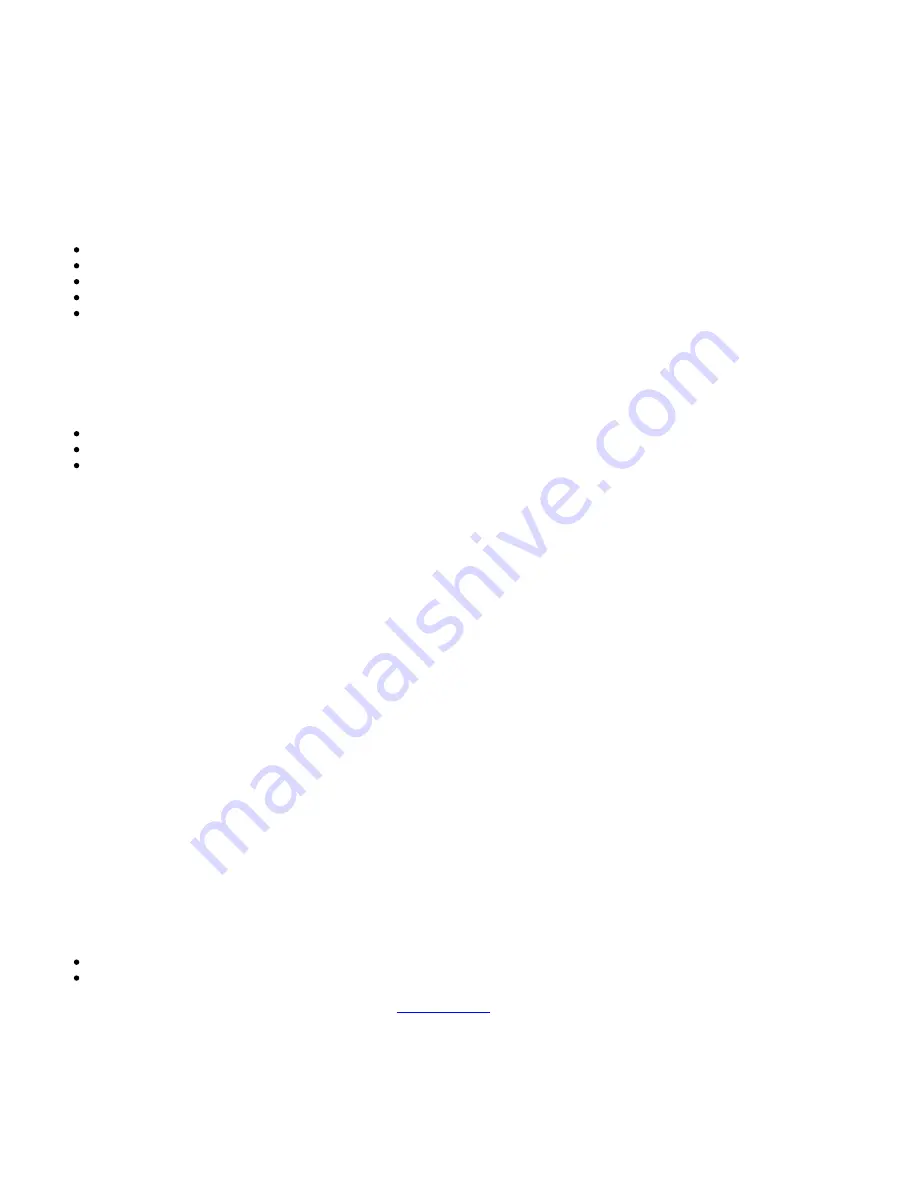
23
Menu options
Last updated: July 29, 2022 10:31. Revision #5466
Pressing the ‘Menu’ button on the remote control or the front panel of the unit will access the following menu options:
System Info
Tone Setting
APD Setting
Factory Reset
Upgrade
SYSTEM INFO
This menu item displays some version numbers for your AXR100D.
Device Name.
MCU version
BT version
TONE SETTING
The Treble, Bass and Balance options can be found in Tone setting.
When one of these options is selected the volume control will adjust the level. If nothing is pressed for a while, the source will be displayed and the
volume control will go back to controlling the volume level.
APD SETTING
Turn the rotary dial to choose the ‘On’ or ‘Off’ option. Press the rotary dial to select the desired option.
With APD set to ‘On’, the product will automatically switch to standby mode after inactivity of 20 minutes.
FACTORY RESET
Press the rotary dial to select a factory reset.
Performing a factory reset will restore the AXR to its factory settings and clear all stored presets.
UPGRADE
This menu item contains a setup configuration as shown below.
MCU Upgrade.
BT Upgrade.
Any new firmware updates for the AXR100D can be found on our
. To upgrade the firmware of the AXR100D, please follow the steps
below:
Summary of Contents for AXR100D
Page 1: ...1 AXR100D Manual Generated 31 07 2022 06 49...
Page 3: ...3 AXR100D Last updated July 29 2022 10 31 Revision 5470...
Page 15: ...15...
Page 17: ...17...







































