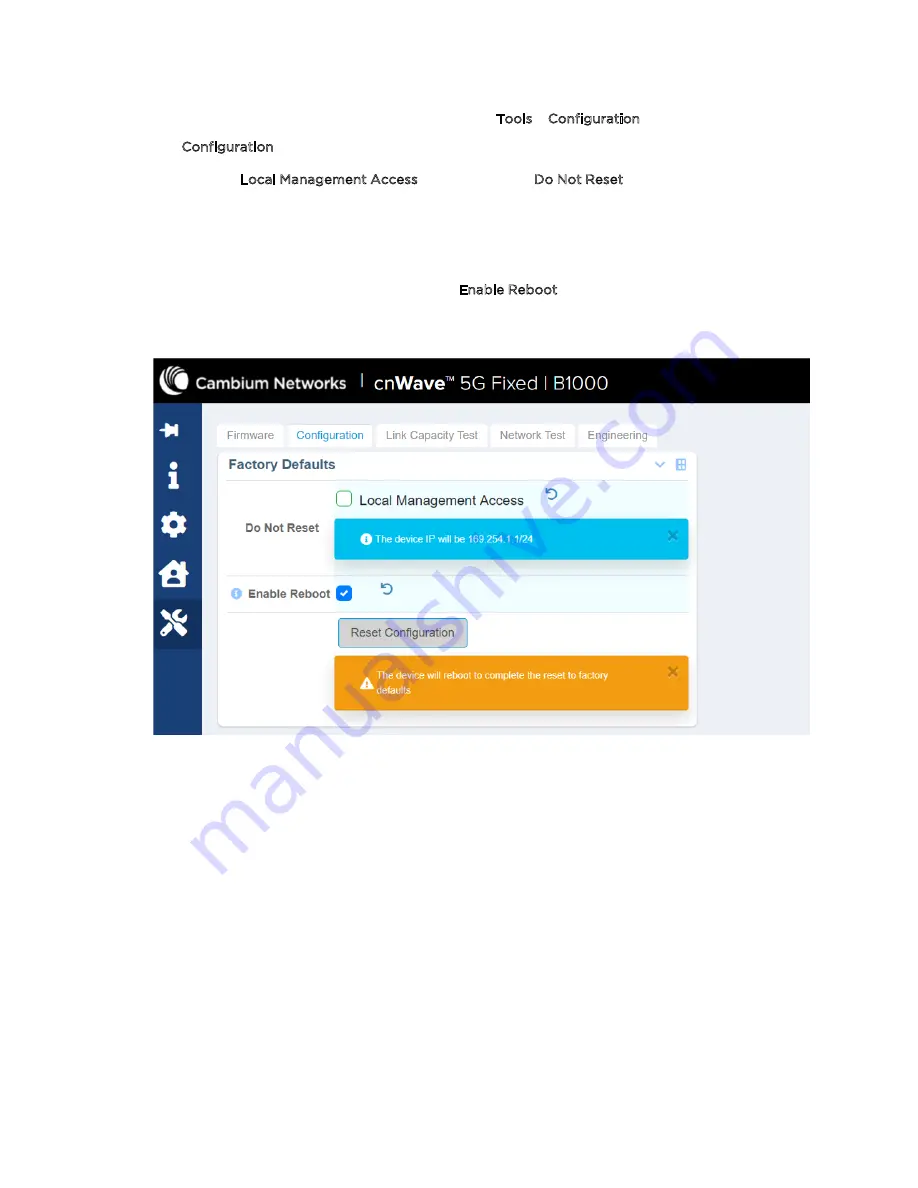
Operational Procedures for BTS
46
1. From the main B1000 dashboard page, navigate to Tools > Configuration.
The Configuration page appears.
2. Deselect the Local Management Access check box in the Do Not Reset parameter.
This action implies that all the BTS configurations are reset to factory defaults including the local
management IP address.
When this check box is deselected, a warning message appears as shown in
Figure 35
. This
warning message indicates that the local management IP address will be set to the default
192.254.1.1/24 following the reboot. When the Enable Reboot check box is selected, the BTS
reboots.
Figure 35:
Factory defaults specific parameters
It is necessary to reconfigure the main parameters (as listed in
Table 1
) for the BTS to reconnect to
all the CPEs.
When the reconfiguration of parameters is done, all the registered CPEs must reconnect and
register back with the BTS. This operation may take several minutes to complete. Some CPEs may
take a longer period to reconnect depending on the range.






























