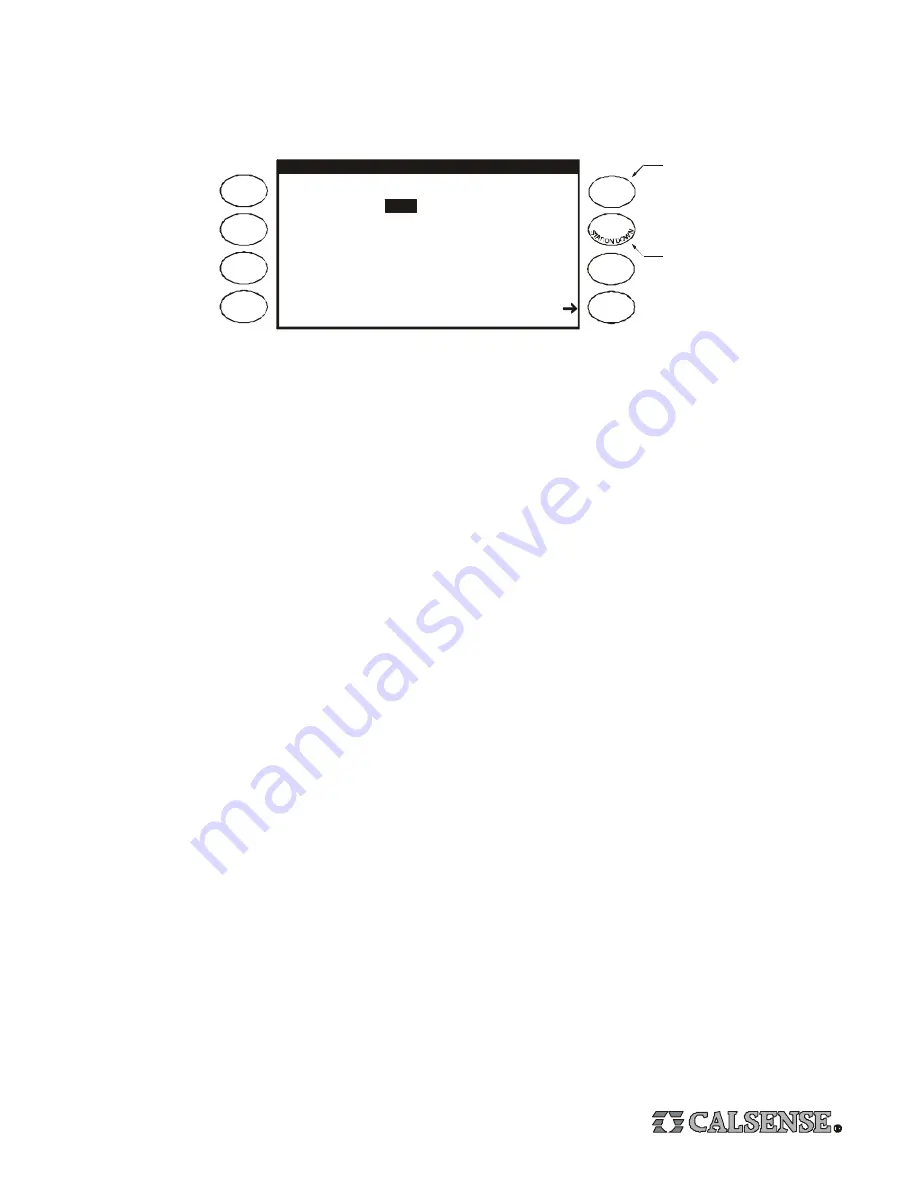
9
6. Station Programming
Station Settings
From the Main Menu Press the
PROGRAMS & STATIONS
Menu Key, then Press the
STATIONS
Menu Key, the Station
Programming screen will appear (shown below).
Press either
ARROW
Key to move the cursor to the setting you wish to change, Press the
PLUS
or
MINUS
Key to change the
highlighted setting. When at the Station Programming screen, the two top right Menu Keys have a special function, they are
used as the
STATION UP
and
STATION DOWN
Keys. The following explains each setting on the Start Times & Water Days
screen.
Station:
Indicates the current station number (station 1 in the example above).
PROG:
Indicates the program that the current station is assigned to (program A in the example above). A station can
be assigned to only one program at one time.
Total Mins:
The total amount of irrigation time that will be applied in each 24 hour watering period.
Mins Per Cycle:
The amount of irrigation time applied in each cycle of a 24 hour watering period.
Soak-in Time:
The amount of time (in minutes) between multiple cycle starts (if there are multiple cycle starts). If there are
no multiple cycle starts, this setting will be ignored by the program.
Cycle and Soak Examples
In the example shown above, station 1 will irrigate for 5 minutes (the Mins per Cycle setting) then wait 60 minutes (the Soak-In
Time setting), it will repeat the process two more times until the total irrigation applied is 15 minutes (the Total Mins setting), this
feature is called Cycle and Soak. Each station’s Cycle and Soak settings can be set independent of any other station’s settings.
The following shows some examples of Cycle and Soak settings:
S
TATION UP
STATION PROGRAMMING
Station 1 . . . . . . . . . . . . . . . . . . PROG A
Total Mins :
Mins per Cycle :
5
Soak-In Time :
60
No Water Day 0
Test
15.0
Station Up Key
Station Down Key
Total Mins :
10.0
Mins per Cycle :
10
Soak-In Time :
5
Total Mins :
20.0
Mins per Cycle :
10
Soak-In Time :
180
Total Mins :
10.0
Mins per Cycle :
2
Soak-In Time :
15
In this example the station would have one 10 minute run time. If the Mins per Cycle is equal
to the Total Mins there will be one run time equal to the Total Mins and the Soak-In Time is
ignored.
In the example the station will have two 10 minute run times with 180 minutes (or 3 hours)
between each run time.
In this example the station will have five 2 minute run times, with 15 minutes between each
run time.
Test a Station at the Station Programming Screen
Press the
TEST
Menu Key to turn the current station on. The run time will be whatever has been set at the Valve Testing screen
(
see pages 15 & 16 for more information about Testing Valves
). Press the
STOP
Key to end the test before the end of the test
run time is reached.
Set No Water Days at the Station Programming Screen
To turn the current station off for 1 to 31 days, Press the
ARROW
Key to highlight the No Water Day setting. Press the
PLUS
or
MINUS
Key to set the number of No Water Days desired (
see pages 17 & 18 for more information about No Water Days
).
























