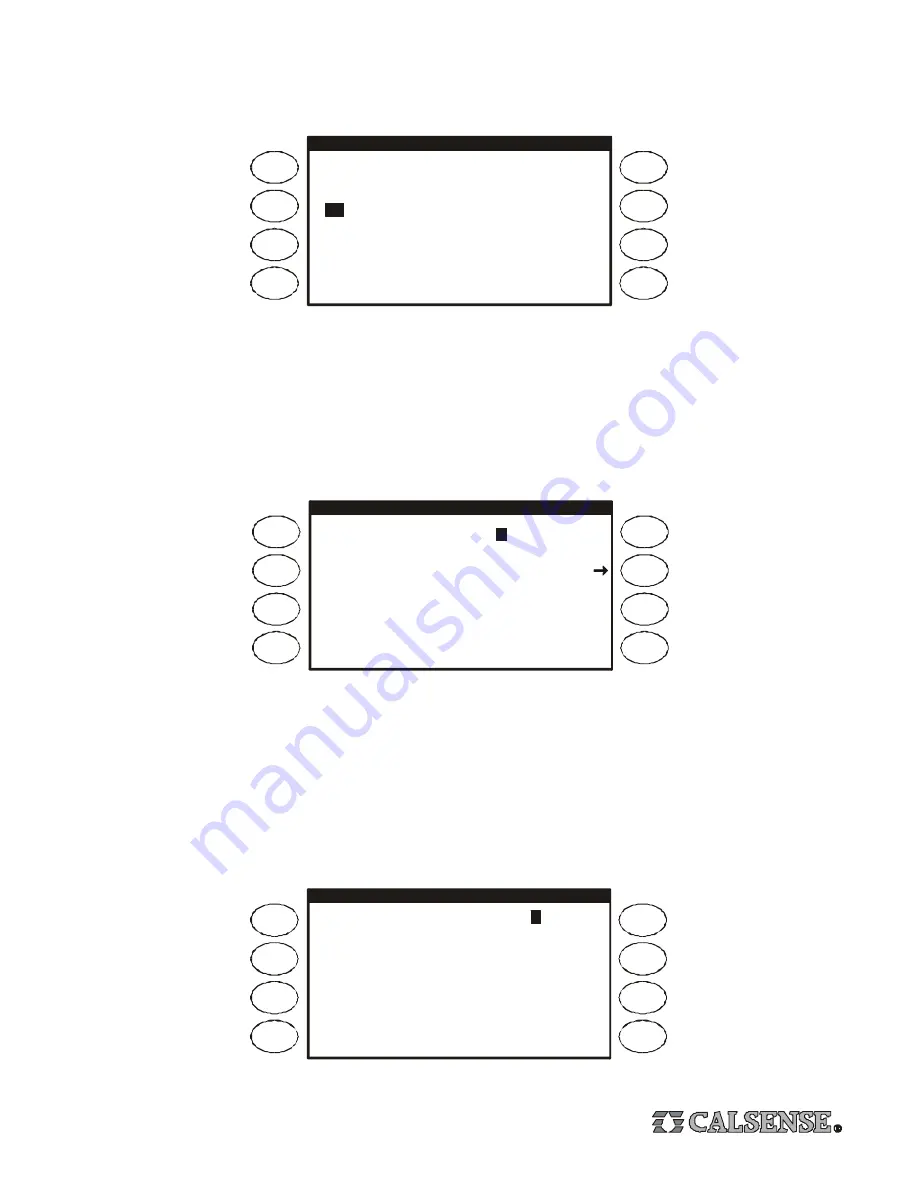
19
STATIONS IN USE
1
2
3
4
5
6
7
8
9
10
11
12
13
14
1 5
16
17
18
19
20
21
22
23
24
25
26
27
--
--
--
32
--
Stations In Use
From the Main Menu Press the
SETUP
Menu Key, the General Setup screen will appear, Press the
STATIONS IN USE
Menu
Key, the Stations In Use screen will appear (shown below). At this screen you can turn-off stations not in use, after a station is
turned-off it will no longer be visible for programming at any other screen.
To turn-off a station, Press an
ARROW
Key to move the cursor to the desired station, Press the
PLUS
or
MINUS
Key to turn-off
the station, two dashed lines will appear instead of the station number. In the example above, stations 28 thur 31 have been
turned-off. To turn a station back on Press an
ARROW
Key to highlight the station then Press the
PLUS
of
MINUS
Key, the
station number will re-appear.
Password
From the Main Menu Press the
SETUP
Menu Key, the General Setup screen will appear, Press the
PASSWORD
Menu Key, the
Log In screen will appear (shown below). Using the Calsense Command Center program, a three character password can be
sent to the controller, once a password has been sent, the controller cannot be programmed until the proper password has been
entered at the Log In screen.
Enter Your Login : 0 0
0
LOG IN
LOG IN
COMMUNICATIONS
COMMUNICATION ADDRESS : ! !
406.p
(norm) A=9600 B=9600
2000 BOARD
ET2000-32-LR-G-RR
Copyright Calsense Inc. 1987-2001
All Rights Reserved
!
Enter the first character of the password by Pressing the
PLUS
or
MINUS
Key until the character appears, Press the
ARROW
Key to move the cursor to the next character, repeat the process described above until all three password characters appear,
then Press the
LOG IN
Menu Key, a message will appear confirming that the log in was successful.
Communications
From the Main Menu Press the
SETUP
Menu Key, the General Setup screen will appear, Press the
COMMUNICATION
S Menu
Key, the Communications screen will appear (shown below). This screen has a dual purpose:
1. It display’s information about the controller. This information includes ROM version, baud rate, board model, type of controller
and any installed options.
2. If the controller has communications capabilities a three character communications address is set at this screen.
Press the
PLUS
or
MINUS
Key to set the first character, Press the
ARROW
Key to move the cursor to the next character, repeat
the process described above until all three characters are set, nothing more needs to be done.






















