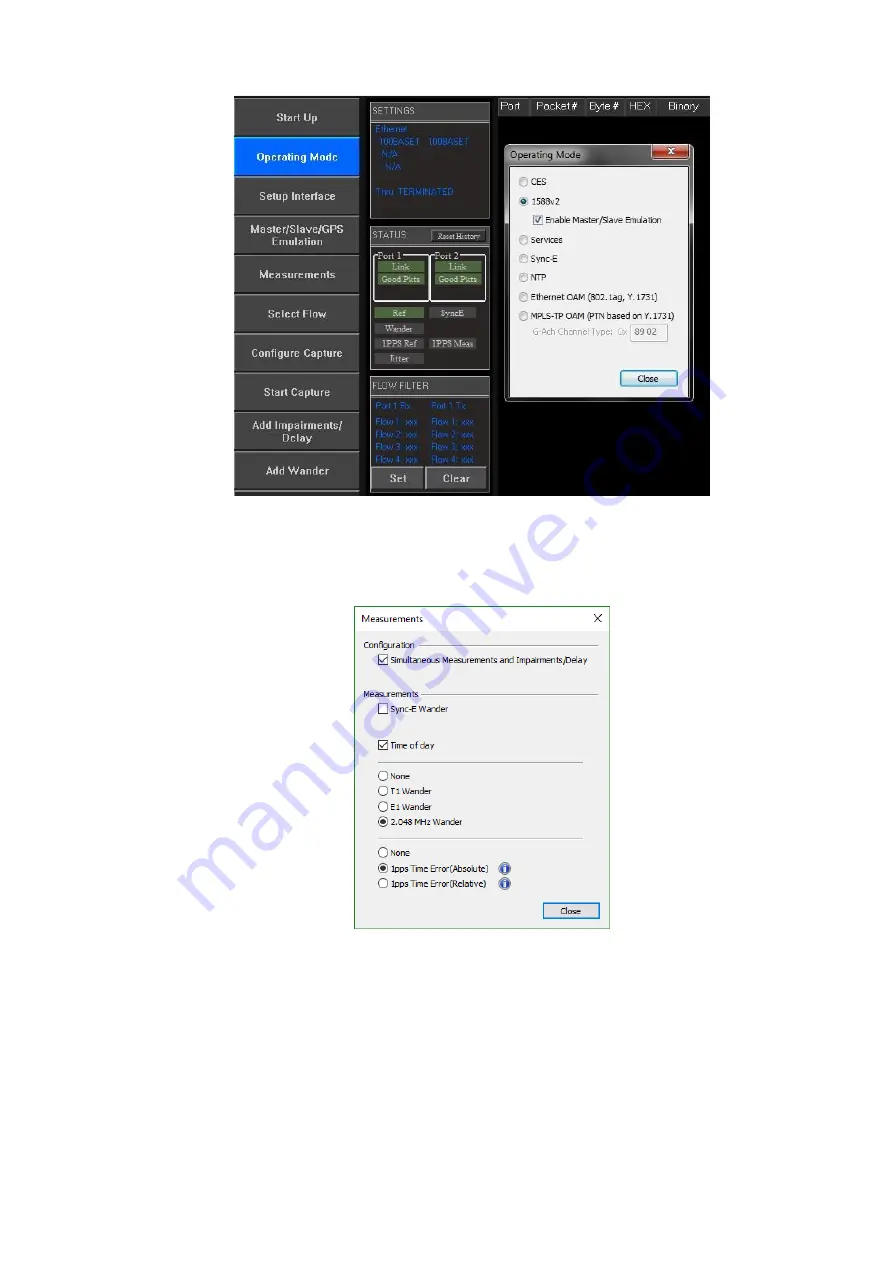
Paragon-X Getting Started Guide
Page 17 of 28
5.
Click on Measurements. Select the required measurements from the displayed list (available
options are dependent on the configuration and traffic type selected). An example selection is
shown below:
6.
Click on Close to close the dialog box.
7.
The Configure Capture workflow button may then be used to configure detailed settings for
the selected measurements.
8.
Click on Setup Interface to configure the ethernet interfaces, references and measurement
parameters to match the requirements of the device to be tested and inputs available to
Paragon-X. Note: suitable SFP/SFP+ or XFPs must be inserted into the relevant Paragon-X ports
to allow the selection of the associated optical interface:


























