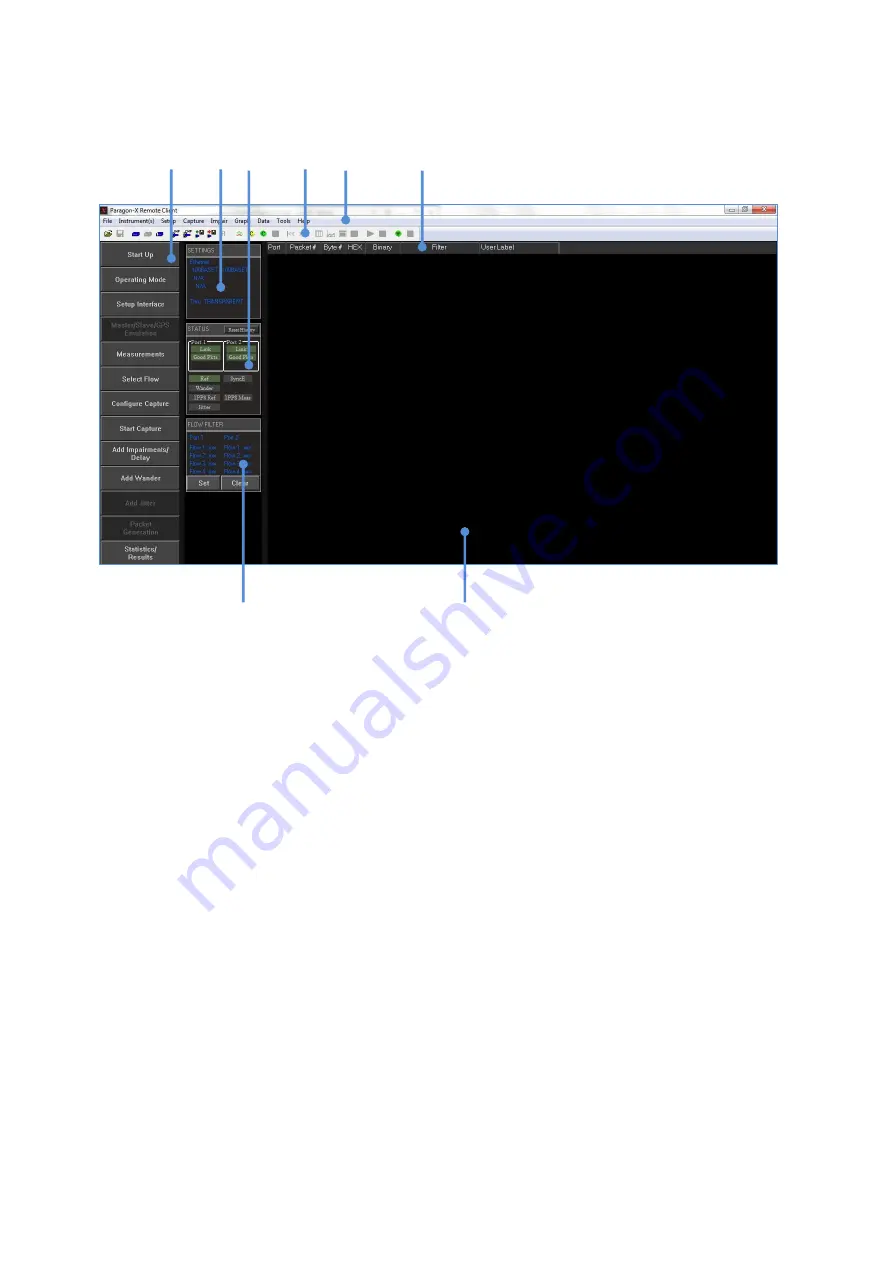
Paragon-X Getting Started Guide
Page 14 of 28
Graphical User Interface Basics
1. WORKFLOW
Use these buttons in top-to-bottom sequence to configure Paragon-X, capture data and apply
impairments as required. Further information on each is available below.
2. SETTINGS
Shows current Paragon-X interface settings.
3. STATUS
For each item below, the colour indicates the status:
green - no alarms
red
- current alarm
yellow - historic alarm (i.e. alarm has occurred within the current test duration)
grey - not active in the current configuration
•
Link: indicates if there is a physical Ethernet connection to Paragon-X by detecting transitions on
the selected port Rx side.
•
Good Pkts: indicates Paragon-X is receiving Ethernet packets with no PCS or checksum errors.
Legend changes to BAD PACKETS and red indicator if condition fails.
•
Ref: indicates if Paragon-X is locked to the selected frequency reference source as configured in
the Setup Interface window.
1
3
2
4
5
6
8
7




























