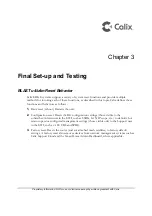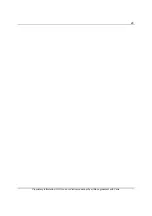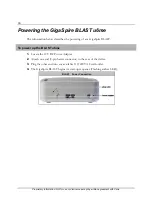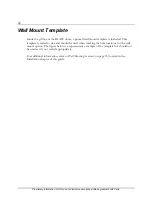32
Proprietary Information: Not for use or disclosure except by written agreement with Calix.
.
Wall Mount Template
Inside the giftbox of the BLAST u6me, a printed wall mount template is included. This
template is scaled to size and should be used when marking the hole locations for the wall
mount option. The figure below is a representative example of the template but should not
be used as it is not scaled appropriately.
For additional information, refer to
Wall Mounting the u6me
(on page 23) located in the
Installation chapter of this guide.
Summary of Contents for GigaSpire BLAST u6me
Page 1: ...GigaSpire Mesh BLAST u6me Installation Guide January 2022 Part 220 01228 10 ...
Page 2: ......
Page 7: ...7 Proprietary Information Not for use or disclosure except by written agreement with Calix ...
Page 17: ...17 Proprietary Information Not for use or disclosure except by written agreement with Calix ...
Page 25: ...25 Proprietary Information Not for use or disclosure except by written agreement with Calix ...
Page 26: ......
Page 29: ...29 Proprietary Information Not for use or disclosure except by written agreement with Calix ...